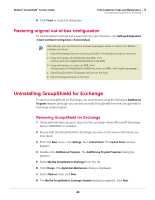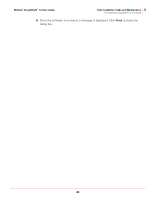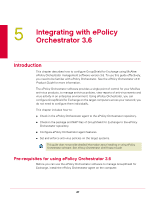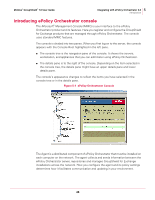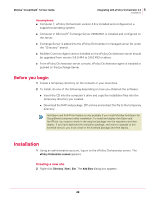McAfee GSSCDE-AA-DA User Guide - Page 50
Credentials for Agent Push Installation, Agent Wakeup Call
 |
View all McAfee GSSCDE-AA-DA manuals
Add to My Manuals
Save this manual to your list of manuals |
Page 50 highlights
McAfee® GroupShield™ 7.0 User Guide 5 Integrating with ePolicy Orchestrator 3.6 Installation 3 Click Add. The New Site dialog box appears. You can create a new site to administer specific group of computers. Note 4 Type the Name for the new site. If the new site is a domain and you want to include all the computers under the domain, select Domain and Include computers as child nodes. 5 Click OK to add the new site. The Add Site dialog box appears. 6 Deselect Send agent package, then click OK to add the new site to the left pane. Adding a computer to the site 7 Right-click Directory | | New | Computer. The Add Computers dialog box appears. 8 Click Browse to select the computer from the network, then click OK. The Add Computers dialog box appears. 9 Select Send agent package, enter the required Credentials for Agent Push Installation, and click OK to send the agent to the new computer added. If you deselect Suppress agent installation GUI, the agent installation user interface will not appear on the client computer during installation. Note To enable ePolicy Orchestrator agent icon in the system tray of the client computer: Tip a Click ePO Agent link on the right pane. b Click McAfee Default link for ePolicy Orchestrator agent, the ePolicy Orchestrator Agent page appears. c Select Show Agent tray icon. d Click Apply All. Sending an Agent Wakeup call 10 From the ePolicy Orchestrator console, right-click the Site or the Exchange Server on which you intend to install GroupShield for Exchange. 11 Click Agent Wakeup Call. The Agent Wakeup Call dialog box appears. 12 In the Agent Wakeup Call dialog box, change the Agent randomization to 0 (zero) minutes. 13 Select Get full product properties and click OK to complete the installation. 50