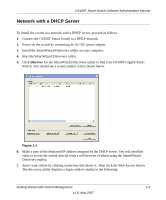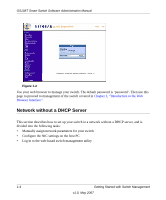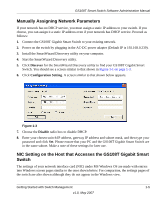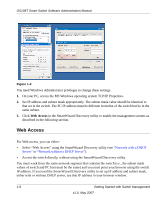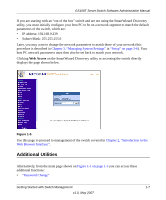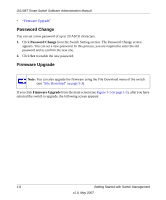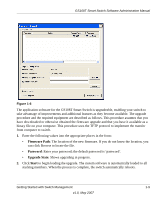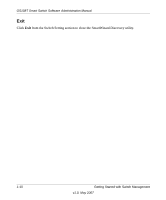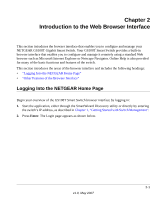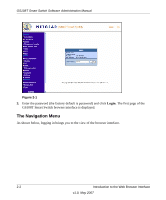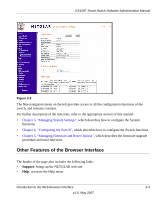Netgear GS108T-100NAS GS108T Setup Manual - Page 18
Password Change, Firmware Upgrade, from the Switch Setting The Password Change screen
 |
View all Netgear GS108T-100NAS manuals
Add to My Manuals
Save this manual to your list of manuals |
Page 18 highlights
GS108T Smart Switch Software Administration Manual • "Firmware Upgrade" Password Change You can set a new password of up to 20 ASCII characters. 1. Click Password Change from the Switch Setting section. The Password Change screen appears. You can set a new password. In this process, you are required to enter the old password and to confirm the new one. 2. Click Set to enable the new password. Firmware Upgrade . Note: You can also upgrade the firmware using the File Download menu of the switch (see "File Download" on page 5-3). If you click Firmware Upgrade from the main screen (see Figure 1-1 on page 1-3), after you have selected the switch to upgrade, the following screen appears: 1-8 Getting Started with Switch Management v1.0, May 2007

GS108T Smart Switch Software Administration Manual
1-8
Getting Started with Switch Management
v1.0, May 2007
•
“Firmware Upgrade”
Password Change
You can set a new password of up to 20 ASCII characters.
1.
Click
Password Change
from the Switch Setting section. The Password Change screen
appears. You can set a new password. In this process, you are required to enter the old
password and to confirm the new one.
2.
Click
Set
to enable the new password.
Firmware Upgrade
.
If you click
Firmware Upgrade
from the main screen (see
Figure 1-1 on page 1-3
), after you have
selected the switch to upgrade, the following screen appears:
Note:
You can also upgrade the firmware using the File Download menu of the switch
(see
“File Download” on page 5-3
).