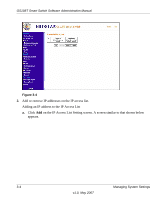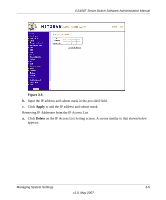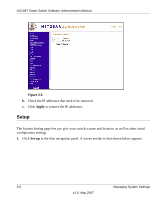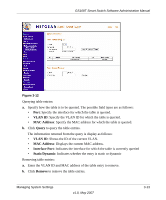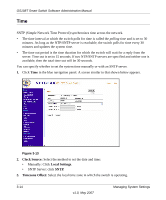Netgear GS108T-100NAS GS108T Setup Manual - Page 33
RADIUS Server, Example, RADIUS, Local, Apply, Old Password, Confirm New Password, Password, Server
 |
View all Netgear GS108T-100NAS manuals
Add to My Manuals
Save this manual to your list of manuals |
Page 33 highlights
GS108T Smart Switch Software Administration Manual Example: If RADIUS, Local is selected, the RADIUS server is used to authenticate a user. If the RADIUS server is unavailable, or there is no RADIUS server on the network, then authentication is done locally. b. Click Apply to update the authentication procedure. 3. Specify the new password: a. Old Password: Enter the current password to access the switch. b. New Password: Enter the new password to access the switch. The maximum length of password is 15 characters. All printable characters are allowed. Note: It is good practice to select a password more than eight characters long and is a combination of numbers and letters. Names and simple words can be easy to guess. If you forget your password, you can always press the Factory Reset button on the switch and the password will return to the default value of password. c. Confirm New Password: Re-enter the new password. d. Click Apply to update the password. RADIUS Server Click RADIUS Server in the upper part of the blue navigation panel to expand the item to Password and RADIUS. Then click RADIUS (if necessary) to expand the Radius submenu to Server. The RADIUS server is Remote Authentication Dial-In User Service (RADIUS) defined in RFC2865. The server is used by ISPs to authenticate a username and password before authorizing use of the network. You can configure both a primary server and a backup server. 1. Click Server in the blue navigation panel. A screen similar to that shown below appears. Managing System Settings 3-9 v1.0, May 2007