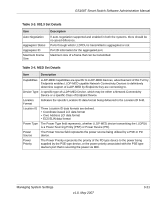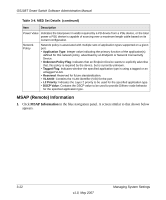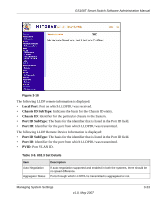Netgear GS108T-100NAS GS108T Setup Manual - Page 50
Memory Logs, Logs Configuration, Enable Logging, Apply
 |
View all Netgear GS108T-100NAS manuals
Add to My Manuals
Save this manual to your list of manuals |
Page 50 highlights
GS108T Smart Switch Software Administration Manual 1. Click Logs Configuration in the blue navigation panel. A screen similar to that shown below appears. . Figure 3-19 2. Click Enable Logging to enable logging. 3. Click the desired severity levels for the RAM and flash logs. See "Server Logs" for how to configure the server logs. 4. Click Apply to update the logs configuration. Memory Logs 1. Click Memory Logs in the blue navigation panel. A screen similar to that shown below appears. 3-26 v1.0, May 2007 Managing System Settings

GS108T Smart Switch Software Administration Manual
3-26
Managing System Settings
v1.0, May 2007
1.
Click
Logs Configuration
in the blue navigation panel. A screen similar to that shown below
appears.
.
2.
Click
Enable Logging
to enable logging.
3.
Click the desired severity levels for the RAM and flash logs. See
“Server Logs”
for how to
configure the server logs.
4.
Click
Apply
to update the logs configuration.
Memory Logs
1.
Click
Memory Logs
in the blue navigation panel. A screen similar to that shown below
appears.
Figure 3-19