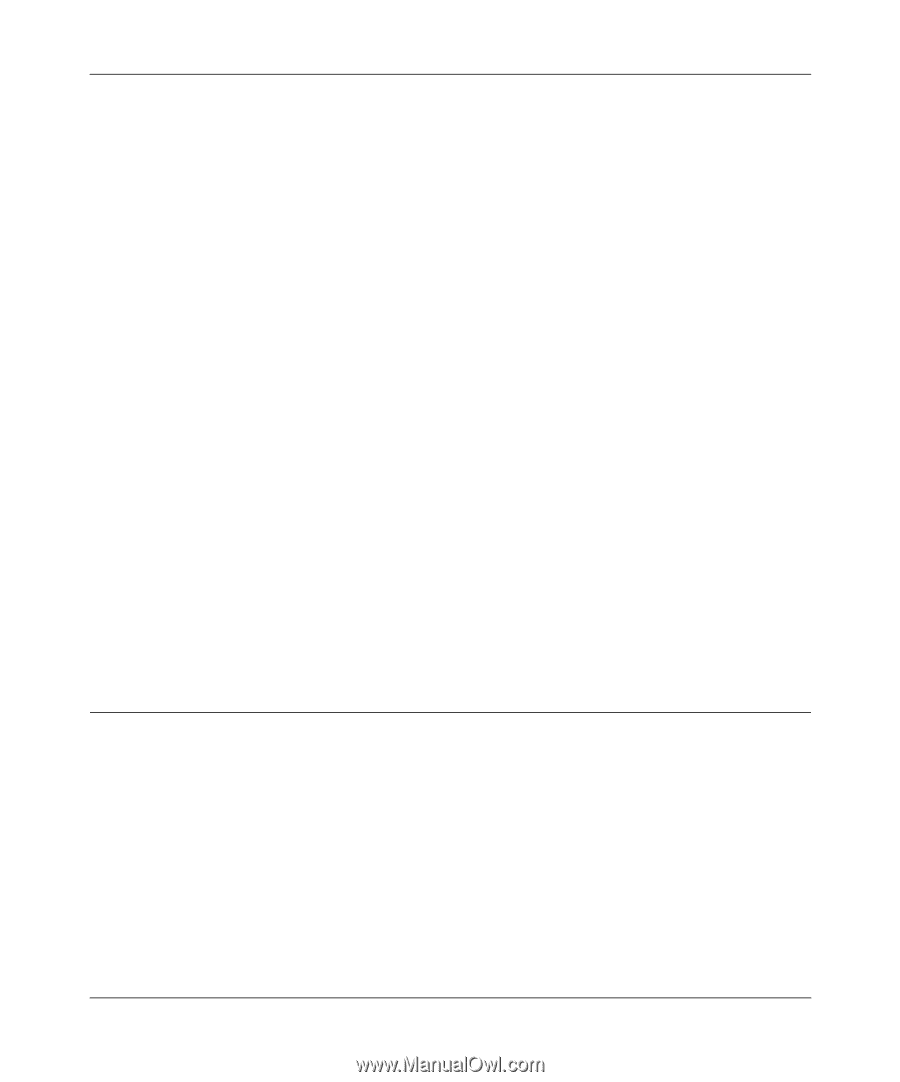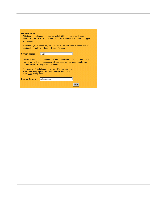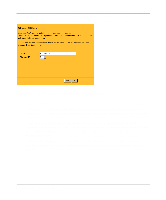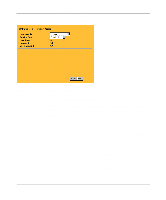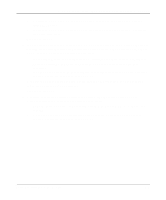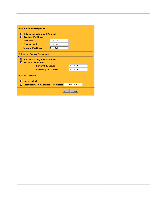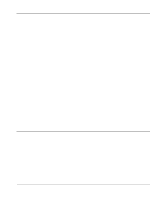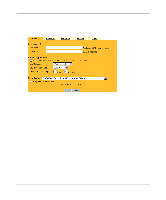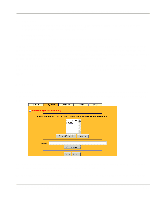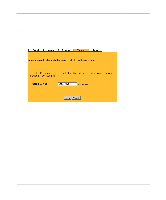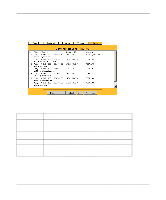Netgear MR314 Reference Guide - Page 49
Configuring for Content Filtering
 |
UPC - 606449022148
View all Netgear MR314 manuals
Add to My Manuals
Save this manual to your list of manuals |
Page 49 highlights
Reference Guide for the Model MR314 Cable/DSL Wireless Router • For convenience, the IP address of the PC you are now using should already appear. If this is not the PC whose MAC address is to be used, enter that PC's IP address. • Some ISPs will register the Ethernet MAC address of the network interface card in your PC when your account is first opened. They will then only accept traffic from the MAC address of that PC. This feature allows your router to masquerade as that PC by using its MAC address. 11. Click on Finish. Note: If you are configuring the router from a wireless PC and you have changed the router's ESSID during the Wizard configuration, you will now lose your wireless connection. You must change the ESSID configuration of your PC to match the router's new ESSID. 12. Click on the NETGEAR website address to test your Internet connection. If the NETGEAR website does not appear within one minute, refer to Chapter 7, "Troubleshooting". Your router is now configured to provide Internet access for your network. When your router and PCs are configured correctly, your router automatically accesses the Internet when one of your LAN devices requires access. It is not necessary to run a dialer application such as Dial-Up Networking or RoadRunner Login to connect, log in, or disconnect. These functions are performed by the router as needed. To access the Internet from any PC connected to your router, launch a browser such as Microsoft Internet Explorer or Netscape Navigator. You should see the router's Internet LED blink, indicating communication to the ISP. The browser should begin to display a Web page. The next section describes how to configure the security features of your router. Configuring for Content Filtering The Model MR314 Cable/DSL Wireless Router provides you with Web content filtering options, plus browsing activity reporting and instant alerts via e-mail. Parents and network administrators can establish restricted access policies based on time-of-day, web and newsgroup addresses and web and newsgroup address keywords. To configure these features of your router, click on the Advanced heading in the Main Menu of the browser interface. From the subheadings shown, click on Content Filter. The tabs described below contain the settings for content filtering. Basic Configuration of the Router 4-9