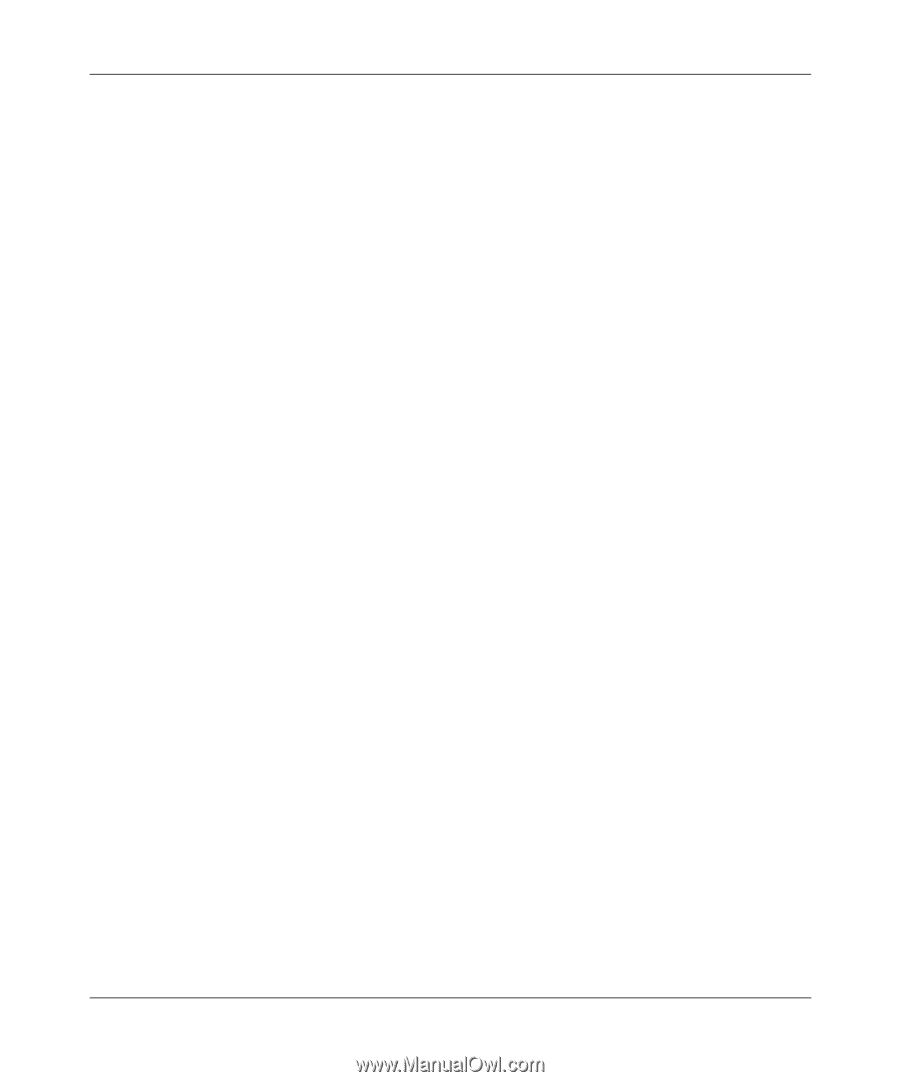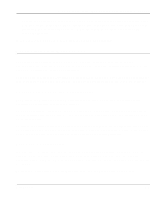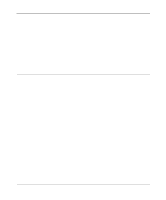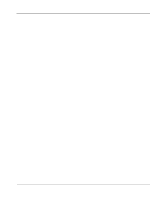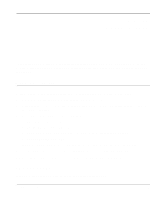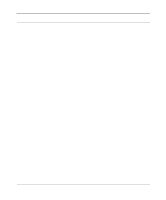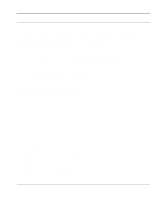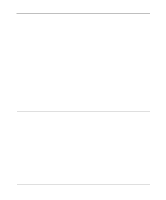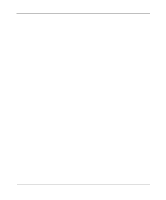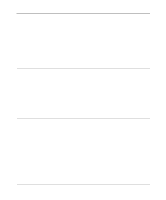Netgear MR314 Reference Guide - Page 82
Test LED Never Blinks or LED Stays On, LNK/ACT or LNK LEDs Not - factory reset
 |
UPC - 606449022148
View all Netgear MR314 manuals
Add to My Manuals
Save this manual to your list of manuals |
Page 82 highlights
Reference Guide for the Model MR314 Cable/DSL Wireless Router • Make sure that the power cord is properly connected to your router and that the power supply adapter is properly connected to a functioning power outlet. • Check that you are using the 12 V DC power adapter supplied by NETGEAR for this product. If the error persists, you have a hardware problem and should contact technical support. Test LED Never Blinks or LED Stays On When the router is turned on, the Test LED blinks for about 30 seconds at a rate of approximately 0.5 Hz and then turns off. If the Test LED does not blink, or if it stops blinking and stays on, there is a fault within the router. If you experience problems with the Test LED: • Cycle the power to see if the router recovers and the LED blinks for the correct amount of time. If all LEDs including the Test LED are still on one minute after power up: • Cycle the power to see if the router recovers. • Clear the router's configuration to factory defaults. This will set the router's IP address to 192.168.0.1. This procedure is explained in "Using the Default Reset button" on page 6-7. If the error persists, you might have a hardware problem and should contact technical support. LNK/ACT or LNK LEDs Not On If either the LOCAL LNK/ACT LED or INTERNET LNK LED does not light when the Ethernet connection is made, check the following: • Make sure that the Ethernet cable connections are secure at the router and at the hub or workstation. • Make sure that power is turned on to the connected hub or workstation. • Be sure you are using the correct cable: - When connecting the router's INTERNET port to a cable or DSL modem, use the cable that was supplied with the cable or DSL modem. This cable may be a standard straight-through Ethernet cable or an Ethernet crossover cable. 7-2 Troubleshooting