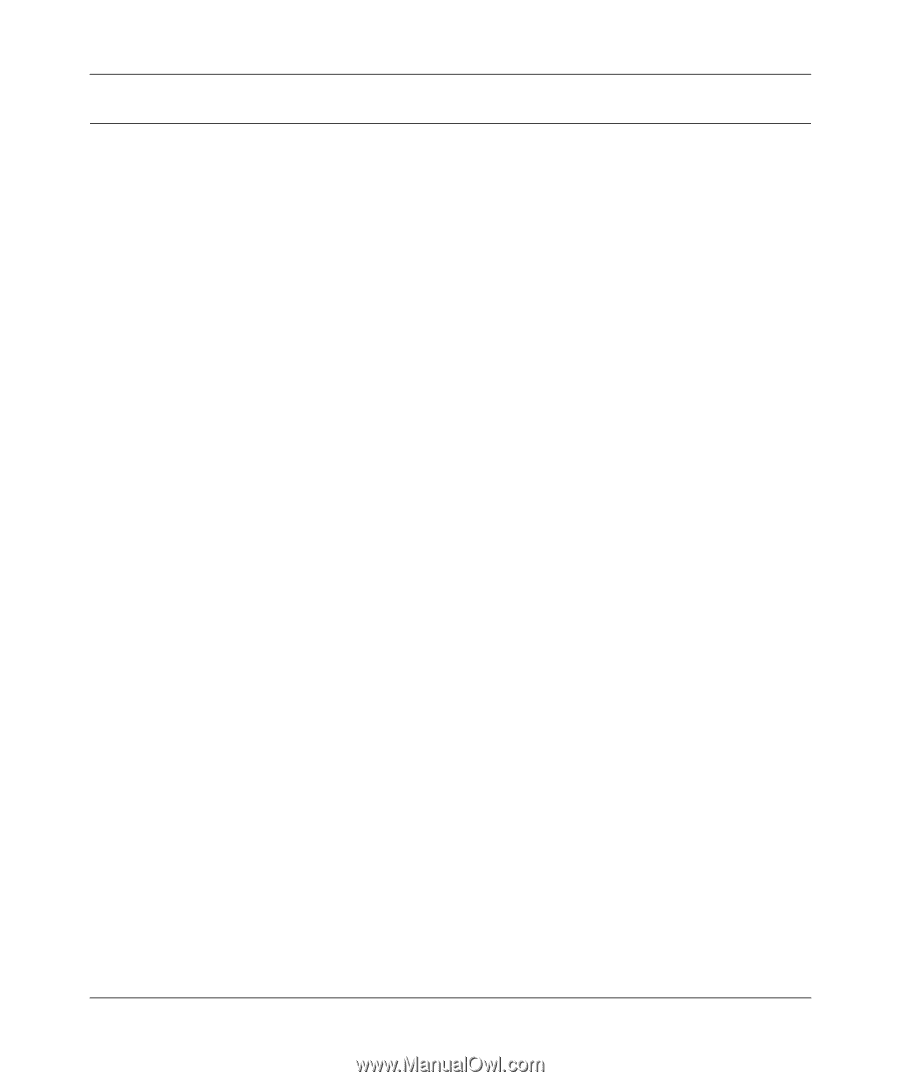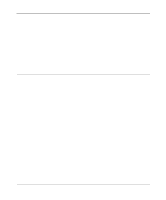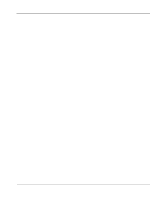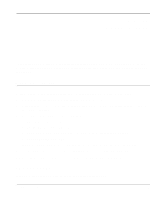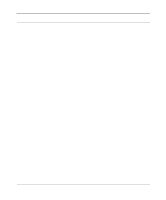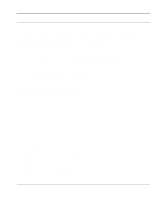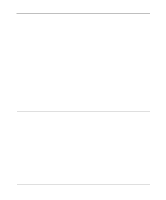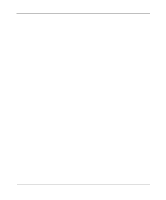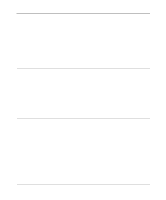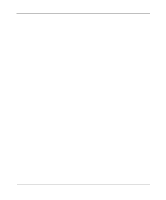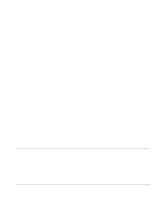Netgear MR314 Reference Guide - Page 84
Troubleshooting the ISP Connection
 |
UPC - 606449022148
View all Netgear MR314 manuals
Add to My Manuals
Save this manual to your list of manuals |
Page 84 highlights
Reference Guide for the Model MR314 Cable/DSL Wireless Router Troubleshooting the ISP Connection If your router is unable to access the Internet, you should first determine whether the router is able to obtain a WAN IP address from the ISP. Unless you have been assigned a static IP address, your router must request an IP address from the ISP. You can determine whether the request was successful using either the browser interface or the Manager interface. To check the WAN IP address from the browser interface: 1. Launch your browser and select an external site such as www.netgear.com 2. Access the Main Menu of the router's configuration at http://192.168.0.1 3. Under the Advanced heading, click on Maintenance 4. Check that an IP address is shown for the WAN Port If 0.0.0.0 is shown, your router has not obtained an IP address from your ISP. If your router is unable to obtain an IP address from the ISP, you may need to force your cable or DSL modem to recognize your new router by performing the following procedure: 1. Turn off power to the cable or DSL modem. 2. Turn off power to your router. 3. Wait five minutes and reapply power to the cable or DSL modem. 4. When the modem's LEDs indicate that it has reacquired sync with the ISP, reapply power to your router. If your router is still unable to obtain an IP address from the ISP, the problem may be one of the following: • Your ISP may require a login program. Ask your ISP whether they require PPP over Ethernet (PPPoE) or a RoadRunner login. • If you have selected a login program, you may have incorrectly set the login name and password. • Your ISP may check for your PC's host name. Assign the PC Host Name of your ISP account to the router in the browser-based Setup Wizard. • Your ISP only allows one Ethernet MAC address to connect to Internet, and may check for your PC's MAC address. In this case: 7-4 Troubleshooting