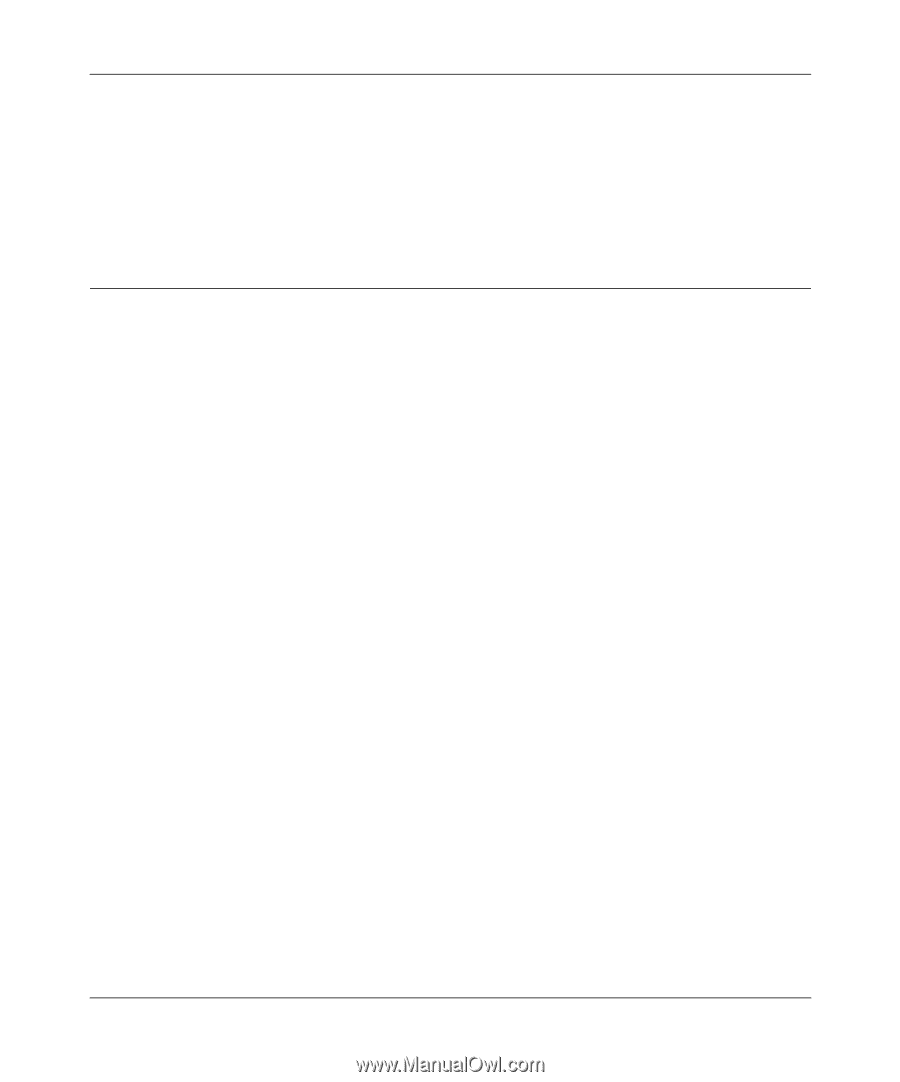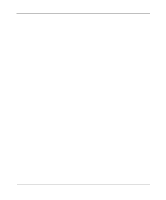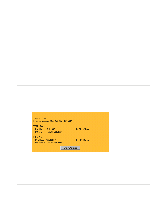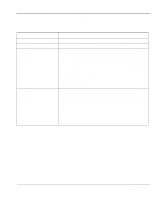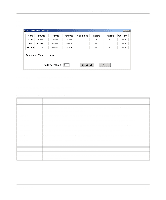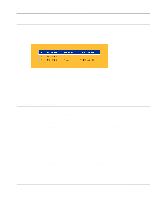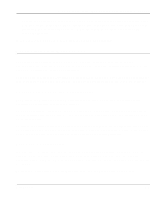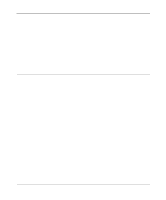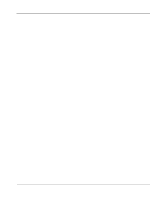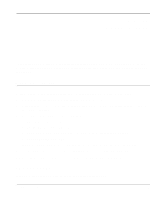Netgear MR314 Reference Guide - Page 77
Configuration File Management, Restore and Backup the Configuration, Erase the Configuration
 |
UPC - 606449022148
View all Netgear MR314 manuals
Add to My Manuals
Save this manual to your list of manuals |
Page 77 highlights
Reference Guide for the Model MR314 Cable/DSL Wireless Router Note: When uploading software to the Model MR314 router, it is important not to interrupt the Web browser by closing the window, clicking a link, or loading a new page. If the browser is interrupted, it may corrupt the software. When the upload is complete, your router will automatically restart. In some cases, you may need to reconfigure the router after upgrading. Configuration File Management The configuration settings of the Model MR314 router are stored within the router in a configuration file. This file can be saved (backed up) to a user's PC, retrieved (restored) from the user's PC, or cleared to factory default settings. To manage the configuration file, click on Maintenance in the Main Menu of the browser interface, then select Files. Three submenu tabs are available, and are described in the following sections. Restore and Backup the Configuration The Restore and Backup tabs in the Maintenance menu allow you to save and retrieve a file containing your router's configuration settings. To save your settings, select the Backup tab. Click the Backup button. Your browser will extract the configuration file, named'rom-0', from the router and will prompt you for a location on your PC to store the file. To restore your settings, select the Restore tab. Enter the full path to the configuration file on your PC or click the Browse button to browse to the file. When you have located it, click on the Upload button to send the file to the router. The router will then reboot automatically. Erase the Configuration It is sometimes desirable to restore the router to a known blank condition. This can be done by using the Erase function, which will restore all factory settings. After an erase, the router's password will be 1234, the LAN IP address will be 192.168.0.1, and the router's DHCP client will be enabled. To erase the configuration, click the Erase tab, then click the Erase button on the screen. Maintenance 6-5