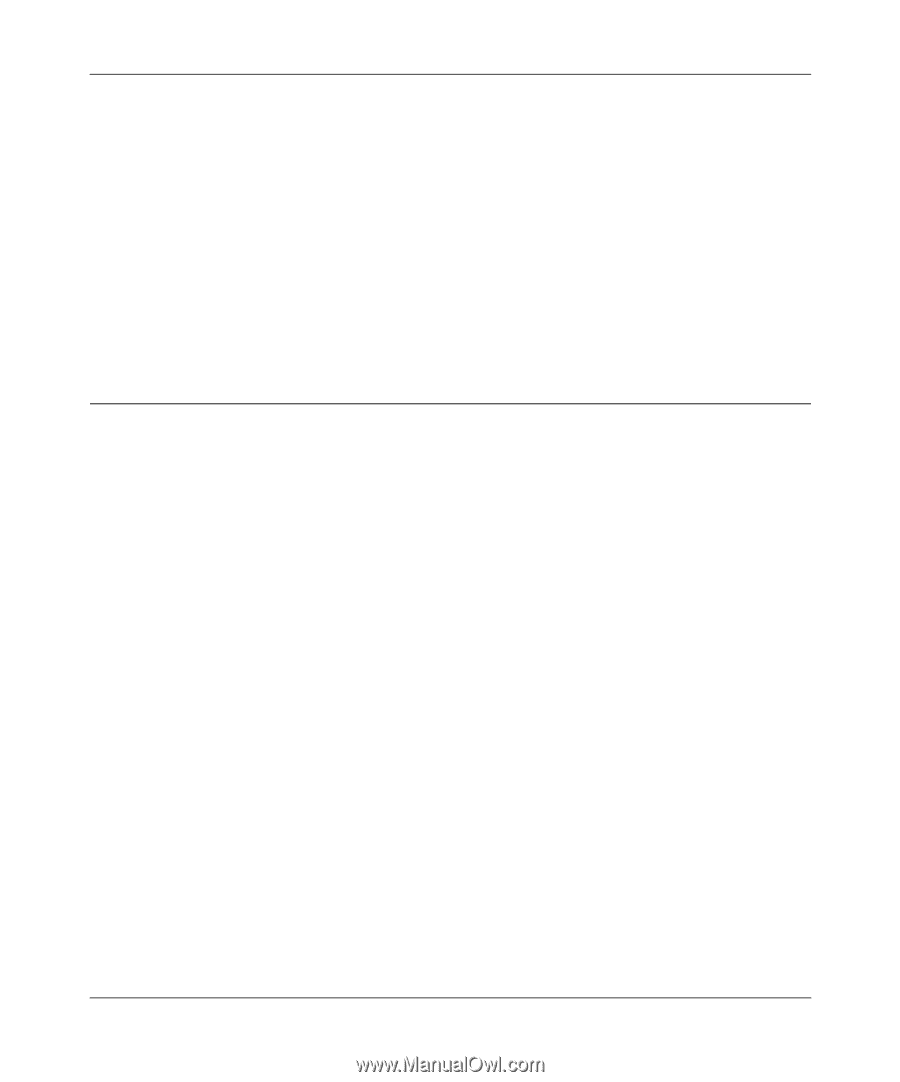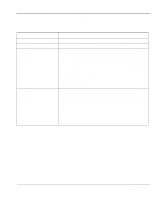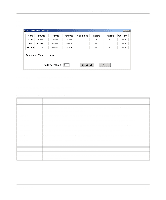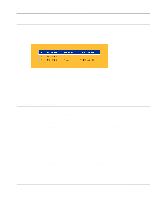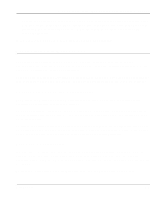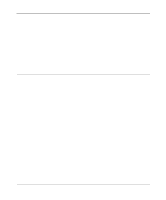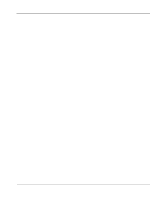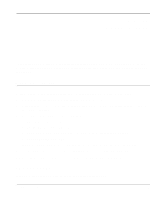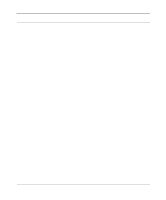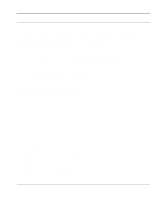Netgear MR314 Reference Guide - Page 79
Using FTP from the WAN, Restoring the Default Configuration and Password - reset password
 |
UPC - 606449022148
View all Netgear MR314 manuals
Add to My Manuals
Save this manual to your list of manuals |
Page 79 highlights
Reference Guide for the Model MR314 Cable/DSL Wireless Router 3. Select binary (not ascii) transfer mode. 4. Use your FTP program to get (back up) or put (restore) the file named rom-0 in the router. After you have sent a configuration file to the router, the router programs the new configuration into flash memory and reboots itself, dropping the FTP session. Using FTP from the WAN If you wish to load new software or transfer the configuration file over the WAN, you must know the WAN IP address of the router. You must also use the PORTS menu to forward incoming FTP (port 21) traffic to the router's LAN IP address, usually 192.168.0.1. Restoring the Default Configuration and Password This section explains how to restore the factory default configuration settings, changing the Manager password to 1234 and the IP address to 192.168.0.1. You can erase the current configuration and restore factory defaults in two ways: • Use the Erase function of the Web Manager (see "Erase the Configuration" on page 6-5). • Use the Default Reset button on the rear panel of the router. Use this method for cases when the Manager password or IP address is not known. Using the Default Reset button To restore the factory default configuration settings without knowing the Manager password or IP address, you must use the Default Reset button on the rear panel of the router. 1. Press the Default Reset button for 10 seconds, then release it. If the TEST LED begins to blink, the defaults have been restored and the router is now rebooting. Otherwise, go to step 2. 2. Disconnect the power from the router. 3. While depressing the Default Reset button, reconnect power to the router. Continue to hold the Default Reset button. The TEST LED will begin to blink, then will flicker very quickly after about 10 or 15 seconds. This indicates that the defaults have been restored and the router is now rebooting. 4. Release the Default Reset button and wait for the router to reboot. Maintenance 6-7