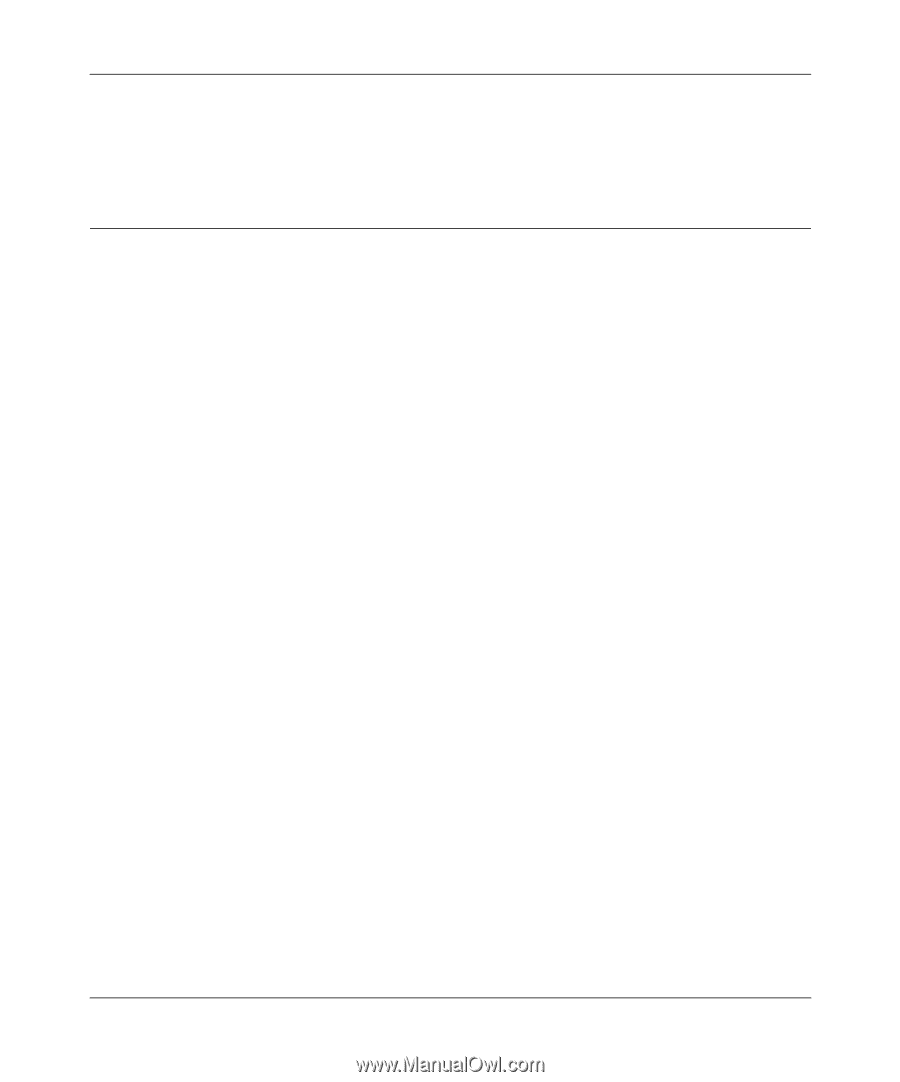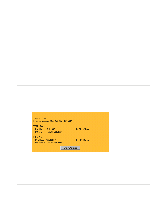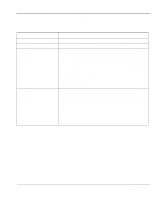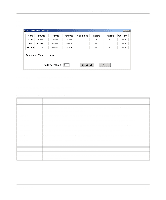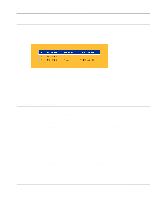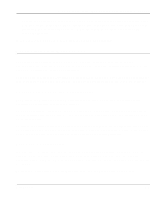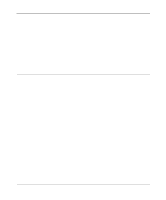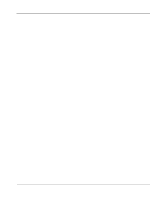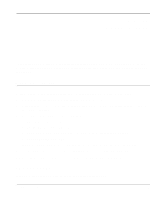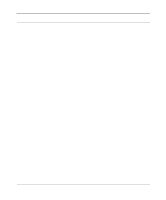Netgear MR314 Reference Guide - Page 78
Loading Software and Configuration Files Using FTP, Updating Router Software Using FTP - default login
 |
UPC - 606449022148
View all Netgear MR314 manuals
Add to My Manuals
Save this manual to your list of manuals |
Page 78 highlights
Reference Guide for the Model MR314 Cable/DSL Wireless Router To restore the factory default configuration settings without knowing the login password or IP address, you must use the Default Reset button on the rear panel of the router. See "Using the Default Reset button" on page 6-7. Loading Software and Configuration Files Using FTP As an alternative to the browser interface, you can update the router software and manage the configuration file by using an FTP program. Windows includes a very basic MS-DOS FTP client program that can be accessed using the Start button and Run menu. Other FTP client programs are available through many software retailers and shareware sites. Refer to your FTP client program's instructions for details on using the FTP client. Updating Router Software Using FTP To update the router software over the LAN using an FTP client program, follow these steps: 1. Download and unzip the new software file from NETGEAR. 2. Rename the new software file to ras, with no extension. 3. Use your FTP client to establish an FTP connection to the router at the LAN address, 192.168.0.1. No login name is necessary. The password is the current configuration Manager password. The factory default password is 1234. 4. Select binary (not ascii) transfer mode. 5. Use your FTP program to put the file named ras in the router. After the data transfer is finished, the router programs the upgraded firmware into flash memory and reboots itself, dropping the FTP session. Backing Up and Restoring the Configuration Using FTP To back up or restore the configuration file over the LAN using an FTP client program, follow these steps 1. If you are sending a configuration file to the router, first rename it to rom-0, with no extension. 2. Use your FTP client to establish an FTP connection to the router at the LAN address, 192.168.0.1. No login name is necessary. The password is the current configuration Manager password. The factory default password is 1234. 6-6 Maintenance