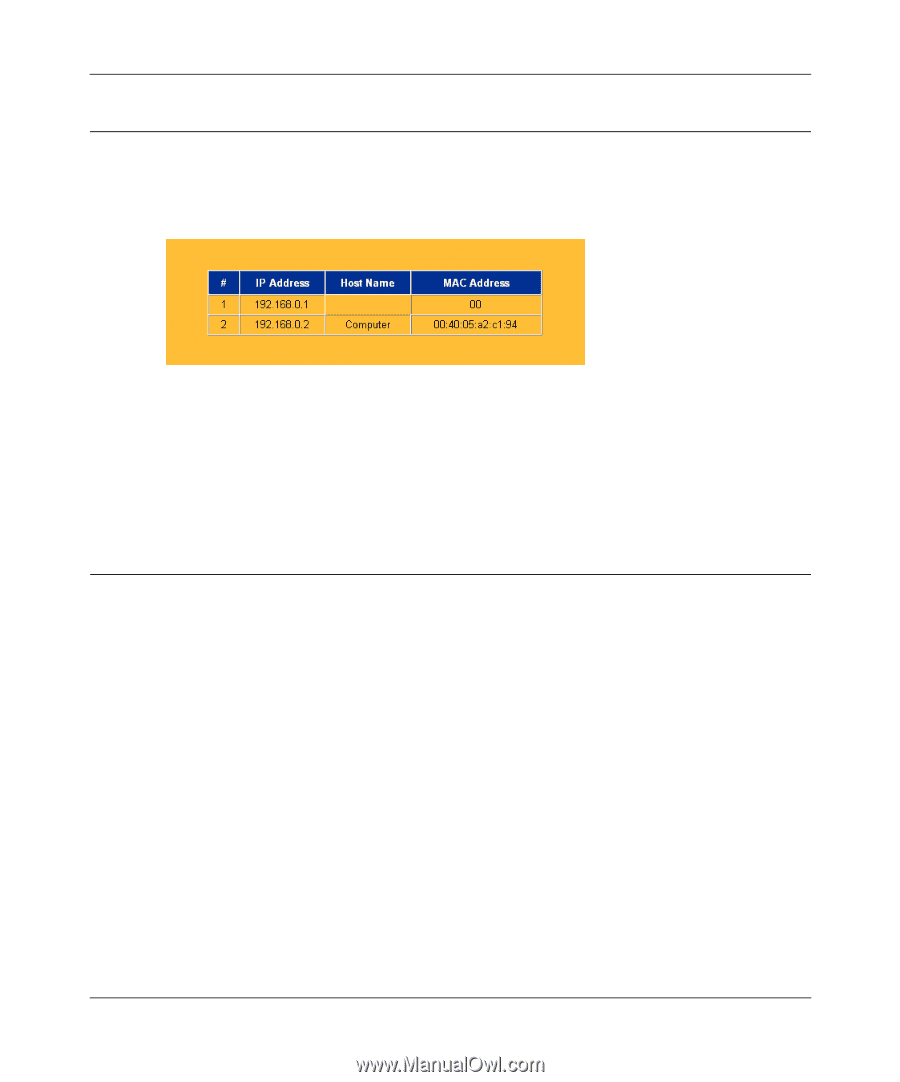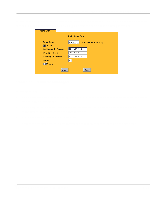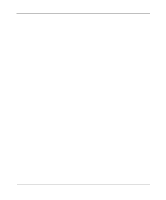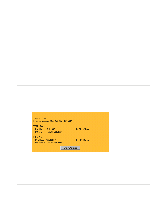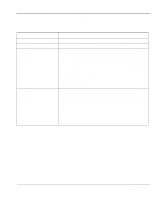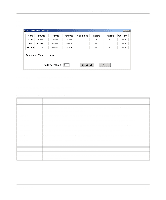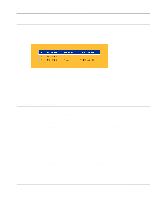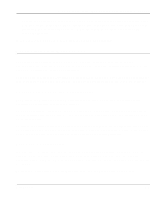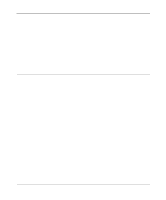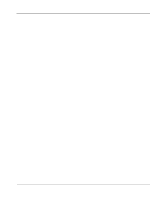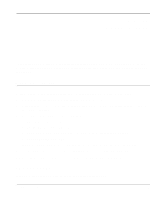Netgear MR314 Reference Guide - Page 76
DHCP Table, Software Upgrade, Click Upload. - download
 |
UPC - 606449022148
View all Netgear MR314 manuals
Add to My Manuals
Save this manual to your list of manuals |
Page 76 highlights
Reference Guide for the Model MR314 Cable/DSL Wireless Router DHCP Table The DHCP Table shows all IP address assignments that have been made by the router's DHCP server. From the Main Menu of the browser interface, click on Maintenance, then select DHCP Table to view the table, shown in Figure 6-3 Figure 6-3. DHCP Table For each PC client, the table shows the IP address, Ethernet MAC address, and NetBIOS Host Name. Note that if the router is rebooted, the table data is lost until each PC renews its DHCP lease. Software Upgrade The routing software of the Model MR314 router is stored in FLASH memory, and can be upgraded as new software is released by NETGEAR. Upgrade files can be downloaded from Netgear's website. If the upgrade file is compressed (.ZIP file), you must first extract the binary (.BIN) file before sending it to the router. The upgrade file can be sent to the router using your browser. Note: The Web browser used to upload new firmware into the Model MR314 router must support HTTP uploads. NETGEAR recommends using Netscape Navigator 3.0 or above. To reach the Upgrade menu, click Maintenance from the navigation bar on the left, and then click the Upgrade heading. To upload new firmware: 1. Download and unzip the new software file from NETGEAR. 2. In the Software Upgrade menu, click the Browse button and browse to the location of the binary (.BIN) upgrade file 3. Click Upload. 6-4 Maintenance