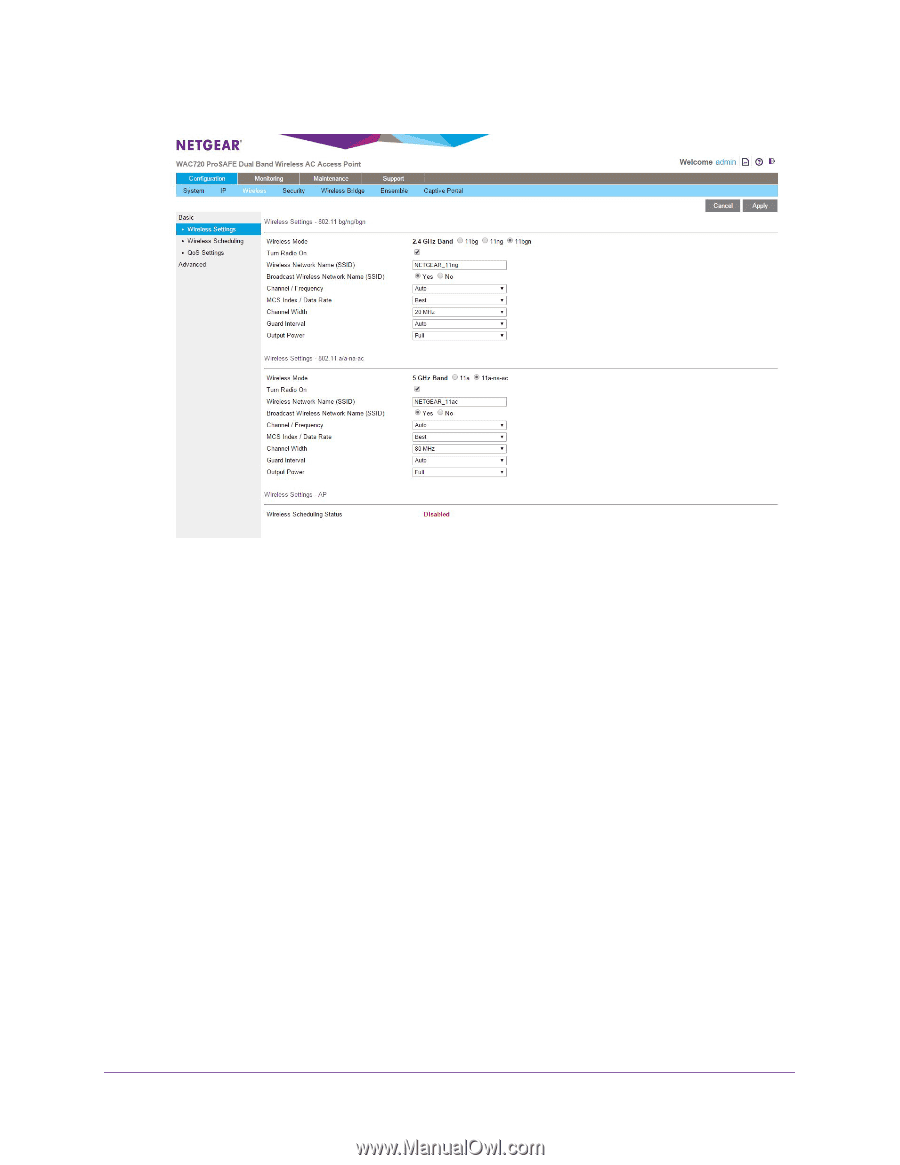Netgear WAC720 Reference Manual - Page 23
a-na-ac, Turn Radio On, Apply, off the radio disables access through the wireless access point
 |
View all Netgear WAC720 manuals
Add to My Manuals
Save this manual to your list of manuals |
Page 23 highlights
ProSAFE Dual-Band Wireless AC Access Point WAC720 WAC730 2. Select the wireless mode in the 5 GHz band: • 11a. 802.11n-compliant devices can connect to the access point because they are backward compatible. • 11a-na-ac. This is the default setting. If you keep the default setting, go to Step 5. When you change the wireless mode, the Turn Radio On check box is automatically cleared, and all fields, buttons, and menus on the page are masked out. 3. Turn on the radio by selecting the Turn Radio On check box. A pop-up page displays. Note: Under normal conditions, you want the radio to be turned on. Turning off the radio disables access through the wireless access point, which can be helpful for configuration, network tuning, or troubleshooting activities. 4. Click OK to confirm the change of wireless mode. The change does not take effect until you click the Apply button after you have completed the wireless configuration. Initial Setup 23