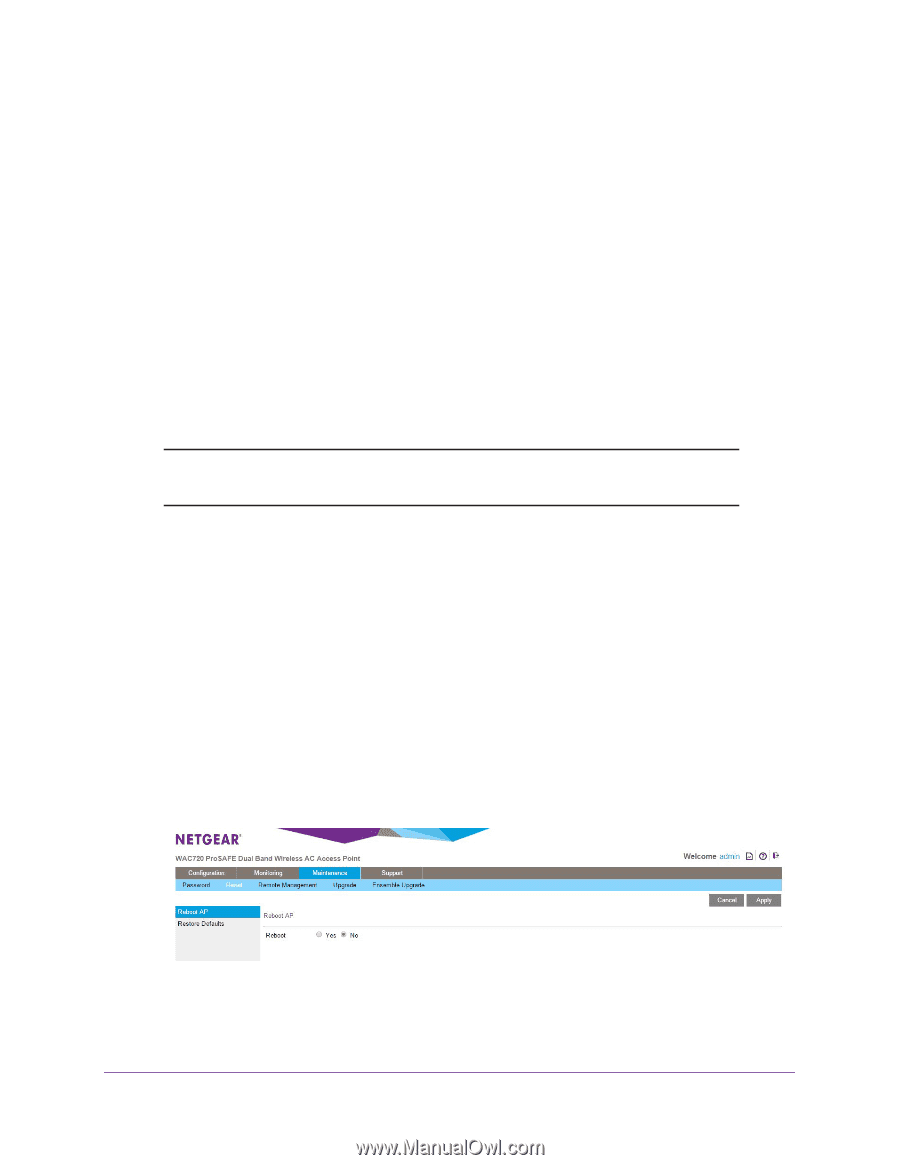Netgear WAC720 Reference Manual - Page 57
Reboot the Wireless Access Point Without Restoring the Default Configuration
 |
View all Netgear WAC720 manuals
Add to My Manuals
Save this manual to your list of manuals |
Page 57 highlights
ProSAFE Dual-Band Wireless AC Access Point WAC720 WAC730 3. Click the Apply button. The wireless access point is reset to the factory default settings. During the restoration process, the wireless access point automatically restarts. The restoration process typically takes about one minute. When the Test LED turns off, wait a few more seconds before doing anything with the wireless access point. Use the Reset Button to Restore Factory Default Settings To restore the factory default settings when you do not know the login user name, login password, or IP address, you must use the Reset button on the rear panel of the wireless access point (see Figure 2 on page 9). To restore the factory default settings using the Reset button: 1. Using a sharp object, press and hold the Reset button for about five seconds (until the Test LED blinks rapidly) to reset the wireless access point to factory defaults settings. Note: Pressing the Reset button for a shorter time simply causes the wireless access point to reboot. 2. Release the Reset button. During the restoration process, the wireless access point automatically restarts. The restoration process typically takes about one minute. When the Test LED turns off, wait a few more seconds before doing anything with the wireless access point. Reboot the Wireless Access Point Without Restoring the Default Configuration If you do not have physical access to the wireless access point to switch it off and on again, you can use the software to reboot the wireless access point. To reboot the wireless access point: 1. Select Maintenance > Reset > Reboot AP. 2. Select the Yes radio button. (By default, the No radio button is selected.) 3. Click the Apply button to reboot the wireless access point. Management and Monitoring 57