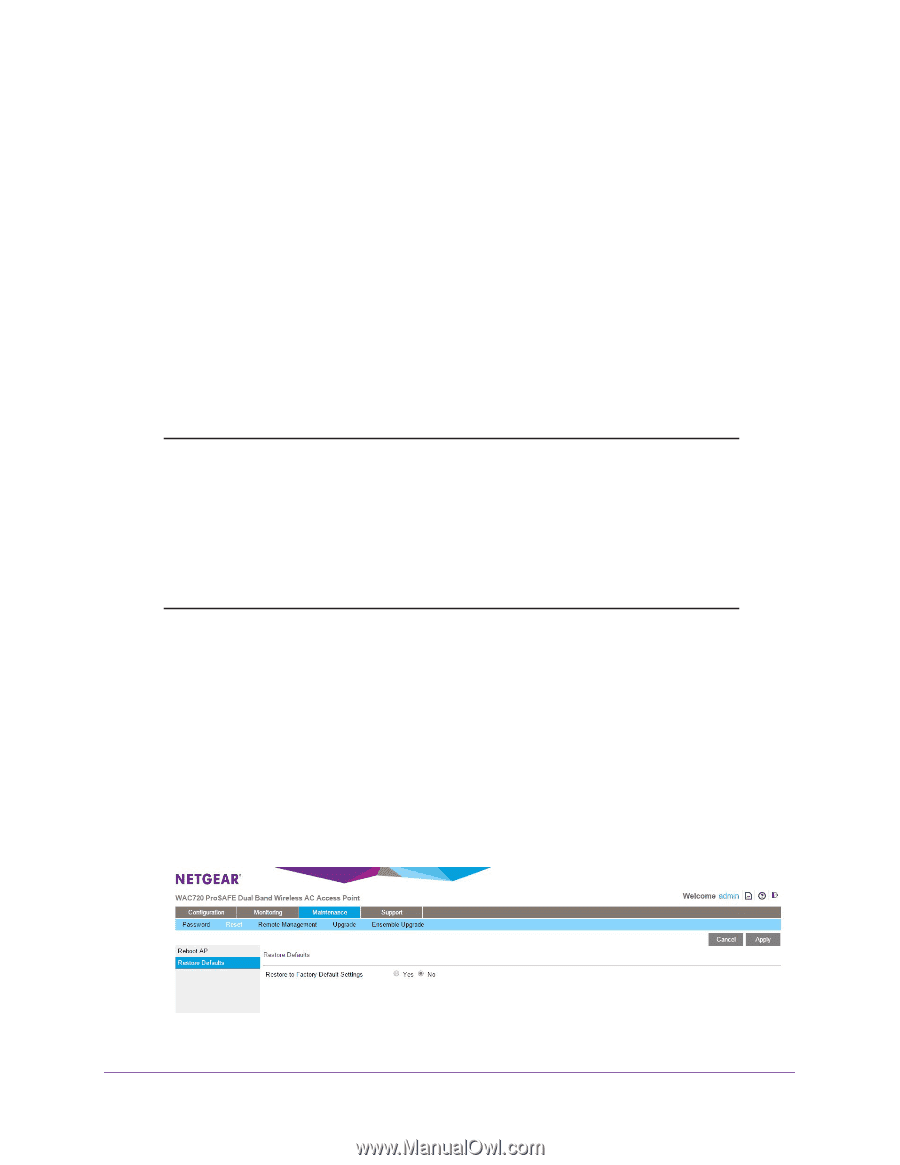Netgear WAC720 Reference Manual - Page 56
Restore the Wireless Access Point to the Factory Default Settings
 |
View all Netgear WAC720 manuals
Add to My Manuals
Save this manual to your list of manuals |
Page 56 highlights
ProSAFE Dual-Band Wireless AC Access Point WAC720 WAC730 2. Click the Browse button and locate the backup configuration file (the file name is config). 3. Click the Apply button to initiate the restoration process. During the restoration process, the wireless access point automatically restarts. The restoration process typically takes about one minute. When the Test LED turns off, wait a few more seconds before doing anything with the wireless access point. Restore the Wireless Access Point to the Factory Default Settings You can restore the wireless access point to the factory default settings by two methods that are described in the following sections: • Use the Web Management Interface to Restore Factory Default Settings • Use the Reset Button to Restore Factory Default Settings Note: After you restore the factory default settings on the wireless access point, the following occurs: * All custom configurations are lost. * The login password is password. * The default LAN IP address is 192.168.0.100. * The DHCP client is disabled. * The Access Point Name field is reset to the name printed on the label on the bottom of the unit. Use the Web Management Interface to Restore Factory Default Settings IMPORTANT: During the restoration process, do not try to go online, turn off the wireless access point, shut down the computer, or do anything else to the wireless access point until it finishes restarting! To restore the factory default settings using the web management interface: 1. Select Maintenance > Reset > Restore Defaults. 2. Select the Yes radio button. (By default, the No radio button is selected.) Management and Monitoring 56