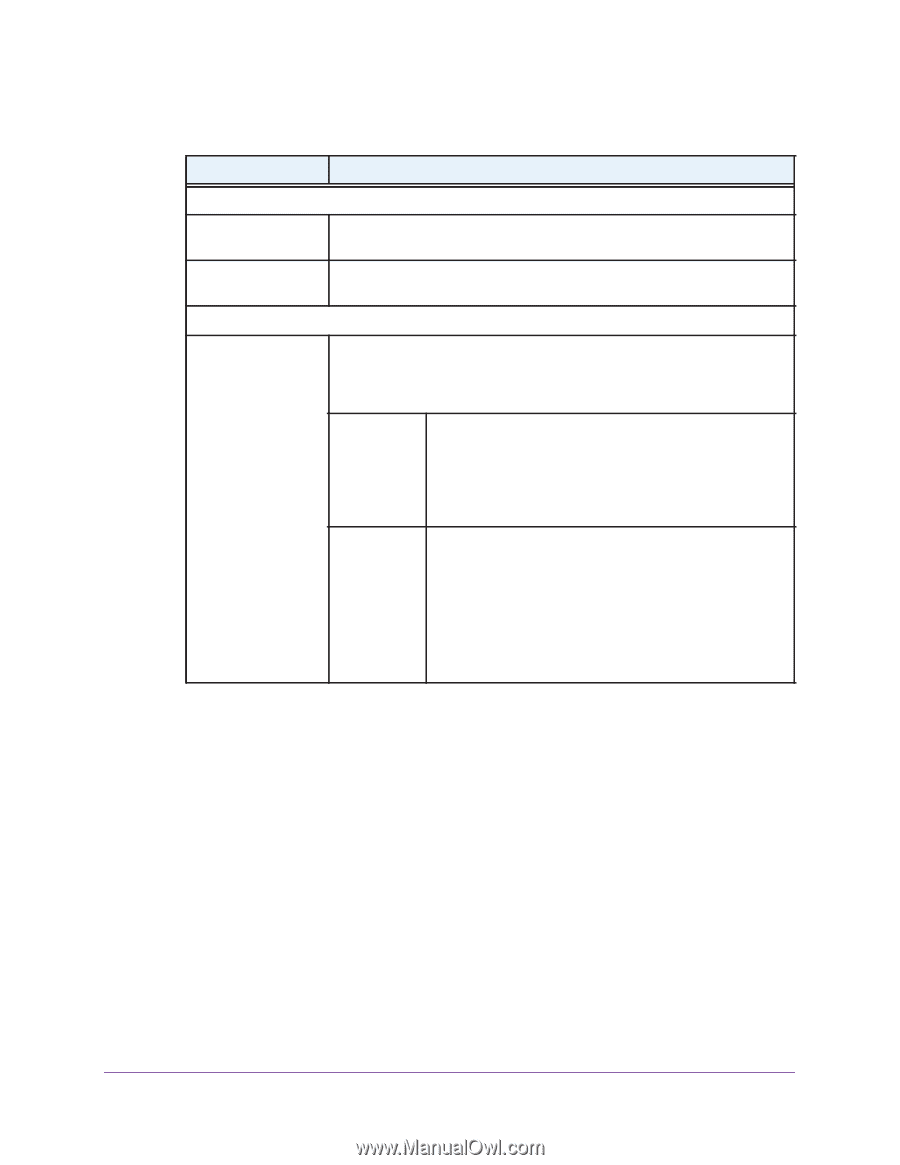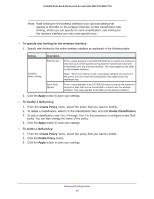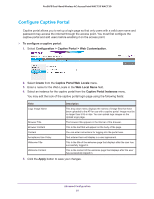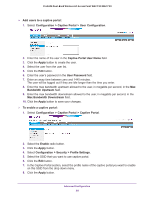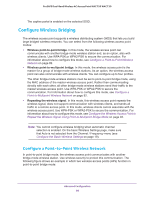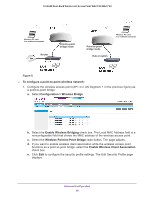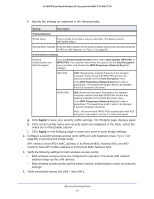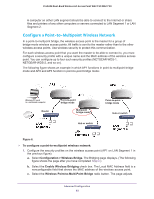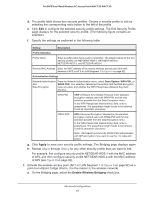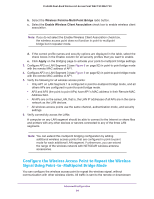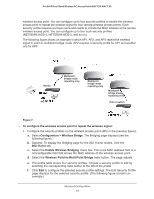Netgear WAC720 Reference Manual - Page 91
on the Bridging to save your point-to-point bridge settings., check box in the Enable column.
 |
View all Netgear WAC720 manuals
Add to My Manuals
Save this manual to your list of manuals |
Page 91 highlights
ProSAFE Dual-Band Wireless AC Access Point WAC720 WAC730 f. Specify the settings as explained in the following table: Setting Description Profile Definition Profile Name Enter a profile name that is easy to remember. The default name is NETGEAR-WDS-1. Remote MAC Address Enter the MAC address of the remote wireless access point (the MAC address of AP2 on LAN Segment 1 in Figure 5 on page 90). Authentication Settings Network Authentication and Data Encryption From the Network Authentication menu, select Open System, WPA-PSK, or WPA2-PSK. Your selection determines the options that the Data Encryption menu provides, and whether the WPA Passphrase (Network Key) field displays. WPA-PSK TKIP (Temporal Key Integrity Protocol) is the standard encryption method used with WPA-PSK and the only selection possible from the Data Encryption menu. In the WPA Passphrase (Network Key) field, enter a passphrase. The passphrase length needs to be between 8 and 63 characters (inclusive). WPA2-PSK AES (Advanced Encryption Standard) is the standard encryption method used with WPA2-PSK and the only selection possible from the Data Encryption menu. In the WPA Passphrase (Network Key) field, enter a passphrase. The passphrase length needs to be between 8 and 63 characters (inclusive). Note: We recommend WPA2-PSK authentication with AES encryption if you want to use the 11n rates and speed. g. Click Apply to save your security profile settings. The Bridging page displays again. h. If the correct profile name and security option are displayed in the table, select the check box in the Enable column. i. Click Apply on the Bridging page to save your point-to-point bridge settings. 2. Configure a second wireless access point (AP2) on LAN Segment 2 (see Figure 5 on page 90) in point-to-point bridge mode. AP1 needs to have AP2's MAC address in its Remote MAC Address field, and AP2 needs to have AP1's MAC address in its Remote MAC Address field. 3. Verify the following settings for both wireless access points: • Both wireless access points are configured to operate in the same LAN network address range as the LAN devices. • Both wireless access points use the same channel, authentication mode, and security settings. 4. Verify connectivity across the LAN 1 and LAN 2. Advanced Configuration 91