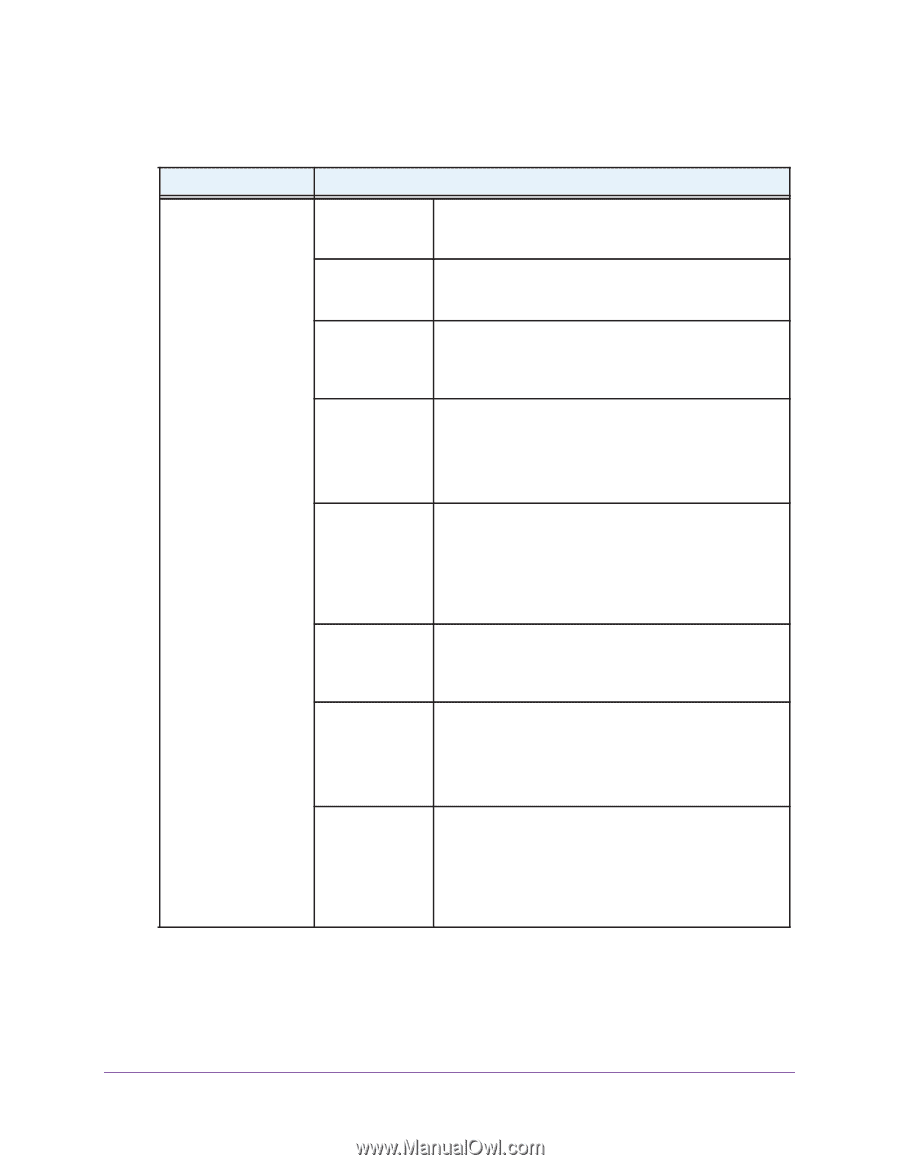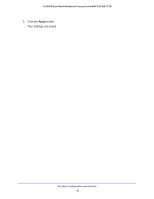Netgear WAC720 Reference Manual - Page 38
for your wireless adapter and WPA or WPA2 client software for instructions about how
 |
View all Netgear WAC720 manuals
Add to My Manuals
Save this manual to your list of manuals |
Page 38 highlights
ProSAFE Dual-Band Wireless AC Access Point WAC720 WAC730 for your wireless adapter and WPA or WPA2 client software for instructions about how to configure WPA2 settings. Setting Description Network Authentication and Data Encryption Note: The data encryption fields that display onpage depend on your selection from the Network Authentication menu. Open System This is the default setting. Use an open system without any encryption. See Configure Legacy 802.1X on page 39. Legacy 802.1X Configure the RADIUS server settings. Encryption is not supported. See Configure Legacy 802.1X on page 39. WPA with RADIUS Configure the RADIUS server settings and select TKIP or TKIP + AES encryption. See Configure WPA With RADIUS and WPA & WPA2 With RADIUS on page 40. WPA2 with RADIUS Configure the RADIUS server settings and select AES or TKIP + AES encryption. See Configure WPA With RADIUS and WPA & WPA2 With RADIUS on page 40. Note: Select this setting only if all clients support WPA2. WPA & WPA2 with RADIUS Configure the RADIUS server setting. TKIP + AES encryption is the default encryption. See Configure WPA With RADIUS and WPA & WPA2 With RADIUS on page 40. Note: This setting allows clients to connect through either WPA with TKIP or WPA2 with AES. WPA-PSK Enter a WPA passphrase and select TKIP or TKIP + AES encryption. See Configure WPA-PSK, WPA2-PSK, and WPA-PSK & WPA2-PSK on page 40. WPA2-PSK Enter a WPA passphrase and select AES or TKIP + AES encryption. See Configure WPA-PSK, WPA2-PSK, and WPA-PSK & WPA2-PSK on page 40. Note: Select this setting only if all clients support WPA2. WPA-PSK & WPA2-PSK Enter a WPA passphrase. TKIP + AES encryption is the default encryption. See Configure WPA-PSK, WPA2-PSK, and WPA-PSK & WPA2-PSK on page 40. Note: This setting allows clients to connect through either WPA with TKIP or WPA2 with AES. Wireless Configuration and Security 38