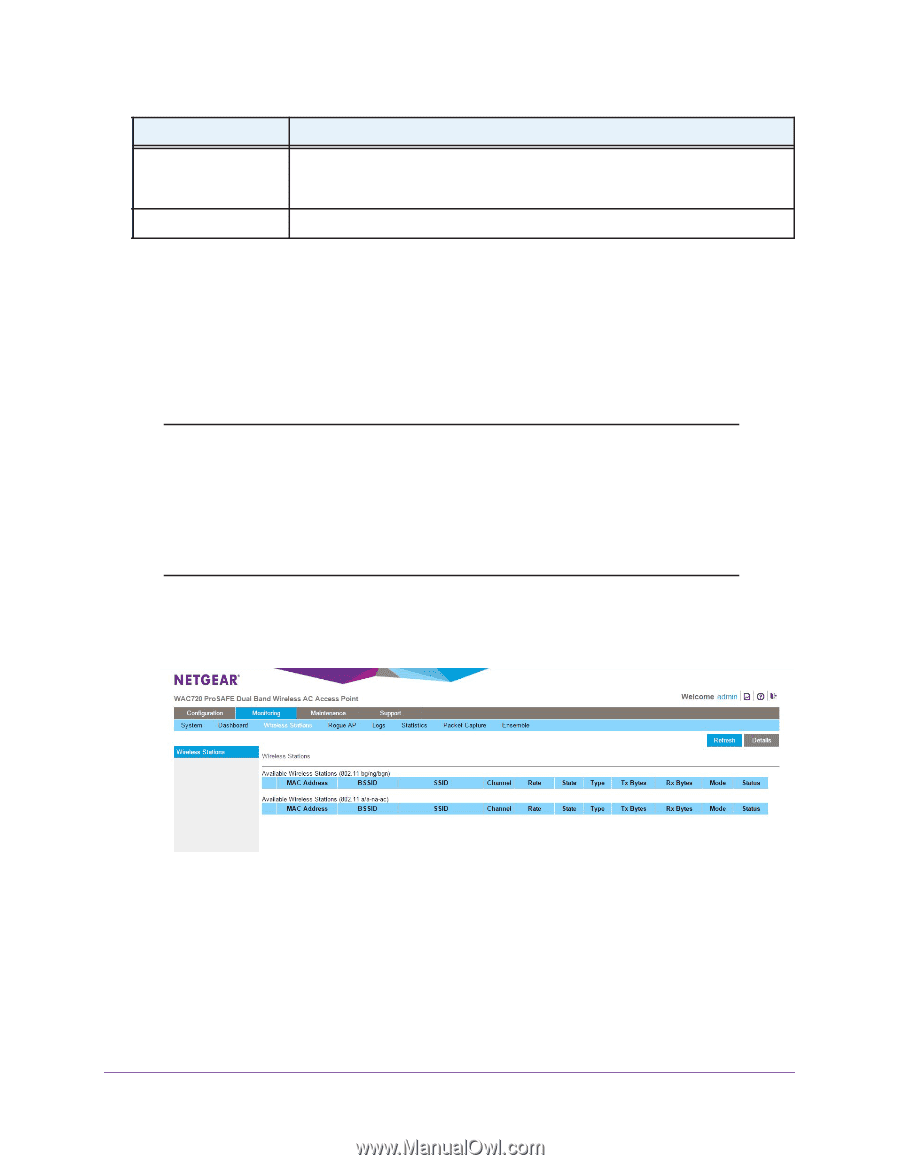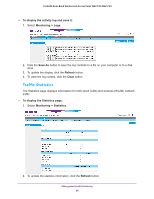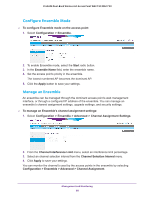Netgear WAC720 Reference Manual - Page 64
Monitor Wireless Stations, To view the attached wireless stations
 |
View all Netgear WAC720 manuals
Add to My Manuals
Save this manual to your list of manuals |
Page 64 highlights
ProSAFE Dual-Band Wireless AC Access Point WAC720 WAC730 Setting Channel / Frequency Rogue AP Detection Description The channel that the wireless port is using. For information about how to change the channel and frequency, see Configure 802.11bg/ng/bgn Wireless Settings on page 20 and Configure 802.11a/a-na-ac Wireless Settings on page 22. Enabled indicates that rogue AP detection is enabled. Disabled indicates that it is not. Monitor Wireless Stations The Wireless Stations page contains the Available Wireless Stations table. This table shows all IP devices that are associated with the wireless access point in the wireless network that is defined by the wireless network name (SSID). The table headings indicate the wireless modes (802.11bg, 802.11ng, or 802.11bgn for the 2.4 GHz band and 802.11a, 802.11na or 802.11ac for the 5 GHz band). Note: A wireless network can include multiple wireless access points, all using the same network name (SSID). This uniformity extends the reach of the wireless network and allows users to roam from one wireless access point to another, providing seamless network connectivity. Under these circumstances, be aware that the Available Wireless Stations table includes only the stations associated with this wireless access point. To view the attached wireless stations, and to view details for a wireless station: 1. Select Monitoring > Wireless Stations. The Available Wireless Stations table shows the MAC address, BSSID, SSID, channel, rate, state, type, AID, mode, and status for each device. For information about these and more fields, see the following table. 2. To update the list, click Refresh. If the wireless access point is rebooted, the wireless station data is lost until the wireless access point rediscovers the devices. To force the wireless access point to look for associated devices, click Refresh. Management and Monitoring 64