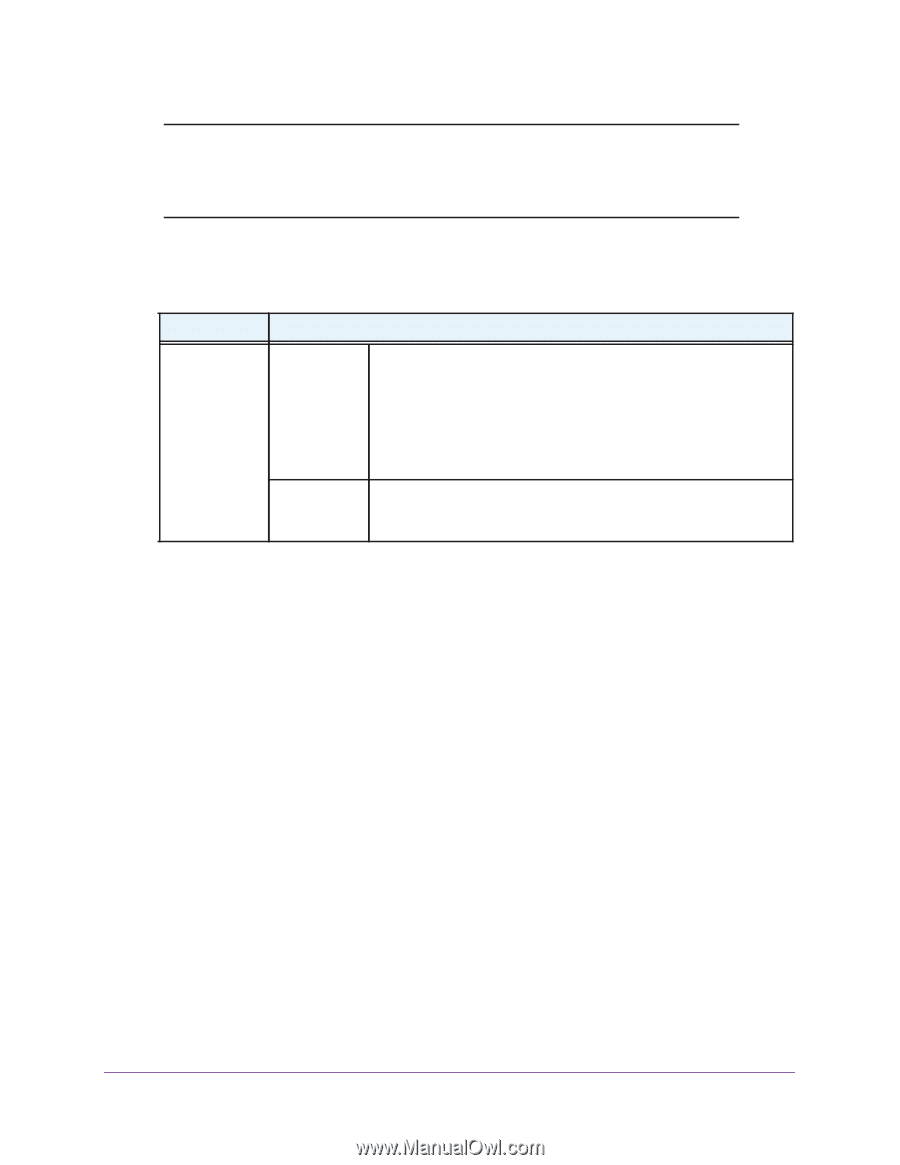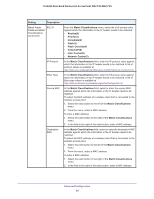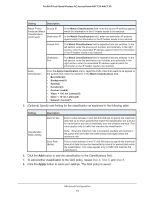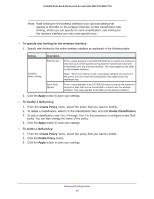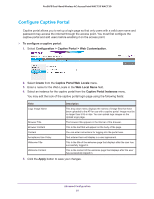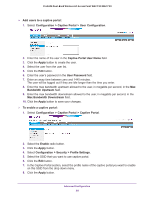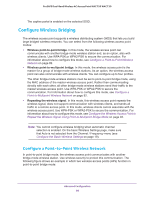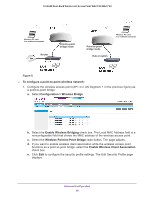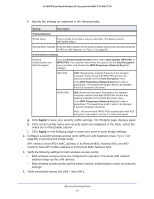Netgear WAC720 Reference Manual - Page 86
To specify rate limiting for the wireless interface, Apply, To modify a QoS policy, Create Policy
 |
View all Netgear WAC720 manuals
Add to My Manuals
Save this manual to your list of manuals |
Page 86 highlights
ProSAFE Dual-Band Wireless AC Access Point WAC720 WAC730 Note: Rate limiting for the wireless interface is an optional setting that applies to all traffic on the wireless interface. Unlike classification rate limiting, which you can specify for each classification, rate limiting for the wireless interface you only must specify once. To specify rate limiting for the wireless interface: 1. Specify rate limiting for the entire wireless interface as explained in the following table: Setting Description Interface Rate Limiting Bits Per Sec. Burst Rate (Bytes) Enter a value between 0 and 300,000,000 bps to specify the maximum data rate up to which packets are queued for transmission and sent immediately over the wireless interface. This value applies to all traffic on the wireless interface. Note: When the maximum rate is exceeded, packets are retained in the queue and sent when the transmission falls again below the maximum rate. Enter a value between 0 and 37,500,000 bytes to specify the maximum amount of data that can be transmitted in a burst over the wireless interface. This value applies to all traffic on the wireless interface. 2. Click the Apply button to save your settings. To modify a QoS policy: 1. From the Create Policy menu, select the policy that you want to modify. 2. To delete a classification, select it in the Classification field, and click Delete Classification. 3. To add a classification, see Step 4 through Step 6 in the procedure to configure a new QoS policy. You can also change the name of the policy. 4. Click the Apply button to save your settings. To delete a QoS policy: 1. From the Create Policy menu, select the policy that you want to delete. 2. Click the Delete Policy button. 3. Click the Apply button to save your settings. Advanced Configuration 86