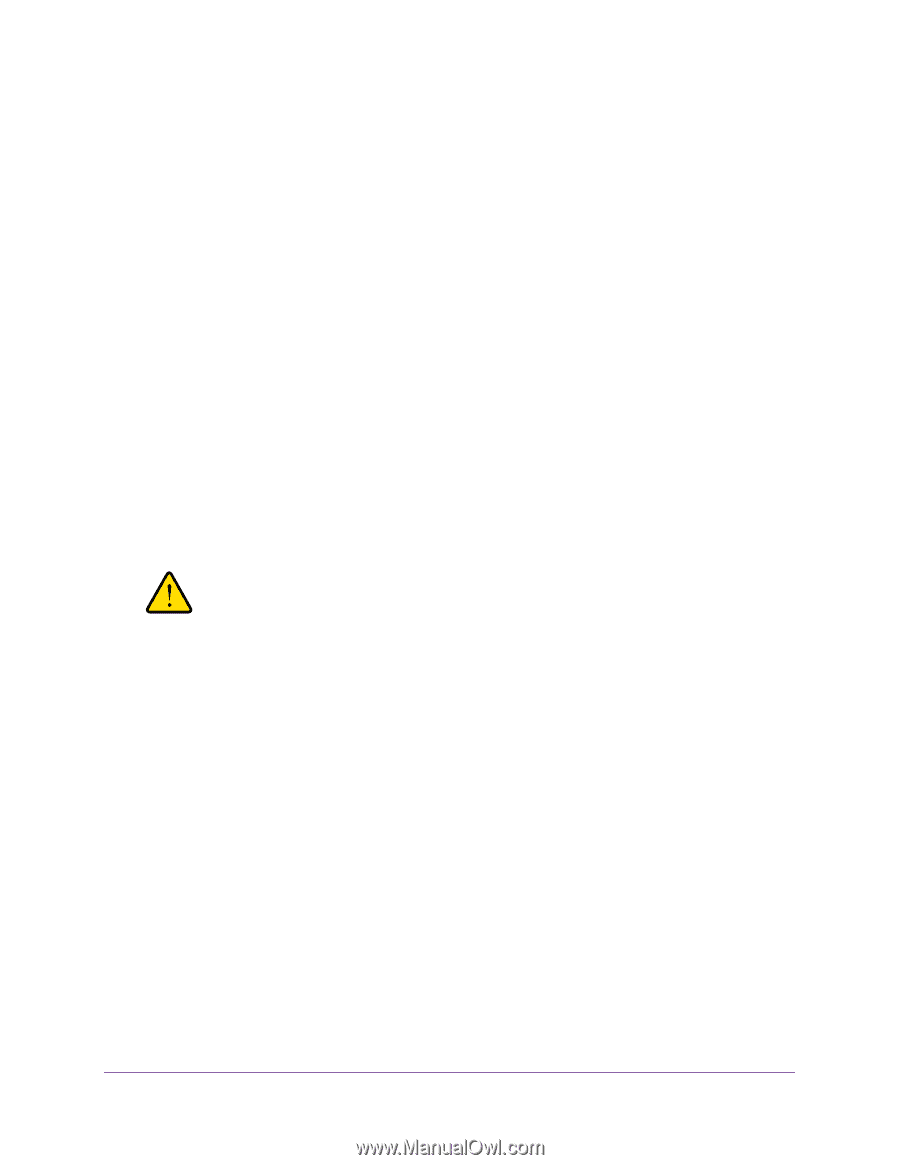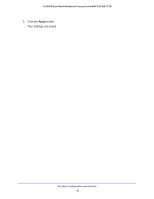Netgear WAC720 Reference Manual - Page 45
Enable Rogue AP Detection, Configuration > Security > Advanced > Rogue AP
 |
View all Netgear WAC720 manuals
Add to My Manuals
Save this manual to your list of manuals |
Page 45 highlights
ProSAFE Dual-Band Wireless AC Access Point WAC720 WAC730 The wireless access point places the MAC addresses of the attached wireless stations in this table. 5. Populate the Trusted Wireless Stations table by one of the following methods: • Select MAC addresses from the Available Wireless Stations table: a. Select individual check boxes for MAC addresses, or select all MAC addresses by selecting the check box in the heading. b. Click the Move button to transfer the MAC addresses from the Available Wireless Stations table to the Trusted Wireless Stations table. • Enter MAC addresses manually: a. Enter a MAC address directly in the Trusted Wireless Stations table. b. Click the Add button. To delete a MAC address from the Trusted Wireless Stations table, select individual check boxes for MAC addresses, or select all MAC addresses by selecting the check box in the heading, and then click the Delete button. 6. Click the Apply button. Your settings are saved. Now, only devices in the Trusted Wireless Stations table are allowed to connect to the wireless access point over a wireless connection. WARNING: When configuring the wireless access point from a wireless computer whose MAC address is not on the access control list, you lose your wireless connection when you click the Apply button. You then must access the wireless access point from a wired computer or from a wireless computer that is on the access control list to make any further changes. Enable Rogue AP Detection Unidentified access points that use the SSID of a legitimate network can present a serious security threat. Detecting rogue access points involves scanning the wireless environment on all available channels, looking for unidentified access points. When Rouge AP Detection is enabled, the access point will only interact with devices in the Known AP list. To enable Rouge AP detection: 1. Select Configuration > Security > Advanced > Rogue AP. Wireless Configuration and Security 45