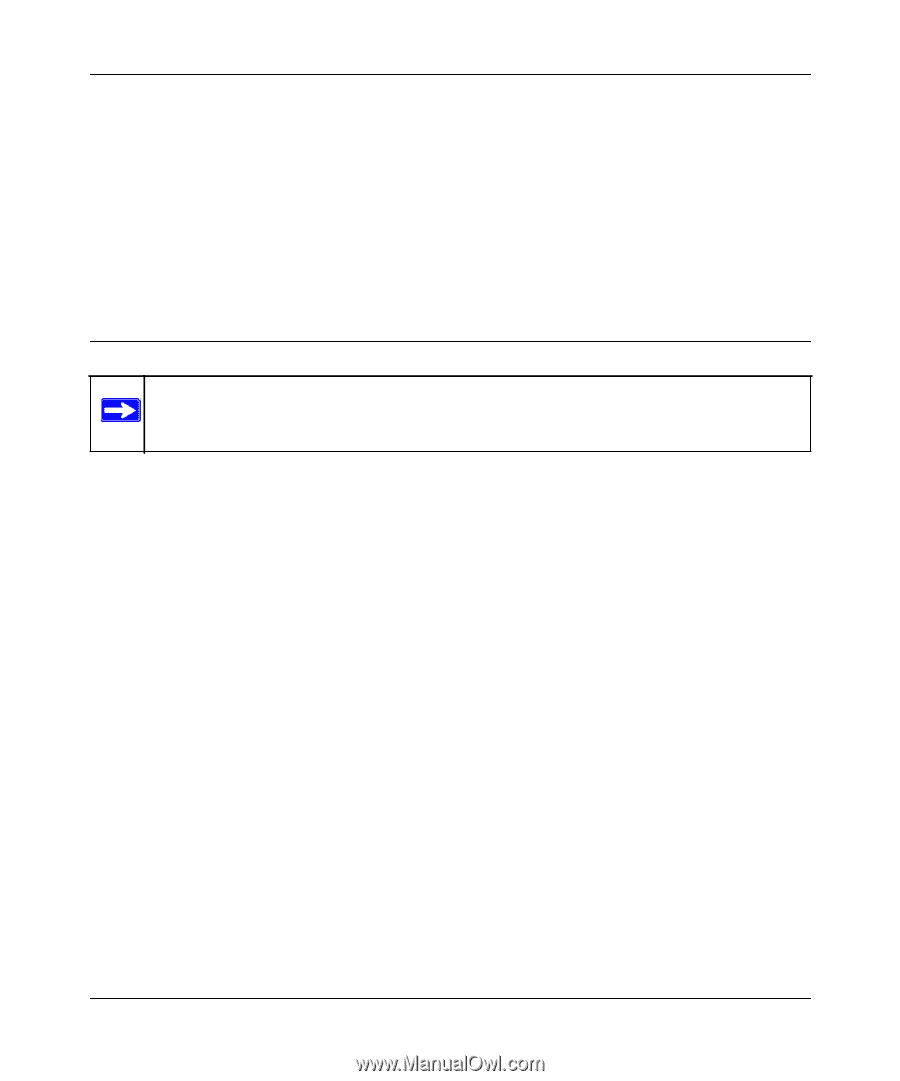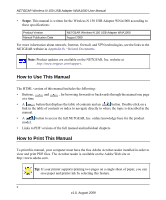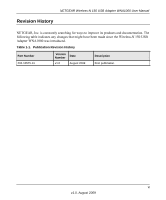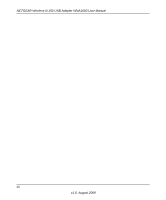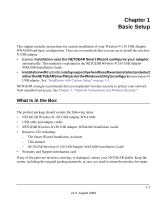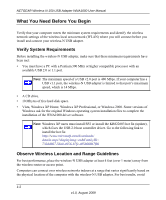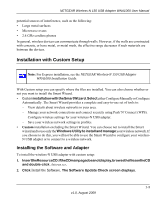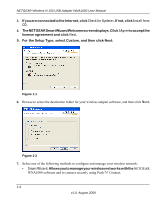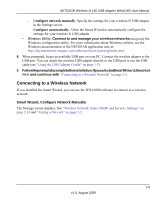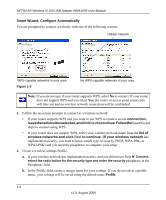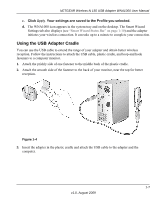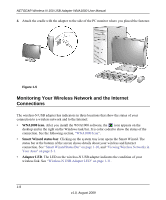Netgear WNA1000 WNA1000 User Manual - Page 15
Installation with Custom Setup, Installing the Software and Adapter - exe
 |
View all Netgear WNA1000 manuals
Add to My Manuals
Save this manual to your list of manuals |
Page 15 highlights
NETGEAR Wireless-N 150 USB Adapter WNA1000 User Manual potential sources of interference, such as the following: • Large metal surfaces • Microwave ovens • 2.4 GHz cordless phones In general, wireless devices can communicate through walls. However, if the walls are constructed with concrete, or have metal, or metal mesh, the effective range decreases if such materials are between the devices. Installation with Custom Setup Note: For Express installation, see the NETGEAR Wireless-N 150 USB Adapter WNA1000 Installation Guide. With Custom setup you can specify where the files are installed. You can also choose whether or not you want to install the Smart Wizard. • CustominstallationwiththeSmartWizard.SelecteitherConfigureManuallyorConfigure Automatically. The Smart Wizard provides a complete and easy-to-use set of tools to: - View details about wireless networks in your area. - Manage your network connections and connect securely using Push 'N' Connect (WPS). - Configure wireless settings for your wireless-N USB adapter. - Save your wireless network settings in profiles. • Custom installation excluding the Smart Wizard. You can choose not to install the Smart wizard and to use only the Windows Utility to install and manage your wireless network. If you choose to do this, you will not be able to use the Smart Wizard to configure your wirelessN USB adapter or to connect to a wireless network. Installing the Software and Adapter To install the wireless-N USB adapter with custom setup: 1. InserttheResourceCD.IftheCDmainpagedoesnotdisplay,browsethefilesontheCD and double-click Autorun.exe. 2. Click Install the Software. The Software Update Check screen displays. 1-3 v1.0, August 2009