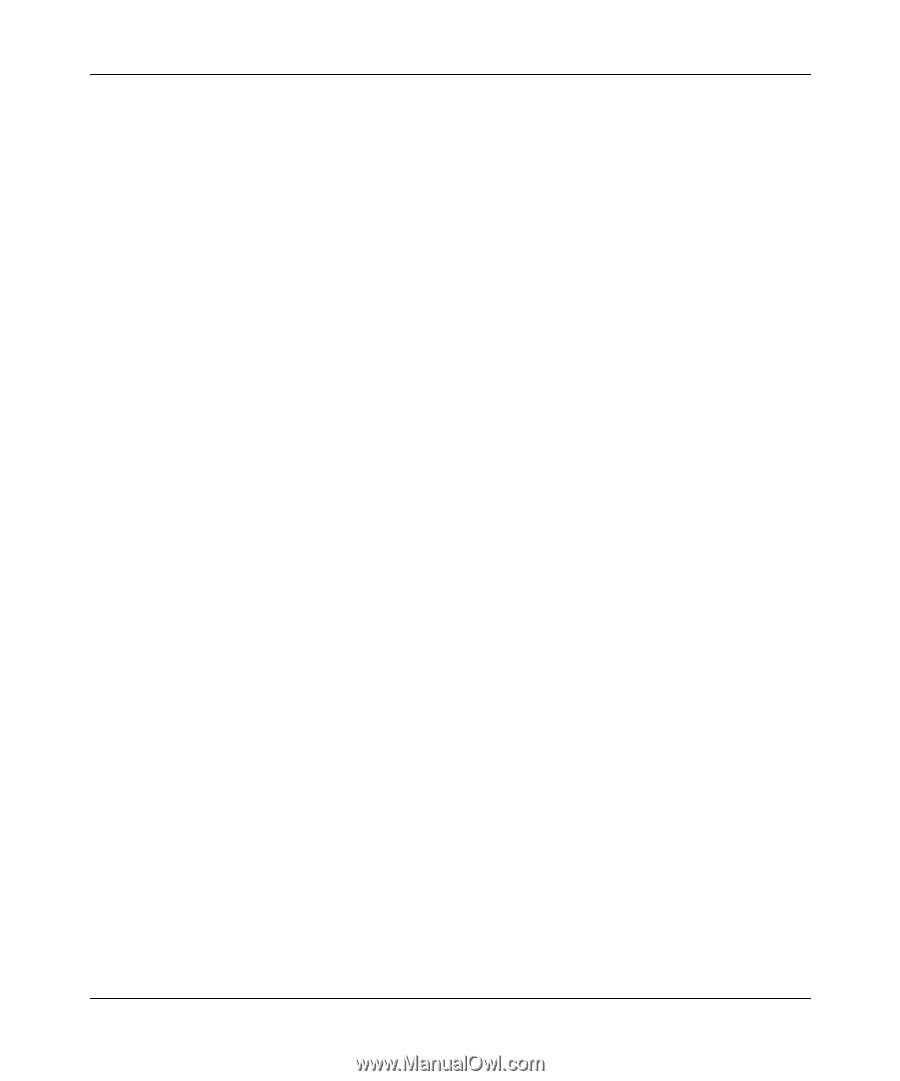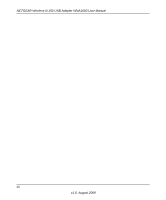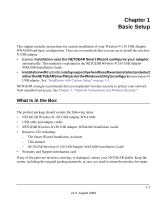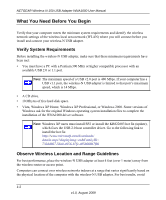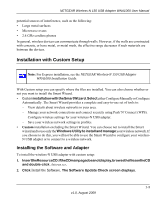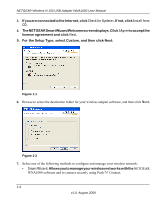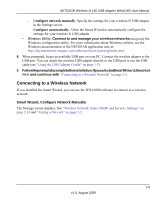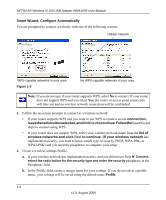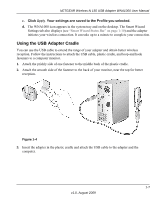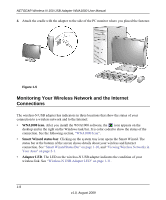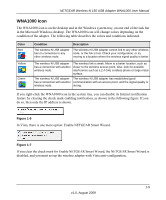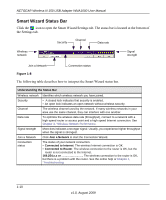Netgear WNA1000 WNA1000 User Manual - Page 17
Connecting to a Wireless Network, Smart Wizard, Con Network Manually - wireless n usb adapter
 |
View all Netgear WNA1000 manuals
Add to My Manuals
Save this manual to your list of manuals |
Page 17 highlights
NETGEAR Wireless-N 150 USB Adapter WNA1000 User Manual - Configure network manually. Specify the settings for your wireless-N USB adapter in the Settings screen. - Configure automatically. Allow the Smart Wizard to automatically configure the settings for your wireless-N USB adapter. • Windows Utility. Connect to and manage your wireless networks using only the Windows configuration utility. For more information about Windows utilities, see the Windows documentation or the NETGEAR application note at: http://documentation.netgear.com/reference/enu/winzerocfg/index.htm. 8. When prompted, locate an available USB port on your PC. Connect the wireless adapter to the USB port. You can attach the wireless USB adapter directly to the USB port or use the USB cable (see "Using the USB Adapter Cradle" on page 1-7) 9. Followthepromptstocompletetheinstallation.IfyouselectedSmartWizard,thenclick Next and continue with "Connecting to a Wireless Network" on page 1-5. Connecting to a Wireless Network If you installed the Smart Wizard, you can use the WNA1000 software to connect to a wireless network. Smart Wizard, Configure Network Manually The Settings screen displays. See "Wireless Network Name (SSID) and Security Settings" on page 2-14 and "Joining a Network" on page 2-2. 1-5 v1.0, August 2009