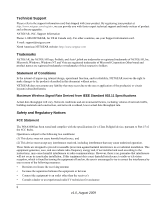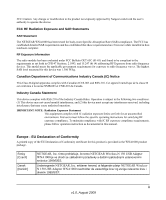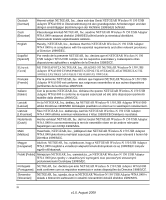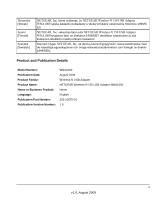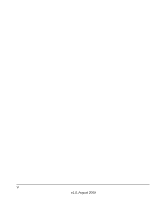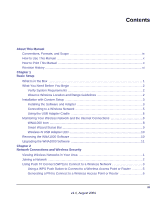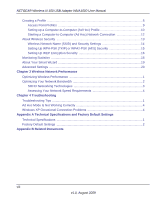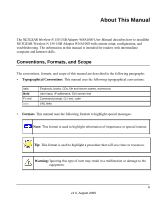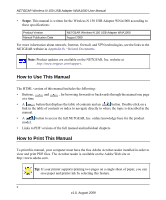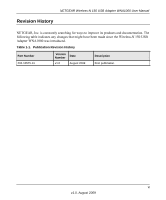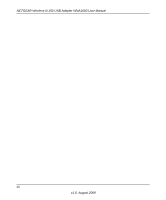vii
v1.0, August 2009
Contents
About This Manual
Conventions, Formats, and Scope
...................................................................................
ix
How to Use This Manual
...................................................................................................
x
How to Print This Manual
..................................................................................................
x
Revision History
................................................................................................................
xi
Chapter 1
Basic Setup
What Is in the Box
.............................................................................................................
1
What You Need Before You Begin
....................................................................................
2
Verify System Requirements
.......................................................................................
2
Observe Wireless Location and Range Guidelines
.....................................................
2
Installation with Custom Setup
..........................................................................................
3
Installing the Software and Adapter
............................................................................
3
Connecting to a Wireless Network
..............................................................................
5
Using the USB Adapter Cradle
...................................................................................
6
Monitoring Your Wireless Network and the Internet Connections
.....................................
8
WNA1000 Icon
............................................................................................................
8
Smart Wizard Status Bar
.............................................................................................
9
Wireless-N USB Adapter LED
...................................................................................
10
Removing the WNA1000 Software
..................................................................................
10
Upgrading the WNA1000 Software
.................................................................................
11
Chapter 2
Network Connections and Wireless Security
Viewing Wireless Networks in Your Area
..........................................................................
1
Joining a Network
..............................................................................................................
2
Using Push 'N' Connect (WPS) to Connect to a Wireless Network
...................................
3
Using a WPS Push Button to Connect to a Wireless Access Point or Router
............
5
Generating a PIN to Connect to a Wireless Access Point or Router
..........................
6