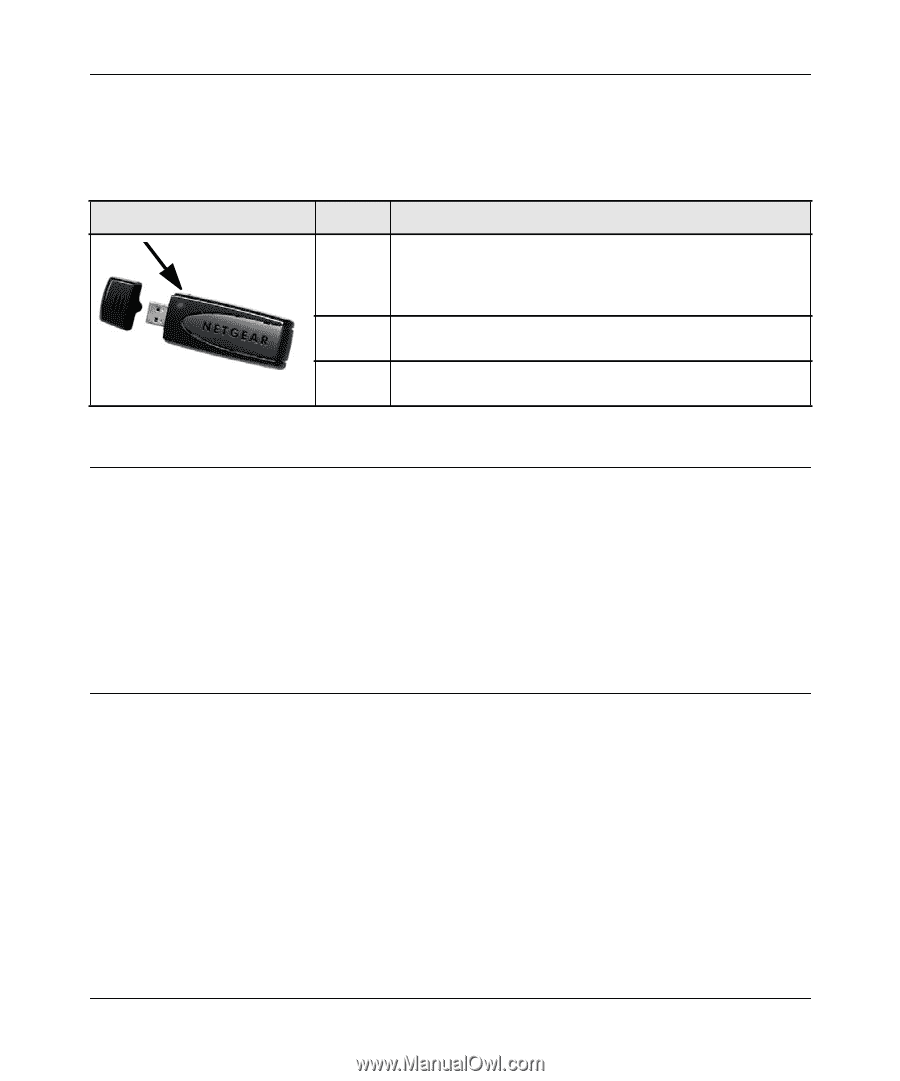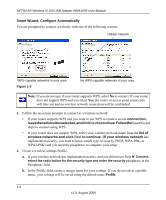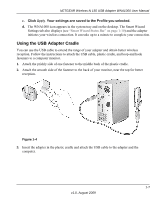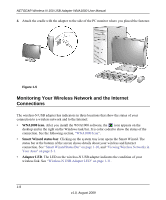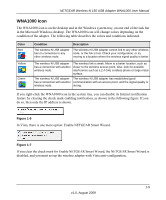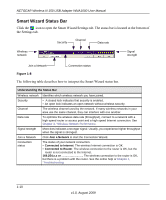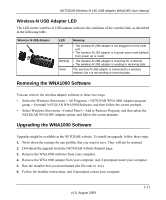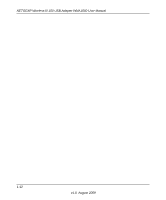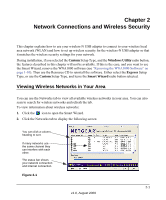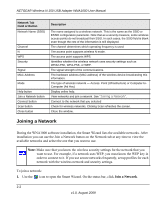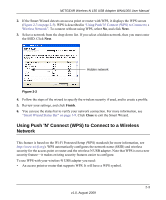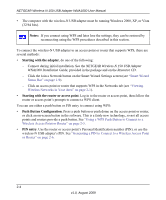Netgear WNA1000 WNA1000 User Manual - Page 23
Wireless-N USB Adapter LED, Removing the WNA1000 Software - downloads
 |
View all Netgear WNA1000 manuals
Add to My Manuals
Save this manual to your list of manuals |
Page 23 highlights
NETGEAR Wireless-N 150 USB Adapter WNA1000 User Manual Wireless-N USB Adapter LED The LED on the wireless-N USB adapter indicates the condition of the wireless link, as described in the following table. Wireless-N USB Adapter LED Off Blinking Solid Meaning • The wireless-N USB adapter is not plugged in to the USB port. • The wireless-N USB adapter is in power save mode (default from power up or reset). • The wireless-N USB adapter is scanning for a network. • The wireless-N USB adapter is sending or receiving data. The wireless-N USB adapter is connected to a wireless network, but it is not sending or receiving data. Removing the WNA1000 Software You can remove the wireless adapter software in these two ways: • Select the Windows Start menu > All Programs > NETGEAR WNA1000 Adapter program group > Uninstall NETGEAR WNA1000 Software, and then follow the screen prompts. • Select Windows Start menu >Control Panel > Add or Remove Program, and then select the NETGEAR WNA1000 Adapter option, and follow the screen prompts. Upgrading the WNA1000 Software Upgrades might be available at the NETGEAR website. To install an upgrade, follow these steps. 1. Write down the settings for any profiles that you want to save. They will not be retained. 2. Download the upgrade from the NETGEAR website Support page. 3. Remove the WNA1000 software from your computer. 4. Remove the WNA1000 adapter from your computer, and if prompted restart your computer. 5. Run the installer that you downloaded (the file ends in .exe). 6. Follow the installer instructions, and if prompted, restart your computer. v1.0, August 2009 1-11