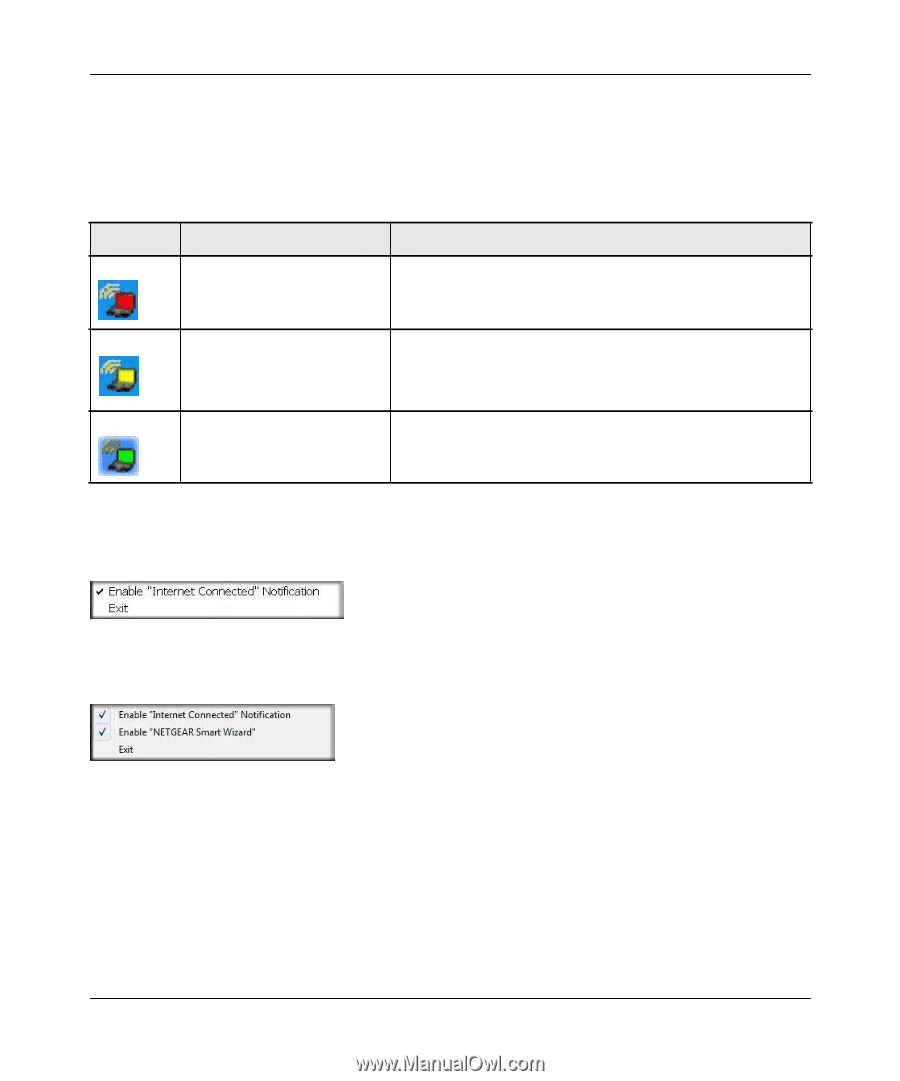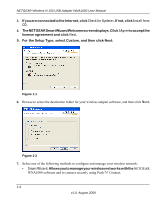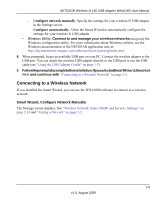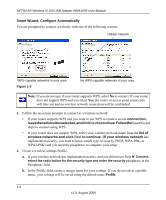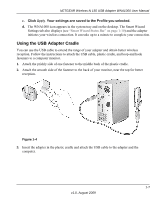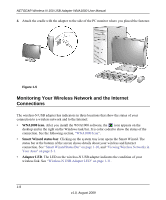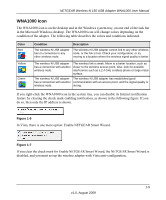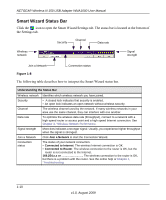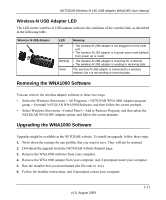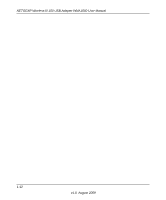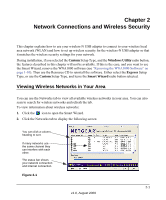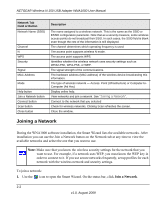Netgear WNA1000 WNA1000 User Manual - Page 21
WNA1000 Icon, In Vista, there is one more option: Enable NETGEAR Smart Wizard.
 |
View all Netgear WNA1000 manuals
Add to My Manuals
Save this manual to your list of manuals |
Page 21 highlights
NETGEAR Wireless-N 150 USB Adapter WNA1000 User Manual WNA1000 Icon The WNA1000 icon is on the desktop and in the Windows system tray, on one end of the task bar in the Microsoft Windows desktop. The WNA1000 icon will change colors depending on the condition of the adapter. The following table describes the colors and conditions indicated. Color Red Yellow Green Condition Description The wireless-N USB adapter The wireless-N USB adapter cannot link to any other wireless has no connection to any node, or the link is lost. Check your configuration, or try other wireless node. moving to a location where the wireless signal quality is better. The wireless-N USB adapter has a connection with another wireless node. The wireless link is weak. Move to a better location, such as closer to the wireless access point. Also, look for possible interference such as a 2.4 GHz cordless phone or large metal surface. The wireless-N USB adapter The wireless-N USB adapter has established good has a connection with another communication with an access point, and the signal quality is wireless node. strong. If you right-click the WNA1000 icon in the system tray, you can disable its Internet notification feature by clearing the check mark enabling notification, as shown in the following figure. If you do so, then only the IP address is shown. Figure 1-6 In Vista, there is one more option: Enable NETGEAR Smart Wizard. Figure 1-7 If you clear the check mark for Enable NETGEAR Smart Wizard, the NETGEAR Smart Wizard is disabled, and you must set up the wireless adapter with Vista auto-configuration. 1-9 v1.0, August 2009