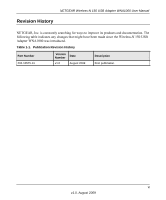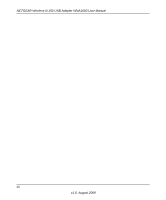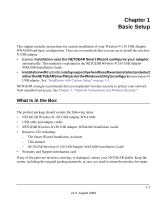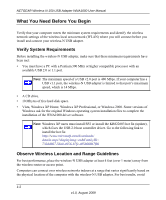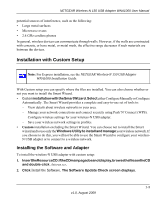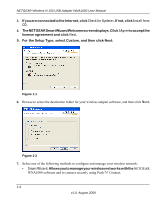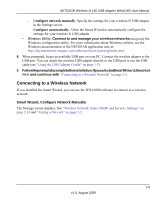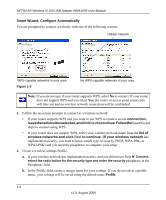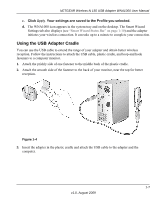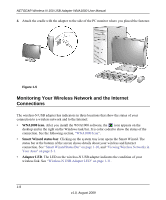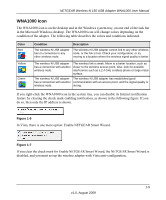Netgear WNA1000 WNA1000 User Manual - Page 16
The NETGEAR Smart Wizard Welcome screen displays. Click, Check for Updates, Install from, I Agree - installation software
 |
View all Netgear WNA1000 manuals
Add to My Manuals
Save this manual to your list of manuals |
Page 16 highlights
NETGEAR Wireless-N 150 USB Adapter WNA1000 User Manual 3. If you are connected to the Internet, click Check for Updates. If not, click Install from CD. 4. TheNETGEARSmartWizardWelcomescreendisplays.ClickIAgreetoacceptthe license agreement and click Next. 5. For the Setup Type, select Custom, and then click Next: Figure 1-1 6. Browse to select the destination folder for your wireless adapter software, and then click Next. Figure 1-2 7. Select one of the following methods to configure and manage your wireless network: • Smart Wizard.AllowsyoutomanageyourwirelessnetworkswiththeNETGEAR WNA1000 software and to connect securely using Push 'N' Connect. 1-4 v1.0, August 2009
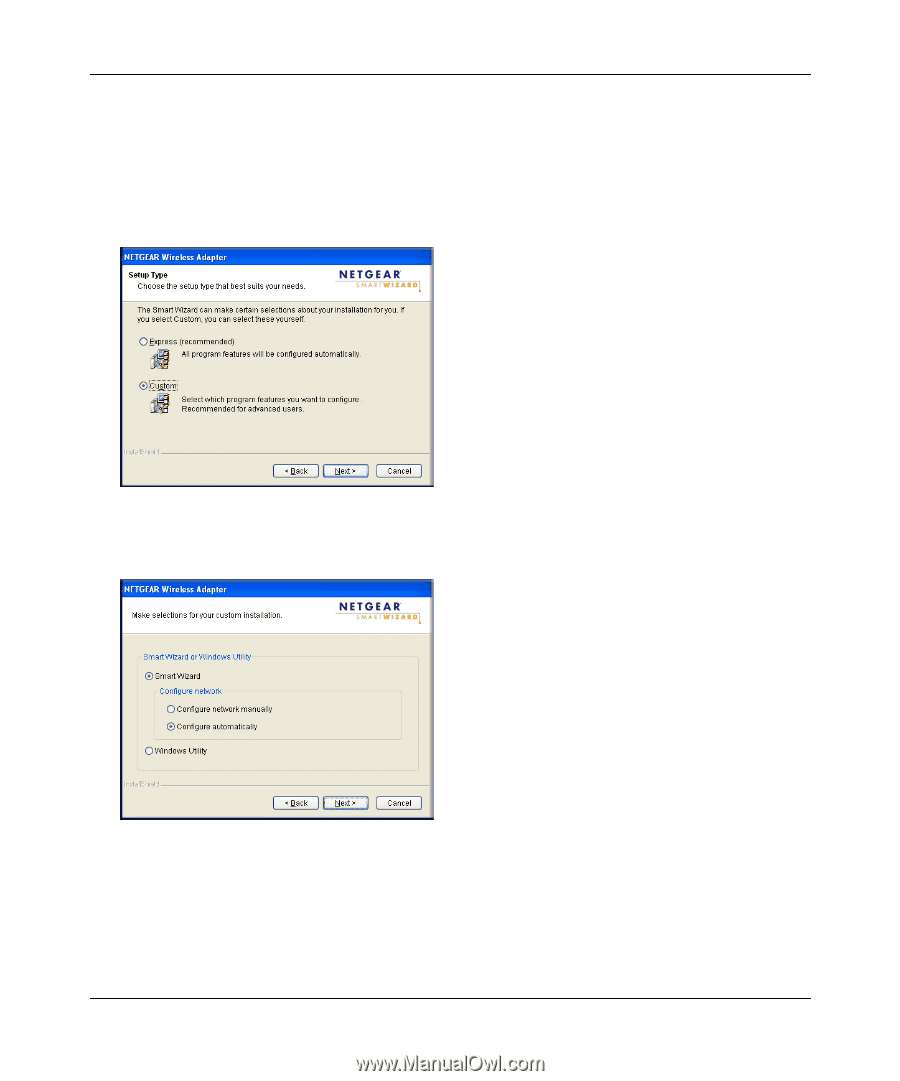
NETGEAR Wireless-N 150 USB Adapter WNA1000 User Manual
1-4
v1.0, August 2009
3.
If you are connected to the Internet, click
Check for Updates
. If not, click
Install from
CD
.
4.
The NETGEAR Smart Wizard Welcome screen displays. Click
I Agree
to accept the
license agreement and click
Next
.
5.
For the Setup Type, select Custom, and then click Next:
6.
Browse to select the destination folder for your wireless adapter software, and then click
Next
.
7.
Select one of the following methods to configure and manage your wireless network:
•
Smart Wizard
. Allows you to manage your wireless networks with the
NETGEAR
WNA1000 software and to connect securely using Push 'N' Connect.
Figure 1-1
Figure 1-2