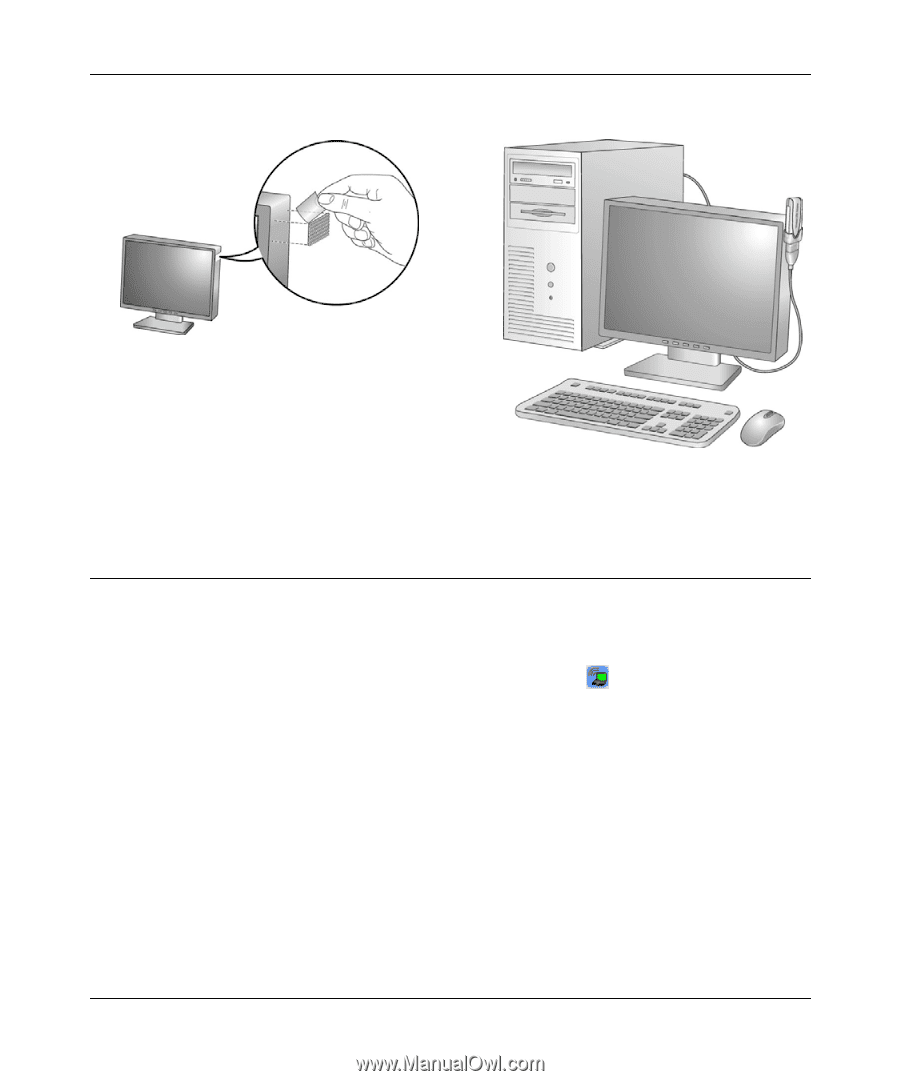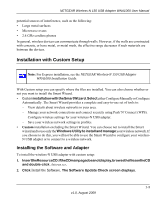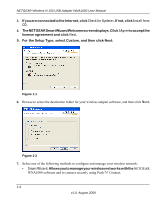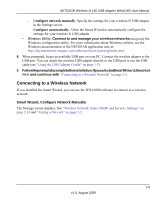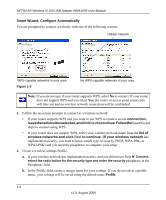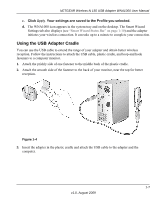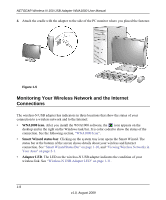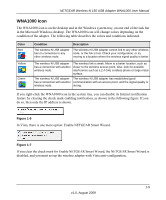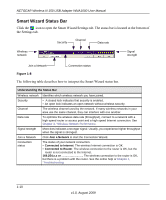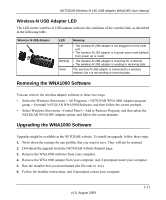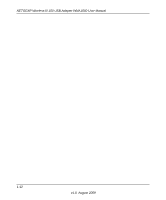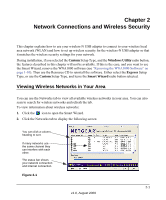Netgear WNA1000 WNA1000 User Manual - Page 20
Monitoring Your Wireless Network and the Internet Connections, WNA1000 icon., Smart Wizard status bar - windows 8
 |
View all Netgear WNA1000 manuals
Add to My Manuals
Save this manual to your list of manuals |
Page 20 highlights
NETGEAR Wireless-N 150 USB Adapter WNA1000 User Manual 4. Attach the cradle with the adapter to the side of the PC monitor where you placed the fastener. Figure 1-5 Monitoring Your Wireless Network and the Internet Connections The wireless-N USB adapter has indicators in three locations that show the status of your connection to a wireless network and to the Internet: • WNA1000 icon. After you install the WNA1000 software, the icon appears on the desktop and in the right on the Windows task bar. It is color coded to show the status of the connection. See the following section, "WNA1000 Icon". • Smart Wizard status bar. Clicking on the system tray icon opens the Smart Wizard. The status bar at the bottom of the screen shows details about your wireless and Internet connection. See "Smart Wizard Status Bar" on page 1-10, and "Viewing Wireless Networks in Your Area" on page 2-1. • Adapter LED. The LED on the wireless-N USB adapter indicates the condition of your wireless link. See "Wireless-N USB Adapter LED" on page 1-11. 1-8 v1.0, August 2009