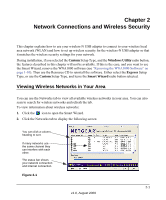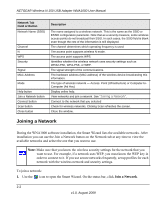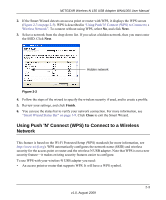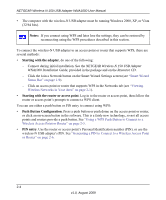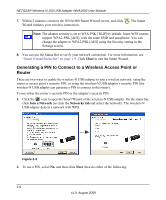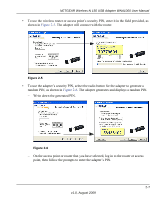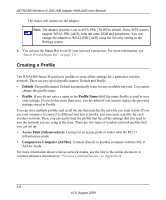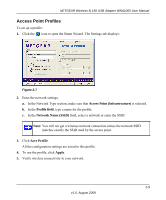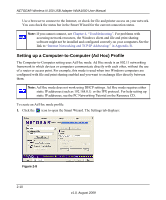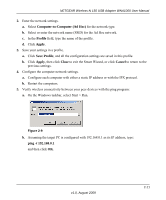Netgear WNA1000 WNA1000 User Manual - Page 30
Generating a PIN to Connect to a Wireless Access Point or Router, Close, Join a Network, Networks tab
 |
View all Netgear WNA1000 manuals
Add to My Manuals
Save this manual to your list of manuals |
Page 30 highlights
NETGEAR Wireless-N 150 USB Adapter WNA1000 User Manual 7. Within 2 minutes, return to the WNA1000 Smart Wizard screen, and click . The Smart Wizard initiates your wireless connection. Note: The adapter security is set to WPA-PSK [TKIP] by default. Some WPS routers support WPA2-PSK [AES], with the same SSID and passphrase. You can change the adapter to WPA2-PSK [AES] using the Security setting in the Settings screen. 8. You can use the Status Bar to verify your network connection. For more information, see "Smart Wizard Status Bar" on page 1-9. Click Close to exit the Smart Wizard. Generating a PIN to Connect to a Wireless Access Point or Router There are two ways to enable the wireless-N USB adapter to join a wireless network: using the router or access point's security PIN; or using the wireless-N USB adapter's security PIN (the wireless-N USB adapter can generate a PIN to connect to the router). To use either the router's security PIN or the adapter's security PIN: 1. Click the icon to open the Smart Wizard of the wireless-N USB adapter. On the status bar, click Join a Network (or click the Networks tab and select the network). The wireless-N USB adapter detects a network with WPS. Figure 2-4 2. To use a PIN, select No, and then click Next, then do either of the following: 2-6 v1.0, August 2009