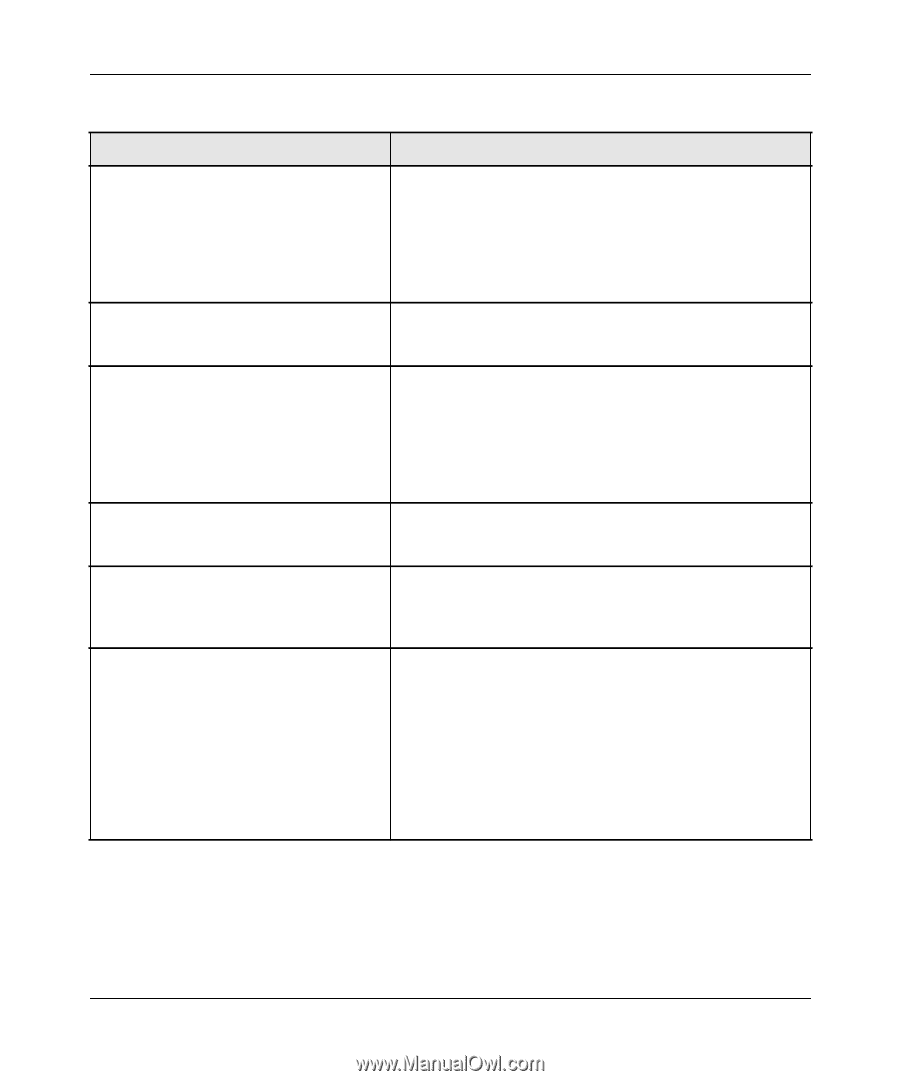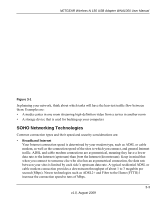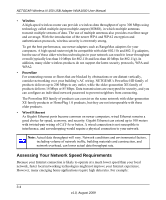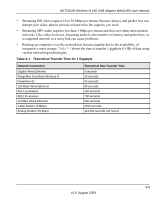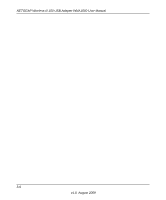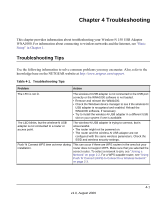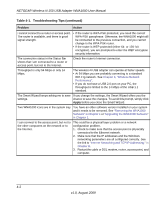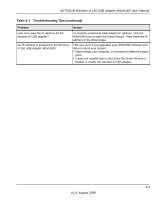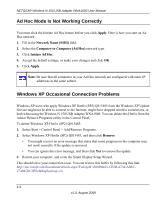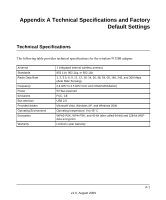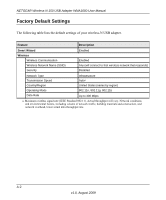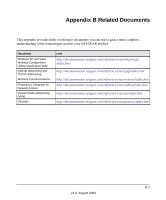Netgear WNA1000 WNA1000 User Manual - Page 52
Table 4-1., Troubleshooting Tips continued, Apply, Problem, Action - software version 2 0
 |
View all Netgear WNA1000 manuals
Add to My Manuals
Save this manual to your list of manuals |
Page 52 highlights
NETGEAR Wireless-N 150 USB Adapter WNA1000 User Manual Table 4-1. Troubleshooting Tips (continued) Problem Action I cannot connect to a router or access point. The router is available, and there is good signal strength. • If the router is WPA-PSK protected, you need the correct WPA-PSK passphrase. Otherwise, the WNA1000 might still be connected to the previous connection, and you cannot change to the WPA-PSK router. • If the router is WEP protected (either 64- or 128- bit encryption), you are prompted to enter the WEP encryption security information. The connection status in the Status Bar shows that I am connected to a router or access point, but not to the Internet. Throughput is only 54 Mbps or only 14 Mbps. Check the router's Internet connection. The wireless-N USB adapter can operate at faster speeds. • At 54 Mbps you are probably connecting to a standard 802.11g network. See Chapter 3, "Wireless Network Performance". • If you do not have a USB 2.0 port on your PC, the throughput is limited to the 14 Mbps of the USB 1.1 standard. The Smart Wizard keeps asking me to save If you change the settings, the Smart Wizard offers you the settings. chance to save the changes. To avoid this prompt, simply click Apply before you close the Smart Wizard. Two WNA1000 icons are in the system tray. You have an older software version installed on your system and it needs to be removed. See "Removing the WNA1000 Software" in Chapter 1 or "Upgrading the WNA1000 Software" in Chapter 1. I can connect to the access point, but not to the other computers on the network or to the Internet. This could be a physical layer problem or a network configuration problem. 1. Check to make sure that the access point is physically connected to the Ethernet network. 2. Make sure that the IP addresses and the Windows networking parameters are all configured correctly. See the link to "Internet Networking and TCP/IP Addressing:" in Chapter B. 3. Restart the cable or DSL modem, router, access point, and computer. 4-2 v1.0, August 2009