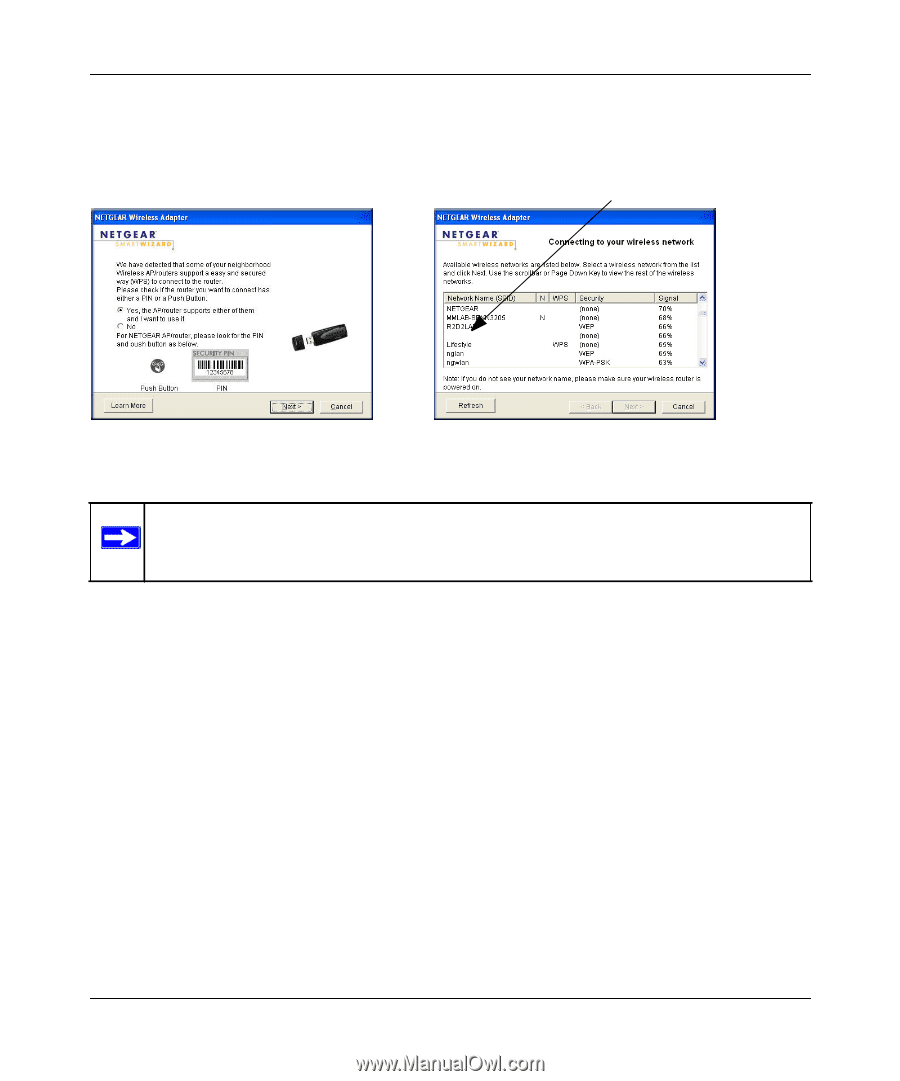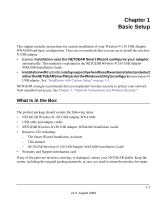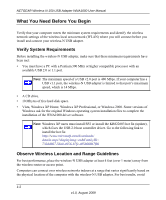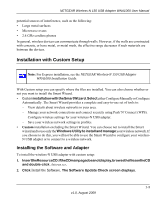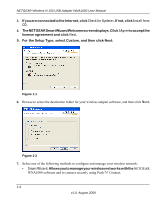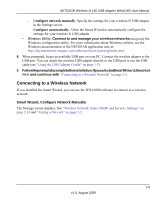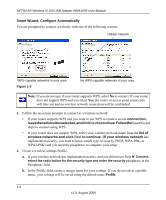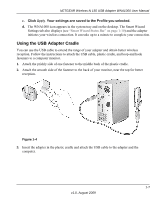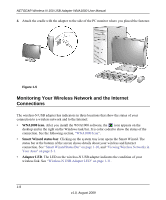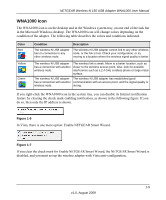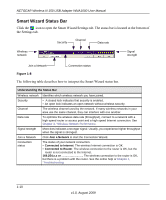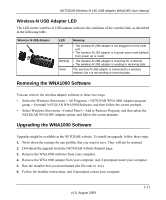Netgear WNA1000 WNA1000 User Manual - Page 18
Smart Wizard, Con Automatically, connection, tocontinue.Followthe, list - will not connect
 |
View all Netgear WNA1000 manuals
Add to My Manuals
Save this manual to your list of manuals |
Page 18 highlights
NETGEAR Wireless-N 150 USB Adapter WNA1000 User Manual Smart Wizard, Configure Automatically You are prompted to connect wirelessly with one of the following screens: Hidden network WPS-capable networks in your area Figure 1-3 No WPS-capable networks in your area Note: If you are not sure if your router supports WPS, select No to connect. If your router does not support WPS and you select Yes, the router or access point connection will time out and no wireless network connection will be established. 1. Follow the on-screen prompts to connect to a wireless network: • If your router supports WPS and you want to use WPS to create a secure connection, leavetheradiobuttonselected,andclickNexttocontinue.FollowtheSmartWizard steps to connect using WPS. • If your router does not support WPS, select your wireless network name from the list of wireless networks and click Next to continue. (If your wireless network has implemented security, you need to know which type of security (WEP, WPA-PSK, or WPA2-PSK) and you need the passphrase to complete your setup. 2. Create a wireless settings Profile. a. If your wireless network has implemented security, and you did not use Push N' Connect, select the radio button for the security type and enter the security passphrase in the Passphrase field. b. In the Profile field, create a unique name for your settings. If you do not select a profile name, your settings will be saved using the default name Profile. 1-6 v1.0, August 2009