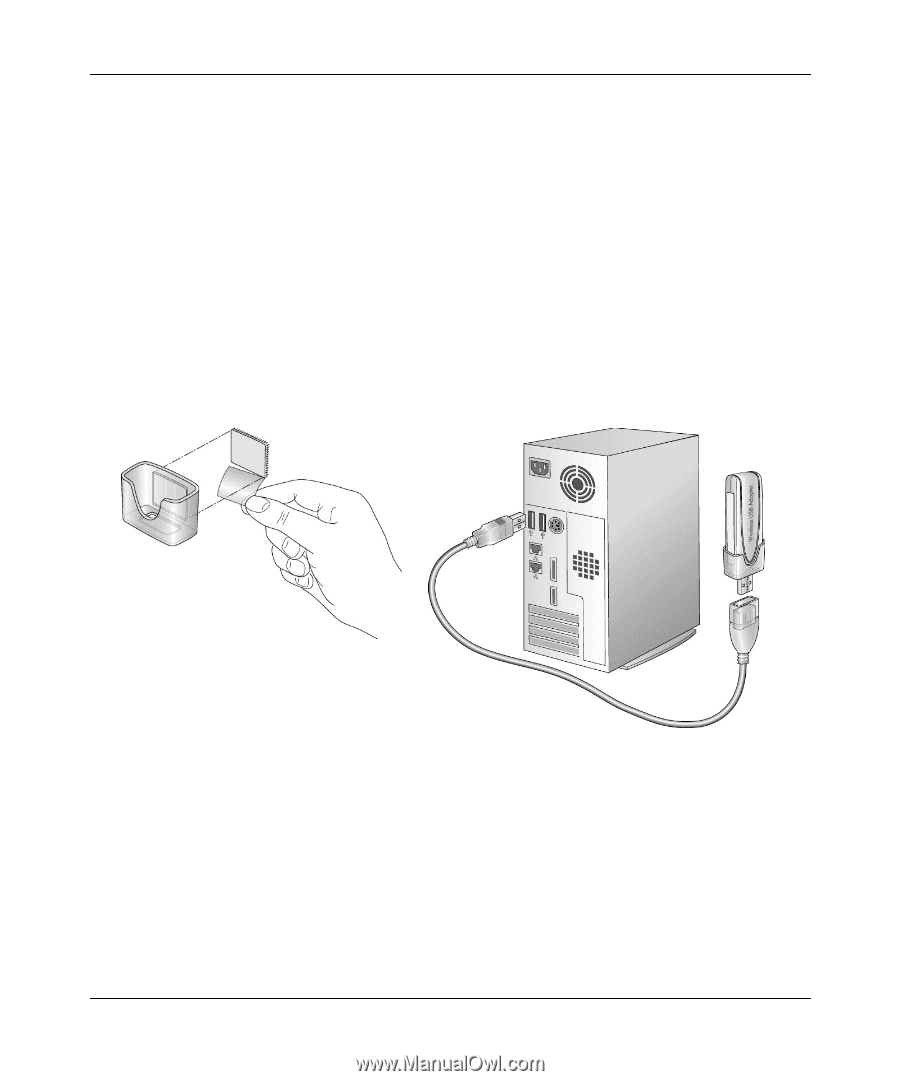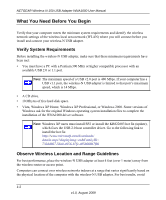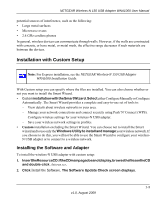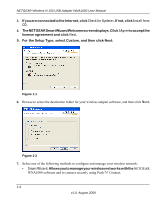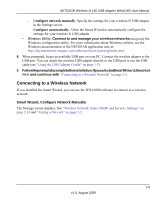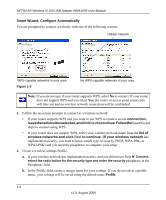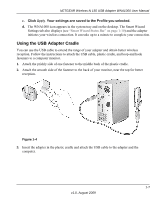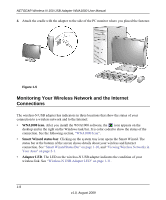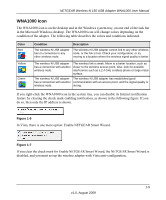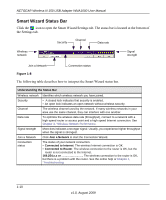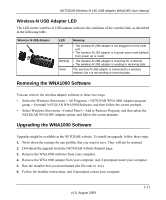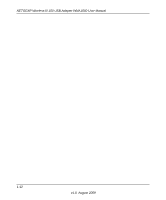Netgear WNA1000 WNA1000 User Manual - Page 19
Using the USB Adapter Cradle, Click, Your settings are saved to the Profile you selected.
 |
View all Netgear WNA1000 manuals
Add to My Manuals
Save this manual to your list of manuals |
Page 19 highlights
NETGEAR Wireless-N 150 USB Adapter WNA1000 User Manual c. Click Apply. Your settings are saved to the Profile you selected. d. The WNA1000 icon appears in the system tray and on the desktop. The Smart Wizard Settings tab also displays (see "Smart Wizard Status Bar" on page 1-10) and the adapter initiates your wireless connection. It can take up to a minute to complete your connection. Using the USB Adapter Cradle You can use the USB cable to extend the range of your adapter and obtain better wireless reception. Follow the instructions to attach the USB cable, plastic cradle, and loop-and hook fasteners to a computer monitor. 1. Attach the prickly side of one fastener to the middle back of the plastic cradle. 2. Attach the smooth side of the fastener to the back of your monitor, near the top for better reception. Figure 1-4 3. Insert the adapter in the plastic cradle and attach the USB cable to the adapter and the computer. 1-7 v1.0, August 2009