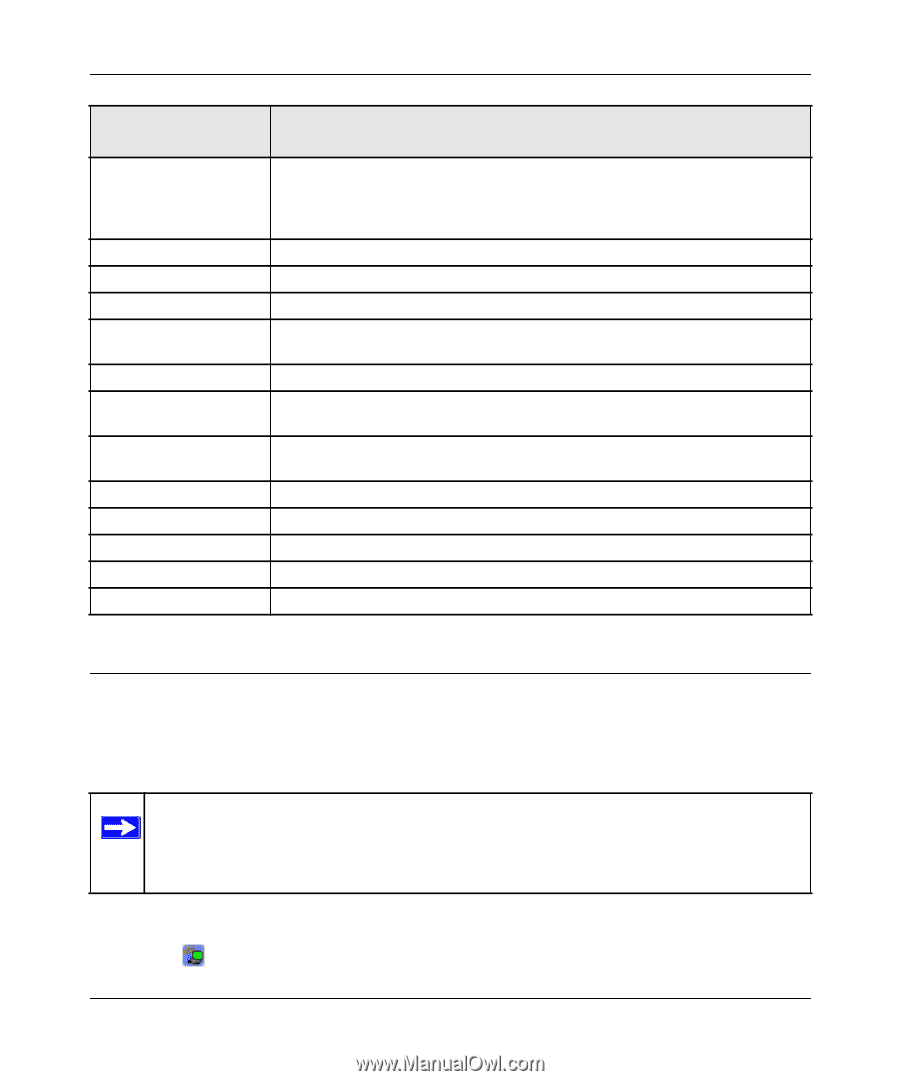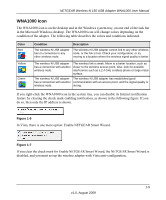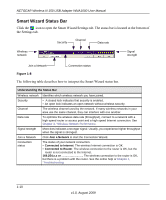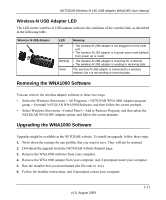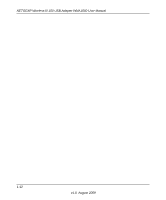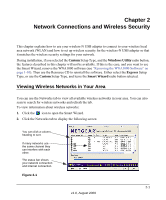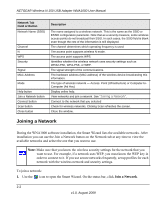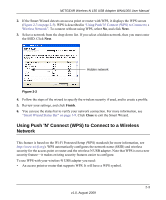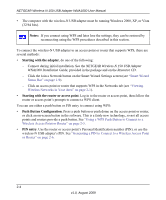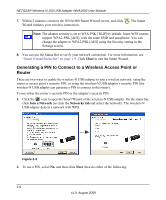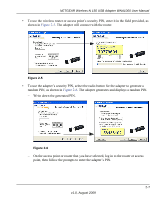Netgear WNA1000 WNA1000 User Manual - Page 26
Joining a Network, Make sure that you know the wireless security settings for the network that - mac
 |
View all Netgear WNA1000 manuals
Add to My Manuals
Save this manual to your list of manuals |
Page 26 highlights
NETGEAR Wireless-N 150 USB Adapter WNA1000 User Manual Network Tab Field or Button Network Name (SSID) Channel N WPS Security Signal MAC Address Mode Help button Join a Network button Connect button Scan button Close button Description The name assigned to a wireless network. This is the same as the SSID or ESSID configuration parameter. Note that as a security measure, some wireless access points do not broadcast their SSID. In such cases, the SSID field is blank even though the rest of the information is still displayed. The channel determines which operating frequency is used. The access point supports wireless N mode. The access point supports WPS. Identifies whether the wireless network uses security settings such as WPA2-PSK, WPA-PSK, or WEP. The signal strength of the communications. The hardware address (MAC address) of the wireless device broadcasting this information. The type of wireless network - Access. Point (Infrastructure) or Computer-toComputer (Ad Hoc) Display online help. View networks and join a network. See "Joining a Network". Connect to the network that you selected Check for wireless networks. Clicking Scan refreshes the screen. Close the window. Joining a Network During the WNA1000 software installation, the Smart Wizard lists the available networks. After installation you can use the Join a Network button on the Network tab at any time to view the available networks and select the one that you want to use. Note: Make sure that you know the wireless security settings for the network that you want to use. For example, if a network uses WEP, you must know the WEP key in order to connect to it. If you use secure networks frequently, set up profiles for each network with the wireless network and security settings. To join a network: 1. Use the icon to open the Smart Wizard. On the status bar, click Join a Network. 2-2 v1.0, August 2009