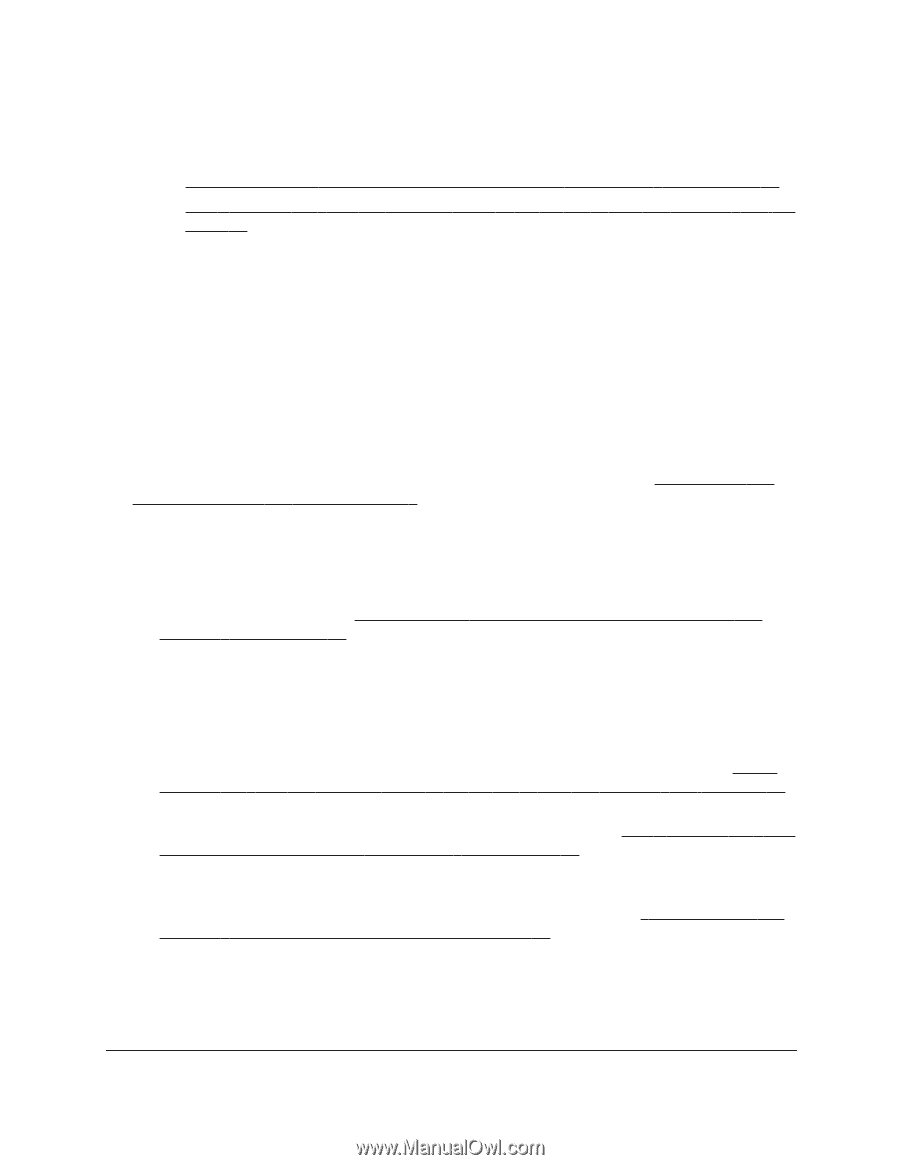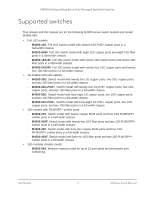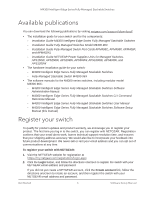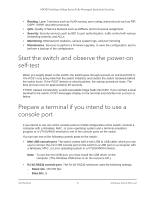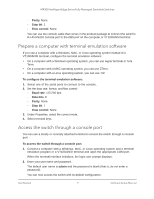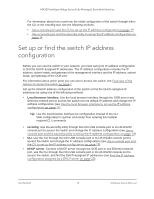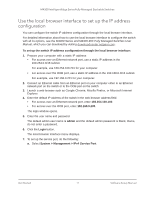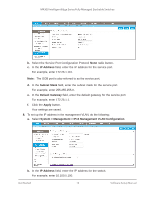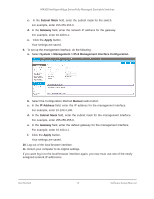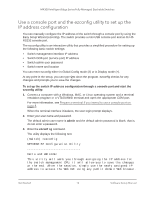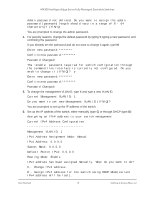Netgear XSM4324FS Software Setup Manual Software Version 12.x - Page 10
Set up or find the switch IP address configuration
 |
View all Netgear XSM4324FS manuals
Add to My Manuals
Save this manual to your list of manuals |
Page 10 highlights
M4300 Intelligent Edge Series Fully Managed Stackable Switches For information about how to perform the initial configuration of the switch through either the CLI or the ezconfig tool, see the following sections: • Use a console port and the CLI to set up the IP address configuration on page 19 • Use a console port and the ezconfig utility to set up the IP address configuration on page 14 Set up or find the switch IP address configuration Before you can use the switch in your network, you must set up its IP address configuration or find the DHCP-assigned IP addresses. The IP address configuration includes the IP address, subnet mask, and gateway of the management interface and the IP address, subnet mask, and gateway of the OOB port. For information about which ports you can use to access the switch, see Overview of the options to access the switch on page 7. Set up the initial IP address configuration of the switch or find the DHCP-assigned IP addresses by using one of the following methods: • Local browser interface. Use the local browser interface through the OOB port or any Ethernet network port to access the switch over its default IP address and change the IP address configuration (see Use the local browser interface to set up the IP address configuration on page 11). Tip: Use the local browser interface for configuration instead of the CLI. Web configuration is quicker and easier than entering the multiple required CLI commands. • ezconfig. Use the ezconfig utility through the mini USB console port or RJ-45 RS232 console port to access the switch and change the IP address configuration (see Use a console port and the ezconfig utility to set up the IP address configuration on page 14). • CLI. Use the CLI through the mini USB console port or RJ-45 RS232 console port to access the switch and change the IP address configuration (see Use a console port and the CLI to set up the IP address configuration on page 19). • DHCP server. Connect a DHCP server through the OOB port or any Ethernet network port, use the CLI through the mini USB console port or RJ-45 RS232 console port to access the switch, and find the DHCP-assigned IP addresses (see Find the IP address configuration assigned by a DHCP server on page 20). Get Started 10 Software Setup Manual