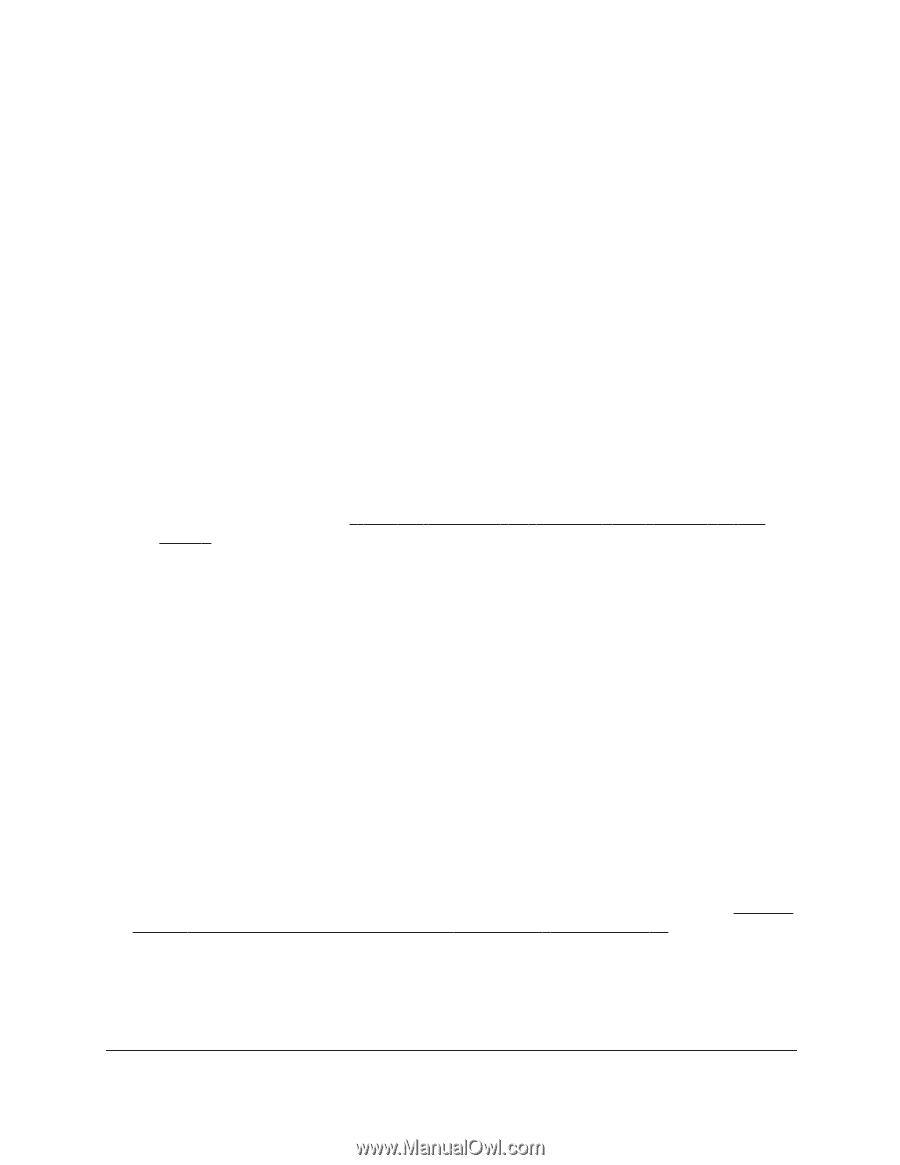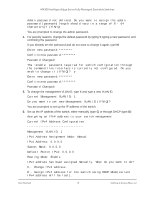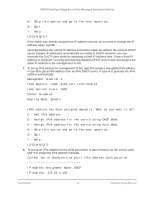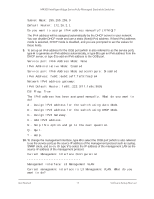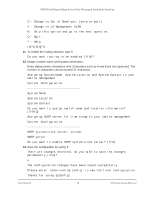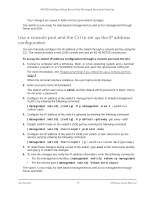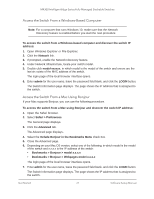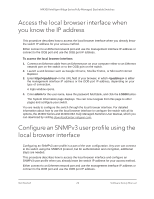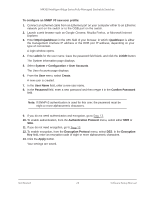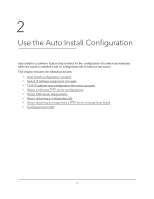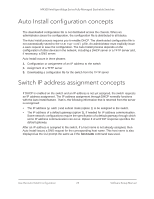Netgear XSM4324FS Software Setup Manual Software Version 12.x - Page 20
Find the IP address configuration assigned by a DHCP server, Use UPnP or Bonjour to find the switch
 |
View all Netgear XSM4324FS manuals
Add to My Manuals
Save this manual to your list of manuals |
Page 20 highlights
M4300 Intelligent Edge Series Fully Managed Stackable Switches Find the IP address configuration assigned by a DHCP server If your network includes a DHCP server, the DHCP server automatically assigns the IP address configuration to the switch. By default, the switch functions as a DHCP client, allowing both the management interface and OOB port (which is also referred to as the service port) to be assigned IP addresses by the DHCP server. The first time that you connect the switch to the network, the DHCP server configures the switch with the IP address, subnet, and other information. If you want the DHCP server to assign a particular IP address to the switch, for example in an IP address-to-MAC address binding configuration, you must preconfigure the DHCP server with the IP address and MAC information for the switch. After you configure the DHCP server, the first time that you connect the switch to the network, the DHCP server configures the switch with the IP address, subnet, and other information that you supplied. To find the IP address configuration that is assigned by a DHCP server: 1. Connect a computer with a Windows, MAC, or Linux operating system and a terminal emulation program or a VT100/ANSI terminal and open the appropriate COM port. For more information, see Prepare a terminal if you intend to use a console port on page 8. When the terminal interface initializes, the user login prompt displays. 2. Enter your user name and password. The default admin user name is admin and the default admin password is blank, that is, do not enter a password. 3. To find the assigned IP addresses, enter the following commands: • For the management interface: (management switch) #show ip management • For the service port: (management switch) #show serviceport The active IP address displays. 4. Use either the management interface IP address or the OOB port IP address to log in to the switch's local browser interface. Use UPnP or Bonjour to find the switch By default, the switch receives an IP address from a DHCP server (or a router that functions as a DHCP server) in your network. You can also configure a static IP address (see Use the local browser interface to set up the IP address configuration on page 11). UPnP and Bonjour allow for zero-configuration networking over IP. The switch broadcasts the IP address of its OOB port or management VLAN to the entire network to which the switch is connected. Any Windows-based computer, Mac, or Linux device that functions on the same network as the switch can discover the IP address of the switch through UPnP or Bonjour. Get Started 20 Software Setup Manual