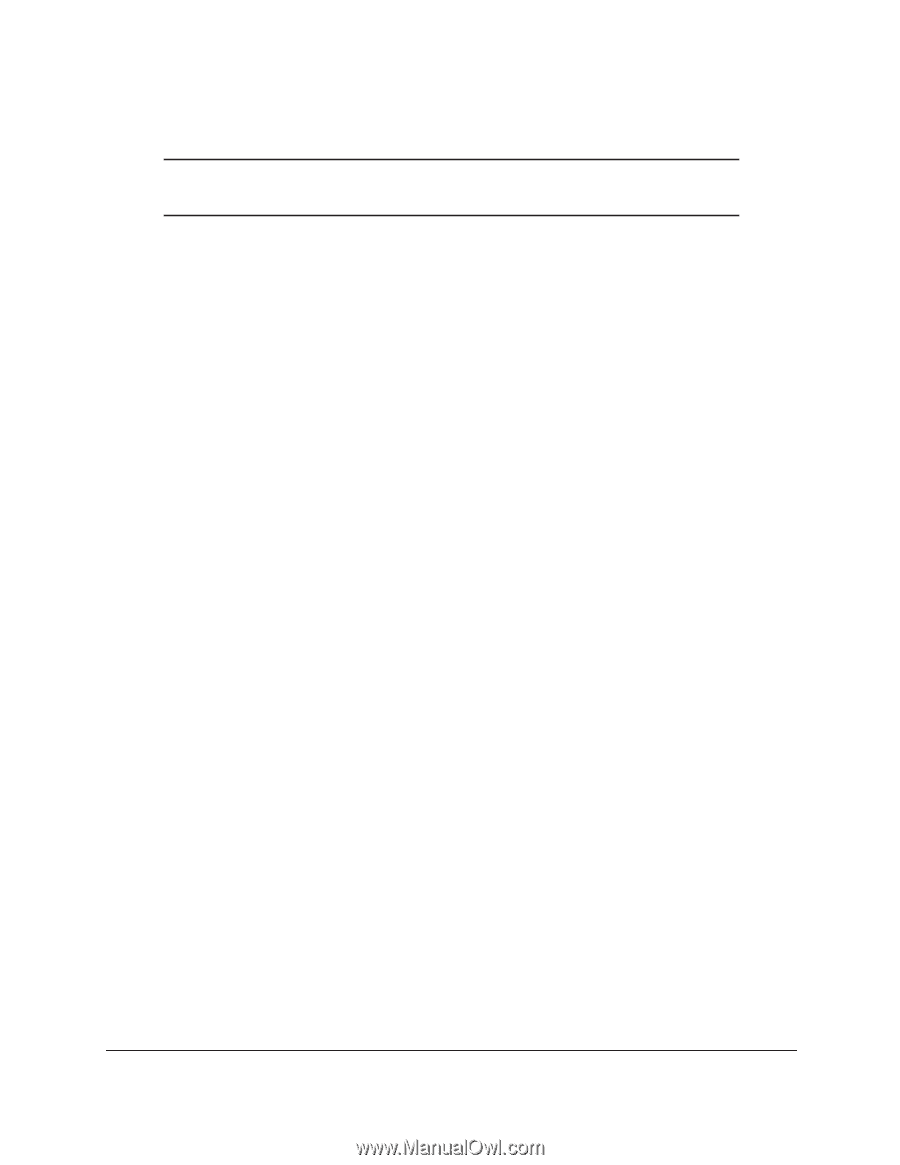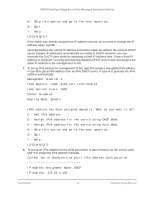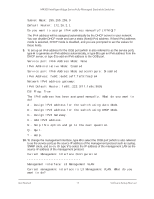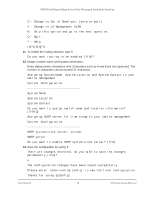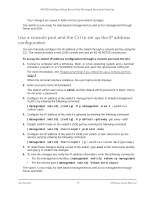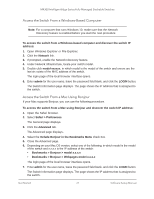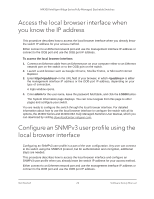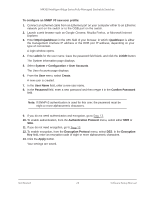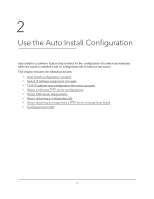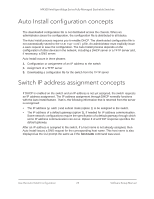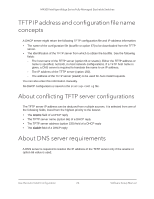Netgear XSM4324FS Software Setup Manual Software Version 12.x - Page 21
Access the Switch From a Windows-Based Computer, Access the Switch From a Mac Using Bonjour
 |
View all Netgear XSM4324FS manuals
Add to My Manuals
Save this manual to your list of manuals |
Page 21 highlights
M4300 Intelligent Edge Series Fully Managed Stackable Switches Access the Switch From a Windows-Based Computer Note: For a computer that runs Windows 10, make sure that the Network Discovery feature is enabled before you start the next procedure To access the switch from a Windows-based computer and discover the switch IP address: 1. Open Windows Explorer or File Explorer. 2. Click the Network link. 3. If prompted, enable the Network Discovery feature. 4. Under Network Infrastructure, locate your switch model. 5. Double-click model-xxxxxx, in which model is the model of the switch and xxxxxx are the last six octets of the MAC address of the switch. The login page of the local browser interface opens. 6. Enter admin for the user name, leave the password field blank, and click the LOGIN button. The Switch Information page displays. The page shows the IP address that is assigned to the switch. Access the Switch From a Mac Using Bonjour If your Mac supports Bonjour, you can use the following procedure. To access the switch from a Mac using Bonjour and discover the switch IP address: 1. Open the Safari browser. 2. Select Safari > Preferences. The General page displays. 3. Click the Advanced tab. The Advanced page displays. 4. Select the Include Bonjour in the Bookmarks Menu check box. 5. Close the Advanced page. 6. Depending on your Mac OS version, select one of the following, in which model is the model of the switch and x.x.x.x is the IP address of the switch: • Bookmarks > Bonjour > model x.x.x.x • Bookmarks > Bonjour > Webpages model x.x.x.x The login page of the local browser interface opens. 7. Enter admin for the user name, leave the password field blank, and click the LOGIN button. The Switch Information page displays. The page shows the IP address that is assigned to the switch. Get Started 21 Software Setup Manual