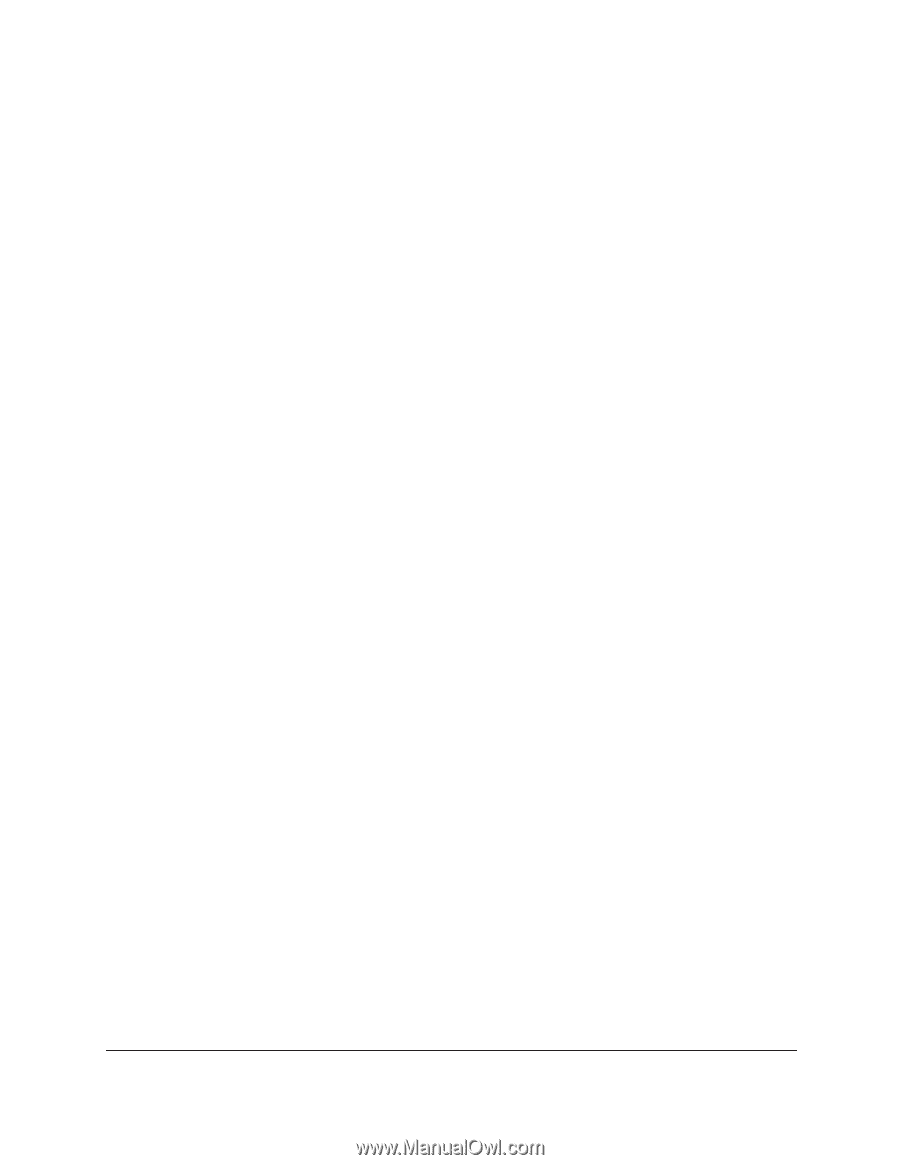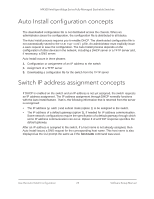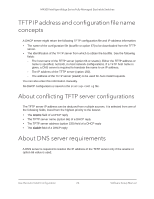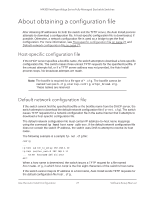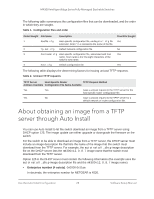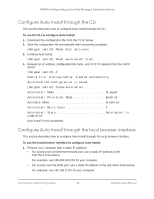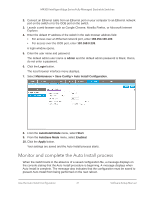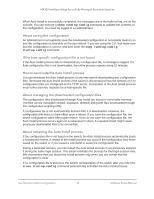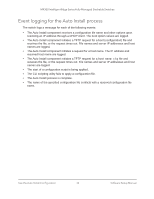Netgear XSM4324FS Software Setup Manual Software Version 12.x - Page 30
Con Auto Install through the CLI, Con Auto Install through the local browser interface
 |
View all Netgear XSM4324FS manuals
Add to My Manuals
Save this manual to your list of manuals |
Page 30 highlights
M4300 Intelligent Edge Series Fully Managed Stackable Switches Configure Auto Install through the CLI This section describes how to configure Auto Install through the CLI. To use the CLI to configure Auto Install: 1. Download the configuration file from the TFTP server. 2. Save the configuration file automatically after autoconfig completes. (Netgear switch) #boot host auto-save 3. Continue Auto Install: (Netgear switch) #boot autoinstall start 4. Request an IP address, configuration file name, and TFTP IP address from the DHCP server: (Netgear switch) # Config file 'startup-config' created successfully. AutoInstalled configuration is saved. (Netgear switch) #show autoinstall AutoInstall Mode Stopped AutoInstall Persistent Mode Enabled AutoSave Mode Disabled AutoInstall Retry Count 3 AutoInstall State AutoInstall is completed. Auto Install is now completed. Configure Auto Install through the local browser interface This section describes how to configure Auto Install through the local browser interface. To use the local browser interface to configure Auto Install: 1. Prepare your computer with a static IP address: • For access over an Ethernet network port, use a static IP address in the 169.254.0.0/16 subnet. For example, use 169.254.100.201 for your computer. • For access over the OOB port, use a static IP address in the 192.168.0.0/16 subnet. For example, use 192.168.0.201 for your computer. Use the Auto Install Configuration 30 Software Setup Manual