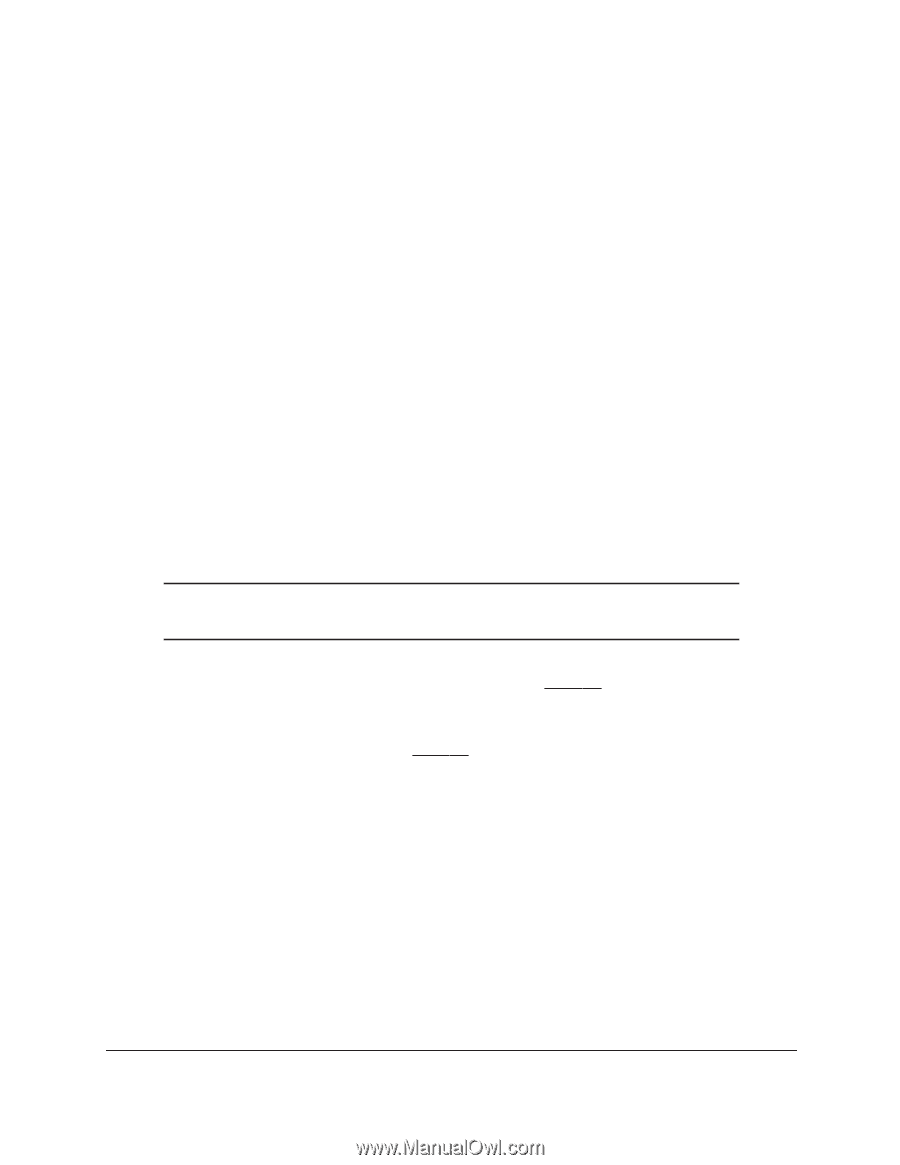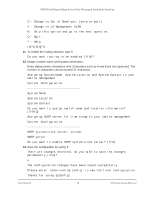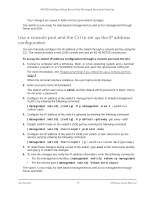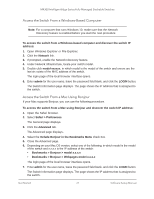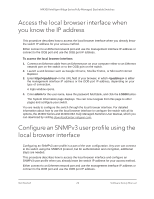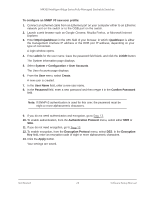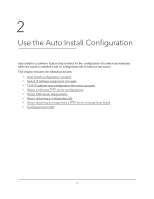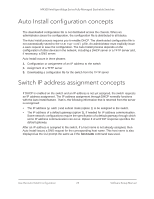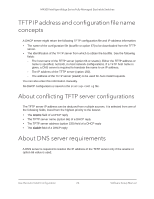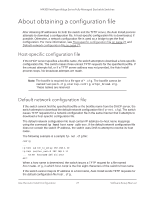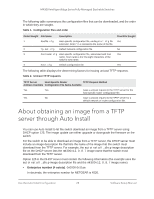Netgear XSM4324FS Software Setup Manual Software Version 12.x - Page 23
System > Configuration > User Accounts, Confirm Password
 |
View all Netgear XSM4324FS manuals
Add to My Manuals
Save this manual to your list of manuals |
Page 23 highlights
M4300 Intelligent Edge Series Fully Managed Stackable Switches To configure an SNMP V3 new user profile: 1. Connect an Ethernet cable from an Ethernet port on your computer either to an Ethernet network port on the switch or to the OOB port on the switch. 2. Launch a web browser such as Google Chrome, Mozilla Firefox, or Microsoft Internet Explorer. 3. Enter http:// in the URL field of your browser, in which is either the management interface IP address or the OOB port IP address, depending on your type of connection. A login window opens. 4. Enter admin for the user name, leave the password field blank, and click the LOGIN button. The System Information page displays. 5. Select System > Configuration > User Accounts. The User Accounts page displays. 6. From the User menu, select Create. A new user is created. 7. In the User Name field, enter a new user name. 8. In the Password field, enter a new password and then retype it in the Confirm Password field. Note: If SNMPv3 authentication is used for this user, the password must be eight or more alphanumeric characters. 9. If you do not need authentication and encryption, go to Step 13. 10. To enable authentication, from the Authentication Protocol menu, select either MD5 or SHA. 11. If you do not need encryption, go to Step 13. 12. To enable encryption, from the Encryption Protocol menu, select DES. In the Encryption Key field, enter an encryption code of eight or more alphanumeric characters. 13. Click the Apply button. Your settings are saved. Get Started 23 Software Setup Manual