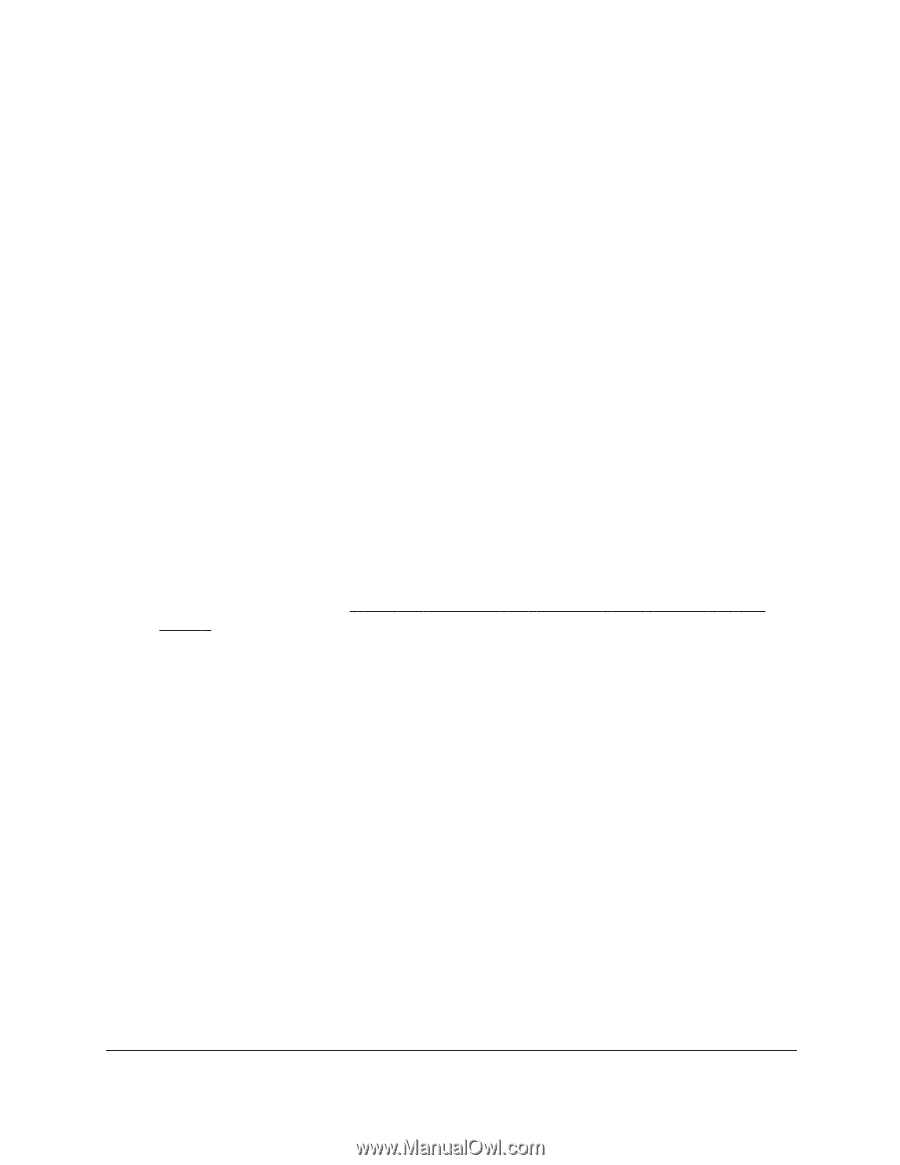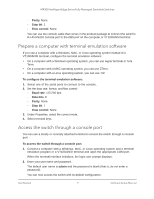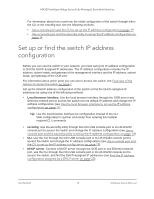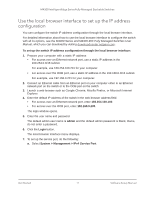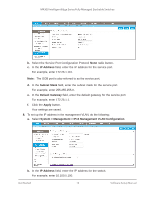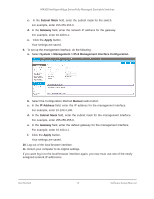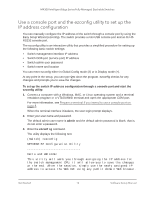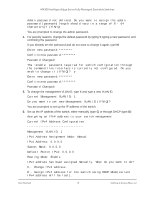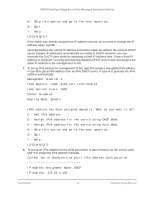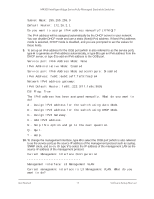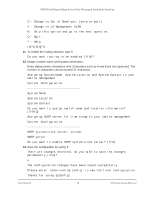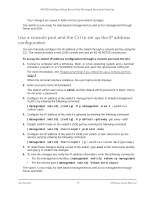Netgear XSM4324FS Software Setup Manual Software Version 12.x - Page 14
Use a console port and the ezconfig utility to set up the IP address configuration
 |
View all Netgear XSM4324FS manuals
Add to My Manuals
Save this manual to your list of manuals |
Page 14 highlights
M4300 Intelligent Edge Series Fully Managed Stackable Switches Use a console port and the ezconfig utility to set up the IP address configuration You can manually configure the IP address of the switch through a console port by using the Easy Setup Wizard (ezconfig). The switch provides a mini USB console port and an RJ-45 RS232 console port. The ezconfig utility is an interactive utility that provides a simplified procedure for setting up the following basic switch settings: • Switch management interface IP address • Switch OOB port (service port) IP address • Switch admin user password • Switch name and location You can enter ezconfig either in Global Config mode (#) or in Display mode (>). At any point in the setup, you can type Q to abort the program. ezconfig checks for any changes and prompts you to save the changes. To set up the switch IP address configuration through a console port and start the ezconfig utility: 1. Connect a computer with a Windows, MAC, or Linux operating system and a terminal emulation program or a VT100/ANSI terminal and open the appropriate COM port. For more information, see Prepare a terminal if you intend to use a console port on page 8. When the terminal interface initializes, the user login prompt displays. 2. Enter your user name and password. The default admin user name is admin and the default admin password is blank, that is, do not enter a password. 3. Enter the ezconfig command. The utility displays the following text: (Switch) >ezconfig NETGEAR EZ Configuration Utility Hello and Welcome! This utility will walk you through assigning the IP address for the switch management CPU. It will allow you to save the changes at the end. After the session, simply use the newly assigned IP address to access the Web GUI using any public domain Web browser. Get Started 14 Software Setup Manual