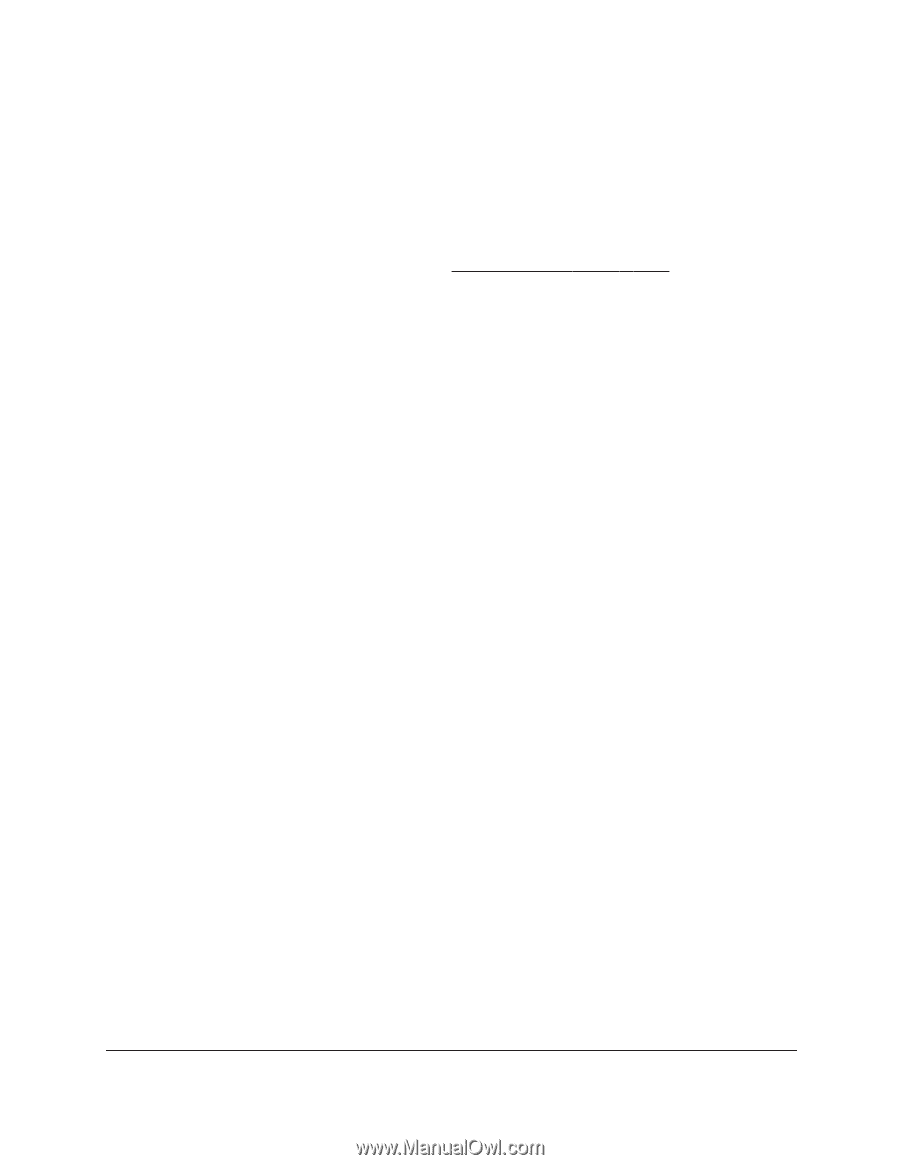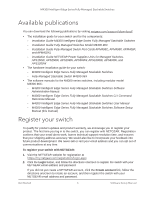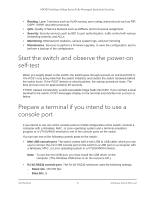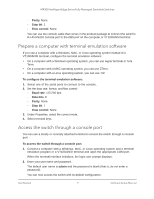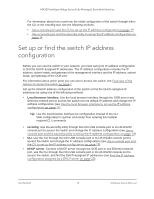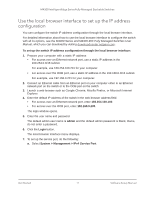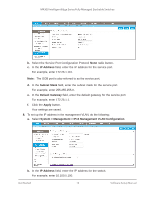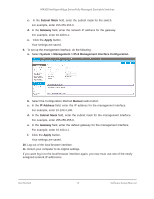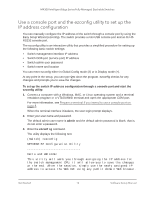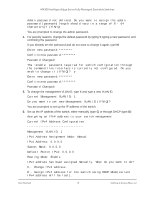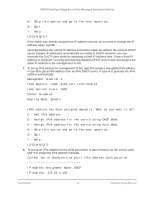Netgear XSM4324FS Software Setup Manual Software Version 12.x - Page 11
Use the local browser interface to set up the IP address configuration
 |
View all Netgear XSM4324FS manuals
Add to My Manuals
Save this manual to your list of manuals |
Page 11 highlights
M4300 Intelligent Edge Series Fully Managed Stackable Switches Use the local browser interface to set up the IP address configuration You can configure the switch IP address configuration through the local browser interface. For detailed information about how to use the local browser interface to configure the switch with all its options, see the M4300 Series and M4300-96X Fully Managed Switches User Manual, which you can download by visiting downloadcenter.netgear.com. To set up the switch IP address configuration through the local browser interface: 1. Prepare your computer with a static IP address: • For access over an Ethernet network port, use a static IP address in the 169.254.0.0/16 subnet. For example, use 169.254.100.201 for your computer. • For access over the OOB port, use a static IP address in the 192.168.0.0/16 subnet. For example, use 192.168.0.201 for your computer. 2. Connect an Ethernet cable from an Ethernet port on your computer either to an Ethernet network port on the switch or to the OOB port on the switch. 3. Launch a web browser such as Google Chrome, Mozilla Firefox, or Microsoft Internet Explorer. 4. Enter the default IP address of the switch in the web browser address field: • For access over an Ethernet network port, enter 169.254.100.100. • For access over the OOB port, enter 192.168.0.239. The login window opens. 5. Enter the user name and password. The default admin user name is admin and the default admin password is blank, that is, do not enter a password. 6. Click the Login button. The local browser interface menu displays. 7. To set up the service port, do the following: a. Select System > Management > IPv4 Service Port. Get Started 11 Software Setup Manual