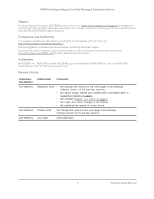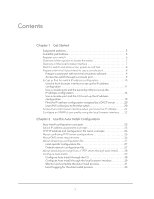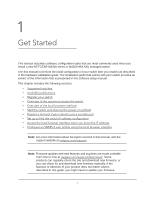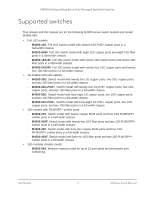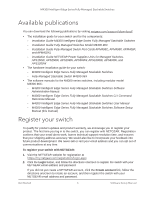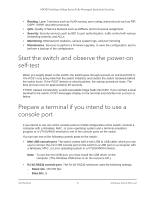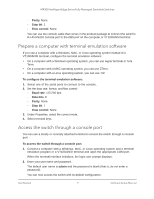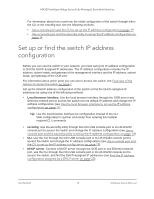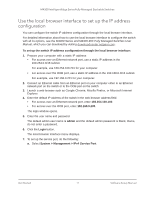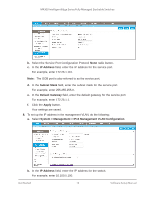Netgear XSM4324FS Software Setup Manual Software Version 12.x - Page 7
Overview of the options to access the switch, Overview of the local browser interface
 |
View all Netgear XSM4324FS manuals
Add to My Manuals
Save this manual to your list of manuals |
Page 7 highlights
M4300 Intelligent Edge Series Fully Managed Stackable Switches Overview of the options to access the switch To configure the switch, you can access it through any of the Ethernet network ports, out-of-band (OOB) port (also referred to as the service port), or one of the console ports: • Ethernet network port. Use an Ethernet network connection to access either the local browser-based management interface (referred to as the local browser interface) or the CLI through an SSH or Telnet utility. You can use either the default IP address of the switch or a custom IP address. For you to access the switch over a custom IP address, you first must configure the IP address, or, if you use a DHCP server, find the DHCP-assigned IP address, which for an Ethernet network port is referred to as the management address. • OOB port. Use an Ethernet out-of-band (OOB) connection to access either the local browser interface or the CLI through an SSH or Telnet utility. You can use either the default IP address of the switch or a custom IP address. For you to access the switch over a custom IP address, you first must configure the IP address, or, if you use a DHCP server, find the DHCP-assigned IP address, which for the OOB port is referred to as the service port address. • Console port. Use the CLI over either a computer with a Windows, MAC, or Linux operating system and a terminal emulation program or a VT100/ANSI terminal. To configure the management address and the service port address, you can use either the CLI or the ezconfig tool. For more information about these access and configuration options, see Set up or find the switch IP address configuration on page 10. Overview of the local browser interface To access the switch through the local browser interface, use the latest version of a web browser such as Google Chrome, Mozilla Firefox, or Microsoft Internet Explorer. The local browser interface and CLI differ in various ways. For example, on the local browser interface, you can display the entire forwarding database. The CLI displays only 10 entries starting at specified addresses. The switch accommodates two types of users: administrative users and guests. An administrative user can configure the switch for network application, but a guest cannot. The guest can only view the settings and status of the network. By default, both users can log in without a password. We strongly recommend that you create a unique password for the administrative user before placing the switch into production. The local browser interface lets you configure and use the following types of features: • System. Configuration and status information for system features and services such as the timer, DNS server, IP address, and system resource usage • Switching. Features that relate to Layer 2 services such as VLANs, link aggregation, Spanning Tree Protocol, port configuration, and the MAC address table Get Started 7 Software Setup Manual