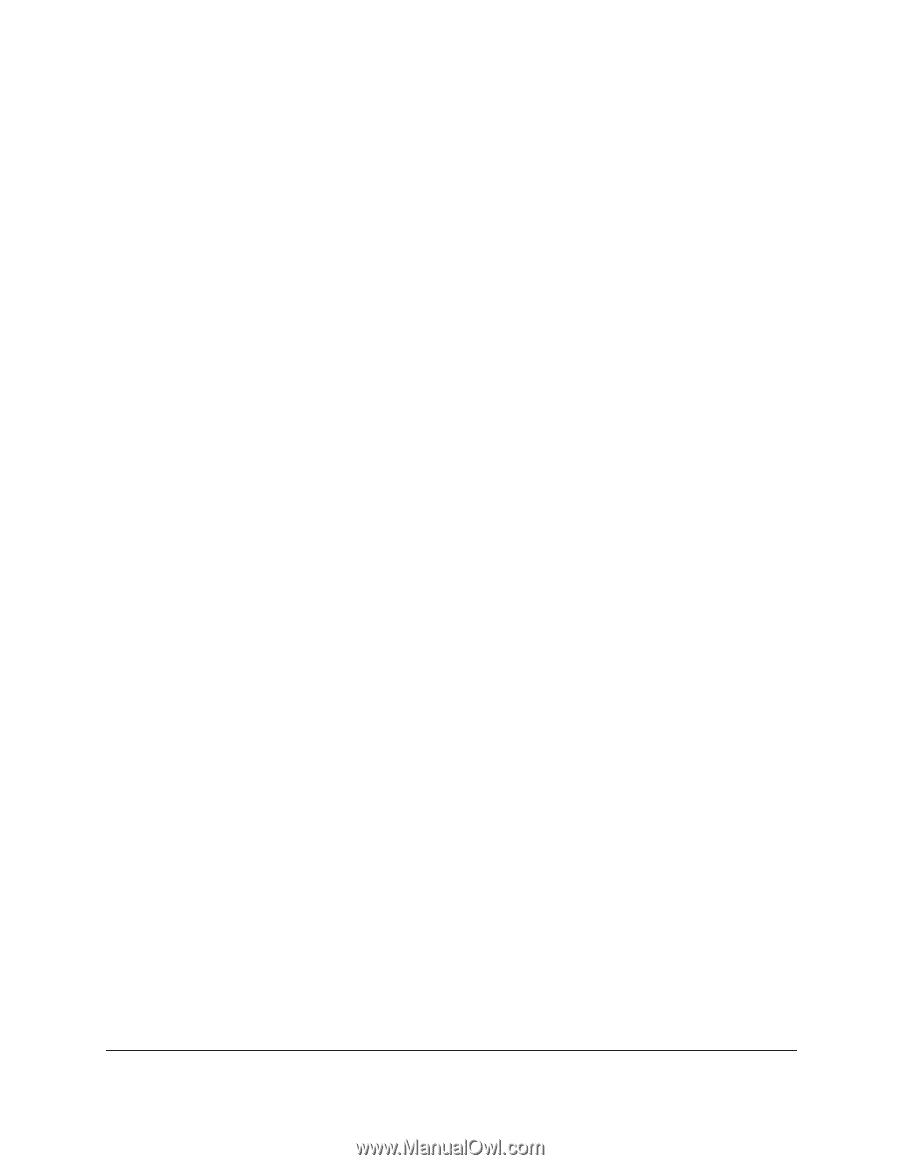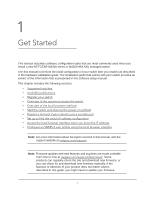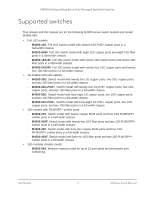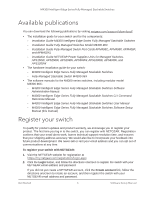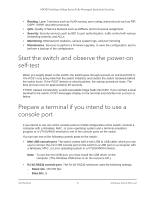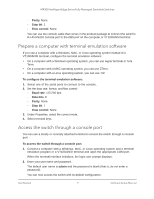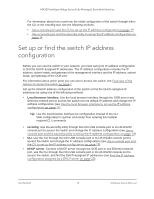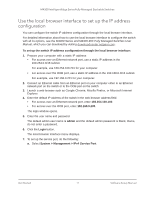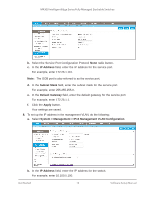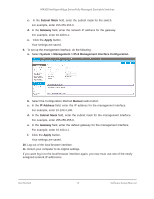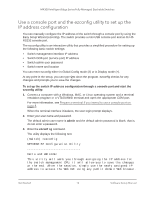Netgear XSM4324FS Software Setup Manual Software Version 12.x - Page 9
Prepare a computer with terminal emulation software, Access the switch through a console port, Parity
 |
View all Netgear XSM4324FS manuals
Add to My Manuals
Save this manual to your list of manuals |
Page 9 highlights
M4300 Intelligent Edge Series Fully Managed Stackable Switches - Parity. None - Stop bit. 1 - Flow control. None You can use the console cable that comes in the product package to connect the switch's RJ-45 RS232 console port to the DB9 port on the computer or VT100/ANSI terminal. Prepare a computer with terminal emulation software If you use a computer with a Windows, MAC, or Linux operating system instead of a VT100/ANSI terminal, configure the terminal emulation software: • On a computer with a Windows operating system, you can use HyperTerminal or Tera Term. • On a computer with a MAC operating system, you can use ZTerm. • On a computer with a Linux operating system, you can use TIP. To configure the terminal emulation software: 1. Select one of the serial ports to connect to the console. 2. Set the data rate, format, and flow control: - Baud rate. 115,200 bps - Data bits. 8 - Parity. None - Stop bit. 1 - Flow control. None 3. Under Properties, select the correct mode. 4. Select terminal keys. Access the switch through a console port You can use a locally or remotely attached terminal to access the switch through a console port. To access the switch through a console port: 1. Connect a computer with a Windows, MAC, or Linux operating system and a terminal emulation program or a VT100/ANSI terminal and open the appropriate COM port. When the terminal interface initializes, the login user prompt displays. 2. Enter your user name and password. The default user name is admin and the password is blank (that is, do not enter a password). You can now access the switch with its default configuration. Get Started 9 Software Setup Manual