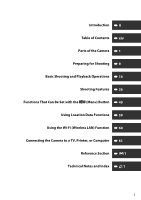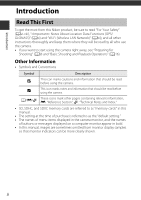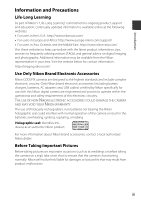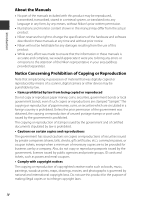Nikon COOLPIX P610 Reference Manual
Nikon COOLPIX P610 Manual
 |
View all Nikon COOLPIX P610 manuals
Add to My Manuals
Save this manual to your list of manuals |
Nikon COOLPIX P610 manual content summary:
- Nikon COOLPIX P610 | Reference Manual - Page 1
DIGITAL CAMERA Reference Manual En - Nikon COOLPIX P610 | Reference Manual - Page 2
- Nikon COOLPIX P610 | Reference Manual - Page 3
Shooting and Playback Operations 16 Shooting Features 26 Functions That Can Be Set with the d (Menu) Button 49 Using Location Data Functions 59 Using the Wi-Fi (Wireless LAN) Function 60 Connecting the Camera to a TV, Printer, or Computer 61 Reference Section E1 Technical Notes and - Nikon COOLPIX P610 | Reference Manual - Page 4
that should be read before using the camera. A/E/F These icons mark other pages containing relevant information; E: "Reference Section", F: "Technical Notes and Index." • SD, SDHC, and SDXC memory cards are referred to as "memory cards" in this manual. • The setting at the time of purchase - Nikon COOLPIX P610 | Reference Manual - Page 5
Accessories Nikon COOLPIX cameras are designed to the highest standards and include complex electronic circuitry. Only Nikon brand electronic accessories (including battery chargers, batteries, AC adapters and, USB cables) certified by Nikon specifically for use with this Nikon digital camera - Nikon COOLPIX P610 | Reference Manual - Page 6
may differ from the actual product. • Nikon reserves the right to change the specifications of the hardware and software described in these manuals at any time and without prior notice. • Nikon will not be held liable for any damages resulting from the use of this product. • While every effort - Nikon COOLPIX P610 | Reference Manual - Page 7
devices. For the COOLPIX P610, the log data saved on the memory card is handled in the same way as other data. To erase the log data that is obtained but not stored on the memory card, select Create log ➝ End log ➝ Erase log. To delete the Wi-Fi settings, select Restore default settings in the Wi - Nikon COOLPIX P610 | Reference Manual - Page 8
or other accident, take the product to a Nikon-authorized service representative for inspection, after unplugging the product and/or removing the battery. Do not use the camera or Charging AC Adapter in the presence of flammable gas Do not use electronic equipment in the presence of flammable gas - Nikon COOLPIX P610 | Reference Manual - Page 9
). Charge the battery by using a camera that supports battery charging. To perform this operation, use the Charging AC Adapter EH-71P (included) and USB Cable UC-E21 (included). The Battery Charger MH-67P (available separately) is also available to charge the battery without using a camera. • When - Nikon COOLPIX P610 | Reference Manual - Page 10
it to a Nikon-authorized service representative for Use the appropriate power supply (battery, Charging AC Adapter, AC adapter, USB cable) Using a power supply other than those provided or sold by Nikon could result in damage or malfunction. Use instructions of airline and hospital personnel viii - Nikon COOLPIX P610 | Reference Manual - Page 11
modifications made to this device that are not expressly approved by Nikon Corporation may void the user's authority to operate the equipment. Interface Cables Use the interface cables sold or provided by Nikon for your equipment. Using other interface cables may exceed the limits of Class B Part 15 - Nikon COOLPIX P610 | Reference Manual - Page 12
defects or other reproductive harm. Wash hands after handling. Nikon Inc., 1300 Walt Whitman Road, Melville, New York 11747 USED BATTERIES ACCORDING TO THE INSTRUCTIONS. This symbol indicates that electrical and electronic equipment is to be collected separately. The following apply only to users - Nikon COOLPIX P610 | Reference Manual - Page 13
as a guide. • The location name information (Points of Interest: POI) of the People's Republic of China ("China") and the Republic of Korea are not provided for the COOLPIX P610. bNotes about record location data functions and log recording • Use information measured by the camera as a guideline - Nikon COOLPIX P610 | Reference Manual - Page 14
used anywhere within the EU and EFTA). Nikon does not accept liability for use in other countries. Users who are unsure as to the original country of sale should consult with their local Nikon service center or Nikon-authorized service that any health problems are associated with using low power - Nikon COOLPIX P610 | Reference Manual - Page 15
Corporation, declares that COOLPIX P610 is in compliance with the essential requirements and other relevant provisions of Directive 1999/5/ EC. The declaration of conformity may be consulted at http://imaging.nikon.com/support/pdf/DoC_P610.pdf. Notice for Customers in Jamaica This product contains - Nikon COOLPIX P610 | Reference Manual - Page 16
the Battery and Memory Card 10 Removing the Battery or Memory Card 10 Charge the Battery ...11 Opening and Adjusting the Angle of the Monitor 13 Turn the Camera On and Set the Display Language, Date, and Time 14 Basic Shooting and Playback Operations 16 Shooting with A (Auto) Mode 16 Using the - Nikon COOLPIX P610 | Reference Manual - Page 17
Effects When Shooting 28 j, k, l, m Modes (Setting the Exposure for Shooting 30 M (User Settings) Mode ...34 Saving Settings in M Mode (Save User Settings 35 Flash Mode...36 Self-timer ...38 Smile Timer (Shooting Smiling Faces Automatically 39 Focus Mode...40 Using Manual Focus ...42 Exposure - Nikon COOLPIX P610 | Reference Manual - Page 18
Settings (Flash, Focus mode, Etc E15 Focusing...E18 Using Target Finding AF ...E18 Using Face Detection ...E19 Using Tones E28 Filter Effects: Applying Digital Filter Effects E29 Small Picture on Memory Cards E44 Connecting to a Smart Device (Wi-Fi E45 Preselecting Images in the Camera That You - Nikon COOLPIX P610 | Reference Manual - Page 19
...E51 Using ViewNX 2 (Transferring Images to a Computer E53 Installing ViewNX 2 ...E53 Transferring Images to a Computer E53 The Shooting Menu (The Common Shooting Options E55 Image Quality ...E55 Image Size...E56 The Shooting Menu (j, k, l or m Mode E57 Picture Control (COOLPIX Picture Control - Nikon COOLPIX P610 | Reference Manual - Page 20
Viewfinder) ...E101 Date Stamp ...E102 Vibration Reduction...E103 AF Assist ...E104 Digital Zoom ...E104 Assign Side Zoom Control...E105 Sound Settings ...E105 Auto Off ...E106 Format Card ...E106 Language ...E106 Charge by Computer...E107 Toggle Av/Tv Selection ...E108 Reset File Numbering ...E108 - Nikon COOLPIX P610 | Reference Manual - Page 21
F1 Caring for the Product ...F2 The Camera...F2 The Battery ...F3 The Charging AC Adapter...F4 Memory Cards...F5 Cleaning and Storage...F6 Cleaning...F6 Storage ...F6 Troubleshooting ...F7 Specifications ...F16 Approved Memory Cards...F20 USER LICENSE AGREEMENT FOR LOCATION NAME DATA F22 Index - Nikon COOLPIX P610 | Reference Manual - Page 22
xx - Nikon COOLPIX P610 | Reference Manual - Page 23
13 14 15 16 1 Eyelet for camera strap 9 2 Power switch/power-on lamp (charge lamp 11, 14, 18 3 w (function) button ... 45, E117 4 Mode dial 16, 24 5 Microphone (stereo)......... zoom ......... E23 Self-timer lamp 38 15 Red-eye reduction lamp 37 AF-assist illuminator 57 16 Lens 1 - Nikon COOLPIX P610 | Reference Manual - Page 24
123 4 5 6 7 8 9 10 11 19 20 Parts of the Camera 12 13 14 15 16 17 18 1 p (snap-back zoom) button ......21 Side multi selector 18 (multi selector 25, E116, E118 19 Tripod socket 20 Battery-chamber/memory card slot cover 10 * Also referred to as the "multi selector" in this manual. 2 - Nikon COOLPIX P610 | Reference Manual - Page 25
shooting and playback changes depending on the camera's settings and state of use. Switching the Information Displayed in the Monitor setting can be set using Monitor settings in the setup menu (A57). • To display a histogram in j, k, l or m shooting mode, set AF area mode (A52) to one of the manual - Nikon COOLPIX P610 | Reference Manual - Page 26
20 9 10 11 12 13 14 15 Parts of the Camera 1 Shooting mode 24 2 Flash mode 36 3 Focus mode 40 4 Zoom indicator 20, 41 5 Focus indicator 17 6 Zoom memory 53 Movie options (normal 7 speed movies 54 8 Movie 16, E55 Enable release icon (when no 21 memory card is inserted) 57, E99, F9 4 - Nikon COOLPIX P610 | Reference Manual - Page 27
0 s 9999 29 28 27 26 25 24 22 Aperture value 30 23 Shutter speed 30 24 ISO sensitivity 52 Charging AC adapter 25 connection indicator 26 Battery level indicator 16 27 "Date not set" indicator...... 57, F8 28 Date stamp 57 29 Travel destination icon 57 30 Location data reception 59 31 Log - Nikon COOLPIX P610 | Reference Manual - Page 28
Parts of the Camera 1/250 F5.6 1 2 3 456 1/250 F5.6 10m 0 s 9999 7 8 Focus area (target finding AF) 1 45, 52, E18 Focus area (center/manual) 2 27, 28 area 52 View/hide histograms 7 3, E100 Framing border (Moon or Bird- 8 watching scene mode, or snapback zoom 21, E9 View/hide framing grid - Nikon COOLPIX P610 | Reference Manual - Page 29
10 Volume indicator E36 Enable release icon (when no 11 memory card is inserted) 57, E99 12 Image quality 51 13 guide E12, E119 18 Sequence playback guide E25, E119 Movie playback guide E32 19 Time of recording 14 20 Date of recording 14 Charging AC adapter connection 21 indicator 22 Battery - Nikon COOLPIX P610 | Reference Manual - Page 30
Camera images 2 Histogram1 3 Tone level2 4 ISO sensitivity 52 5 COOLPIX Picture Control 51 6 Image quality/Image size 51 7 White 11 Exposure compensation value... 44 12 Shooting mode 24 13 Shutter speed 30 14 Aperture check is selected using the multi selector JK or rotating it, the - Nikon COOLPIX P610 | Reference Manual - Page 31
and Lens Cap Attach the Lens Cap LC-CP29 to the strap, and then attach the strap to the camera. Attach the strap at two places. B Lens Cap • At times when you are not shooting images, attach the lens cap to the lens to protect - Nikon COOLPIX P610 | Reference Manual - Page 32
, and then open the battery-chamber/memory card slot cover. • Move the battery latch to eject the battery. • Gently push the memory card into the camera to partially eject the memory card. • Be careful when handling the camera, battery, and memory card immediately after using the camera, as they may - Nikon COOLPIX P610 | Reference Manual - Page 33
AC adapter. • The power-on lamp (charge lamp) slowly flashes green to indicate that the battery is charging. • When charging is complete, the power-on lamp turns off. It takes about 3 hours to charge a fully exhausted battery. • The battery cannot be charged when the power-on lamp quickly flashes - Nikon COOLPIX P610 | Reference Manual - Page 34
could result in overheating or in damage to the camera. C Charging Using a Computer or Battery Charger • You can also charge the battery by connecting the camera to a computer. • You can use the Battery Charger MH-67P (available separately) to charge the battery without using the camera. 12 - Nikon COOLPIX P610 | Reference Manual - Page 35
out (3). When you are not using or carrying the camera, fold the monitor against the camera body with the screen facing inward to prevent scratches or contamination. B Notes About the Monitor When moving the monitor, do not apply excessive force and turn slowly within the monitor's adjustable range - Nikon COOLPIX P610 | Reference Manual - Page 36
time, the language-selection screen and the date and time setting screen for the camera clock are displayed. 1 Press the power switch to turn on the camera. • The monitor turns on. • To turn the camera off, press the power switch again. 2 Use the multi selector HI to select the desired language and - Nikon COOLPIX P610 | Reference Manual - Page 37
the Language or the Date and Time Setting • You can change these settings using the Language and Time zone and date settings in the z setup menu (A57). of charging. • If the camera's backup battery becomes exhausted, the date and time setting screen is displayed when the camera is turned on. Set the - Nikon COOLPIX P610 | Reference Manual - Page 38
1 Rotate the mode dial to A. • The camera is set to A (auto) mode and general shooting can be performed. • Press the s (display) button to switch the information displayed in the monitor during shooting and play back. • Battery level indicator b: The battery level is high. B: The battery level is - Nikon COOLPIX P610 | Reference Manual - Page 39
Press the shutter-release button halfway. • When the subject is in focus, the focus area or focus indicator is displayed in green. • When you are using digital zoom, the camera focuses in the center of the frame and the focus area is not displayed. • If the focus area or focus indicator flashes, the - Nikon COOLPIX P610 | Reference Manual - Page 40
remove the battery or memory card while an indicator is flashing. Doing this could result in loss of data, or in damage to the camera or the memory card. C The Auto Off Function • When no operations are performed for about one minute, the monitor turns off, the camera enters standby mode, and then - Nikon COOLPIX P610 | Reference Manual - Page 41
use the viewfinder when bright light under the open sky makes it difficult to see the monitor. • When you bring your face close to the viewfinder, the eye sensor responds to it and the viewfinder turns on while the monitor turns off (default setting Colors Use the monitor on the back of the camera - Nikon COOLPIX P610 | Reference Manual - Page 42
when the camera is zoomed in to the maximum optical zoom position. Zoom in Digital zoom C Digital Zoom The zoom indicator changes to blue when the digital zoom is may not change to blue when using certain continuous shooting settings or other settings. Basic Shooting and Playback Operations 20 - Nikon COOLPIX P610 | Reference Manual - Page 43
0 s 840 Framing border The Shutter-release Button Press halfway To set focus and exposure (shutter speed and aperture value), press the shutter- and take a picture. Do not use force when pressing the shutterrelease button, as this may result in camera shake and blurred images. Press the button - Nikon COOLPIX P610 | Reference Manual - Page 44
Play Back Images 1 Press the c (playback) button to enter playback mode. • If you press and hold down the c button while the camera is turned off, the camera turns on in playback mode. 2 Use the multi selector to select Display the previous image an image to display. • Press and hold down HIJK - Nikon COOLPIX P610 | Reference Manual - Page 45
image currently displayed in the monitor. Basic Shooting and Playback Operations 2 Use the multi selector HI to select the desired deletion method and press image of the sequence (the key picture) is displayed in playback mode (default setting). • If you press the l button while a key picture - Nikon COOLPIX P610 | Reference Manual - Page 46
Basic Shooting and Playback Operations Changing the Shooting Mode You can change to the following shooting modes by rotating the mode dial. • A (Auto) mode Used for general shooting. • y, X, s, c (Scene) modes Camera settings are optimized according to the scene that you select. - y: Press the d - Nikon COOLPIX P610 | Reference Manual - Page 47
Functions That Can Be Set Using the Multi Selector (for Shooting) When the shooting screen is displayed, you can press the multi selector H (m) J (n) I (p) K (o) to set the functions described below. • m Flash mode When the flash is raised, the flash mode can be set according to shooting conditions - Nikon COOLPIX P610 | Reference Manual - Page 48
A (Auto) Mode Used for general shooting. • The camera detects the main subject and focuses on it (target finding AF). If a human face is detected, the camera automatically sets focus priority on it. • See "Focusing" (E18) for more information. Functions Available in A (Auto) Mode • Flash mode (A36 - Nikon COOLPIX P610 | Reference Manual - Page 49
(E10)1 O Pet portrait (E8) g Moon (E9)1, 2, 3 L Bird-watching (E9)1 i Time-lapse movie (E13)3, 4 1 The camera focuses on the area in the center of the frame. The position of the area cannot be moved. 2 The camera focuses at infinity. 3 Use of a tripod is recommended. Set Vibration reduction to Off - Nikon COOLPIX P610 | Reference Manual - Page 50
Effects Mode ( the special effects menu and select an effect using the multi selector. Type Soft* (default setting) Nostalgic sepia* High-contrast mono. High white. Creates monotone (black-and-white) images by intentionally taking pictures with high ISO sensitivity. This setting is effective when - Nikon COOLPIX P610 | Reference Manual - Page 51
into positive. * Certain Movie options (A54) are not available. • The camera focuses on the area in the center of the frame. The position of 1/250 F5.6 Functions Available in Special Effects Mode • Flash mode (A36) • Self-timer (A38) • Focus mode (A40) • Exposure compensation (A44) • Shooting - Nikon COOLPIX P610 | Reference Manual - Page 52
The focus area for autofocus differs depending on the setting of AF area mode (A52). • When set to Target finding AF (default setting), the camera detects the main subject and focuses on it. If a human face is detected, the camera automatically sets focus priority on it. Rotate the command dial or - Nikon COOLPIX P610 | Reference Manual - Page 53
of the shutter speed differs depending on the zoom position, aperture, or ISO sensitivity setting. C Aperture Value (F-number) and Zoom Large apertures (expressed by small fnumbers) let more light into the camera, and small apertures (large f-numbers) let less light. The aperture value of this - Nikon COOLPIX P610 | Reference Manual - Page 54
mode, or turning off the camera, also cancels flexible program. k (Shutter-priority auto) Use to shoot fast-moving subjects at a fast shutter speed, or use 0s 1/250 F5.6 840 25m 0s 1/250 F5.6 840 m (Manual) Use to control the exposure according to shooting requirements. • When adjusting the - Nikon COOLPIX P610 | Reference Manual - Page 55
button is pressed halfway (except when the m mode is used). Change the shutter speed setting or aperture value. B Notes About ISO Sensitivity When ISO sensitivity (A52) is set to Auto (default setting) or Fixed range auto, the ISO sensitivity in m mode is fixed at ISO 100. Functions Available in - Nikon COOLPIX P610 | Reference Manual - Page 56
M (User Settings) Mode Setting combinations that are frequently used for shooting (User settings) can be saved in M. Shooting is possible in j (programmed auto), k (shutterpriority auto), l (aperture-priority auto) or m (manual). Rotate the mode dial to M to retrieve the settings saved in Save user - Nikon COOLPIX P610 | Reference Manual - Page 57
Multiple exposure Save user settings Reset user settings Zoom memory B The Clock Battery If the internal clock battery (A15) is exhausted, the settings saved in M will be reset. Writing down any important setting is recommended. C Resetting M (User Settings) Mode If Reset user settings is selected - Nikon COOLPIX P610 | Reference Manual - Page 58
Select the desired flash mode (A37) and press the k button. • If the setting is not applied by pressing the k button within a few seconds, the selection will be canceled. B The Ready Light While the flash is charging, q flashes. The camera cannot shoot images. If charging is complete, q is displayed - Nikon COOLPIX P610 | Reference Manual - Page 59
. • The setting applied in the following situations is saved in the camera's memory even after the camera is turned off. - When shooting mode j, k, l or m is used - When V (auto with red-eye reduction) is selected in A (auto) mode C Auto with Red-eye Reduction/Red-eye Reduction The red-eye reduction - Nikon COOLPIX P610 | Reference Manual - Page 60
J (n). Shooting Features 2 Select the desired self-timer Self-timer mode, and press the k button. • n10s (10 seconds): Use on important occasions, such as weddings. • n2s (2 seconds): Use to prevent camera shake. • If the setting is not applied by pressing the k button within a few seconds - Nikon COOLPIX P610 | Reference Manual - Page 61
used when the shooting mode is A (auto), j, k, l, m or M, or Portrait or Night portrait scene mode. 1 Press the multi selector J (n). • Change any flash mode, exposure, or shooting menu settings -release button. • Point the camera at a human face. • If the camera detects that the face framed by - Nikon COOLPIX P610 | Reference Manual - Page 62
Focus Mode Set the focus mode according to the distance to the subject. 1 Press the multi selector I (p). 2 Select the desired focus mode and press the k button. • If the setting is not applied by pressing the k button within a few seconds, the selection will be canceled. Autofocus Shooting - Nikon COOLPIX P610 | Reference Manual - Page 63
light the entire subject at distances of less than 50 cm (1 ft 8 in.). C Focus Mode Setting • The setting may not be available with some shooting modes (E15). • For shooting modes j, k, l and m, the setting is saved in the camera's memory even after the camera is turned off. Shooting Features 41 - Nikon COOLPIX P610 | Reference Manual - Page 64
trails) scene mode. 1 Press the multi selector I (p), select E (manual focus), and then press the k button. Manual focus 2 Use the multi selector pressed, the camera focuses on the subject in the center of the frame with autofocus. The manual focus can be operated after the camera focuses with - Nikon COOLPIX P610 | Reference Manual - Page 65
Shooting Features C E (Manual Focus) • The digits displayed for the gauge on the right of the subject is in focus, check the image after shooting. • Set Assign side zoom control in the setup menu (A57) to Manual focus to focus by using the side zoom control instead of the multi selector in step - Nikon COOLPIX P610 | Reference Manual - Page 66
-0.3 -2.0 Guide C Exposure Compensation Value • If the setting is applied in j, k or l mode, it will remain saved in the camera's memory even after the camera is turned off. • When the shooting mode is Fireworks show scene mode (E6) or m (manual) (A32), exposure compensation cannot be used. • When - Nikon COOLPIX P610 | Reference Manual - Page 67
functions can be also set by pressing the w (function) button instead of displaying the corresponding menu by pressing the d (menu) button. • This function can be used when the shooting mode is j, k, the function, press the k button or w button. • The camera returns to the shooting screen. 45 - Nikon COOLPIX P610 | Reference Manual - Page 68
functions cannot be used with other menu settings. Restricted function Flash mode Self-timer/ Smile timer Focus mode Image quality Image size Picture Control White balance Metering Setting Focus mode (A40) Continuous (A52) Exposure bracketing (A52) Focus mode (A40) AF area mode (A52) Smile timer - Nikon COOLPIX P610 | Reference Manual - Page 69
-shot 16, Continuous H: 120 fps or Continuous H: 60 fps is selected, ISO sensitivity is fixed at Auto. The camera captures images using face detection regardless of the applied AF area mode option. • When a setting other than Subject tracking is selected and B (infinity) is selected as the focus - Nikon COOLPIX P610 | Reference Manual - Page 70
exposure Monitor settings Date stamp Digital zoom Shutter sound Setting Description Smile timer (A39) Focus mode (A40) ISO sensitivity (A52) Continuous (A52) Exposure bracketing (A52) AF area mode (A52) Continuous (A52) Smile timer (A39) Continuous (A52) AF area mode (A52) Zoom memory (A53 - Nikon COOLPIX P610 | Reference Manual - Page 71
playback mode. Allows you to edit images, play slide shows, etc. • e Movie menu Available by pressing the d button when the shooting screen is displayed. Allows you to change movie recording settings. • q Wi-Fi options menu Allows you to configure Wi-Fi settings for connecting the camera and - Nikon COOLPIX P610 | Reference Manual - Page 72
options cannot be set depending on the current shooting mode or the state of the camera. • Items settings EVF auto toggle Date stamp Vibration reduction 5 Select a setting and press the k button. Date stamp • The setting you selected is applied. Date Date and time • When you are finished using - Nikon COOLPIX P610 | Reference Manual - Page 73
(compression ratio) of images to be saved. • Default setting: Normal Image size Allows you to set the image size of images to be saved. • Default setting: i 4608×3456 For j, k, l, m, M modes A E55 E56 Option Description Picture Control (COOLPIX Picture Control) Allows you to change the - Nikon COOLPIX P610 | Reference Manual - Page 74
: Single E66 ISO sensitivity Allows you to control the camera's sensitivity to light. • Default setting: Auto When Auto is selected, E is displayed in the monitor while shooting if ISO sensitivity increases. • In m (manual) mode, when set to Auto or Fixed range auto, the ISO sensitivity is fixed - Nikon COOLPIX P610 | Reference Manual - Page 75
35mm [135] format) for when the camera is turned on. • Default setting: 24 mm E80 Allows you to set whether or not to reflect the brightness to the shooting screen when the exposure is changed in m (manual) mode. • Default setting: Off E80 Functions That Can Be Set with the d (Menu) Button 53 - Nikon COOLPIX P610 | Reference Manual - Page 76
Frame rate Option Movie options Autofocus mode Electronic VR Wind noise reduction Zoom microphone camera records sounds over a wide area at the wide-angle zoom position, and records sounds in the limited area at the telephoto zoom position. • Default setting: On E86 Select the frame rate used - Nikon COOLPIX P610 | Reference Manual - Page 77
c button (playback mode) M d button Description A Allows you to select images in the camera that you want to transfer to a smart device tones. E28 Allows you to apply a variety of effects using digital filters. E29 Allows you to view images in an automated Set with the d (Menu) Button 55 - Nikon COOLPIX P610 | Reference Manual - Page 78
is displayed while operating the camera, follow the procedures described below to select the images. Erase selected images Functions That Can Be Set with the d (Menu) Button 1 Use the multi selector JK or • When a confirmation dialog is displayed, follow the on-screen instructions to operate. 56 - Nikon COOLPIX P610 | Reference Manual - Page 79
and date Allows you to set the camera clock. E97 Slot empty release lock Allows you to set the operation of the shutter button when the memory card is not inserted in the camera. E99 Monitor settings Allows you to adjust post-shooting image review, monitor brightness, and photo information - Nikon COOLPIX P610 | Reference Manual - Page 80
Peaking Reset all Firmware version Description A Allows you to format the memory card. E106 Allows you to change the camera's display language. E106 Allows you to set whether or not the battery in the camera is charged when the camera is connected E107 to a computer. Allows you to switch the - Nikon COOLPIX P610 | Reference Manual - Page 81
camera is recorded at the certain interval. • After the recorded log is saved to a memory card by using Save log in the location data options menu, view the log with software • When Display POI of the location data options menu is set to On, the nearest location name information for the current - Nikon COOLPIX P610 | Reference Manual - Page 82
cannot be performed on the camera during remote control operation. The shooting mode is set to A (auto) mode and the focus area is set to the center of the frame, regardless of the camera's settings. View Photos Images that are saved in the camera's memory card can be transferred and viewed - Nikon COOLPIX P610 | Reference Manual - Page 83
external device, make sure the remaining battery level is sufficient and turn the camera off. Before disconnecting, make sure to turn the camera off. • If the AC Adapter EH-67A (available separately) is used, this camera can be powered from an electrical outlet. Do not use any other make or model of - Nikon COOLPIX P610 | Reference Manual - Page 84
are connected, disconnect them from the computer before you connect the camera to it. Connecting the camera and other USB-powered devices to the same computer simultaneously may cause a camera malfunction or excessive power supply from the computer, which could damage the camera or memory card. 62 - Nikon COOLPIX P610 | Reference Manual - Page 85
Reference Section provides detailed information and hints about using the camera. Shooting Hints and Notes About the Scene Mode E3 Default Settings (Flash, Focus mode, Etc E15 Focusing E18 The Control Range of the Shutter Speed (j, k, l, m Modes E22 Playback Playback Zoom E23 Thumbnail Playback - Nikon COOLPIX P610 | Reference Manual - Page 86
E55 The Shooting Menu (j, k, l or m Mode E57 The Movie Menu E81 The Playback Menu E87 The Wi-Fi Options Menu E91 The Location Data Options Menu E93 The Setup Menu E97 Additional Information Error Messages E110 File Names E114 Optional Accessories E115 Principle Functions of the Controls - Nikon COOLPIX P610 | Reference Manual - Page 87
the Scene Mode X Night landscape • Press the d button to select u Hand-held or w Tripod in Night landscape. • u Hand-held (default setting): - using w Tripod, when u Hand-held is selected, the camera sets a slightly faster shutter speed in accordance with the shooting conditions to prevent camera - Nikon COOLPIX P610 | Reference Manual - Page 88
all the way, hold the camera still until a still image is displayed. After taking a picture, do not turn the camera off before the monitor switches the camera at the subject, the camera automatically recognizes the optimum scene mode from the list below and adjusts the shooting settings accordingly. - Nikon COOLPIX P610 | Reference Manual - Page 89
image quality setting, image size setting, the memory card used, or shooting condition. • Focus, exposure, and hue are fixed at the values determined with the first image in each series. y M f Party/indoor • To avoid the effects of camera shake, hold the camera steady. Set Vibration reduction - Nikon COOLPIX P610 | Reference Manual - Page 90
u Food • The focus mode (A40) setting is changed to D (macro close-up) and the camera automatically zooms to the closest position at which it can focus. • You can adjust hue by using the command dial. The hue setting is saved in the camera's memory even after the camera is turned off. • You - Nikon COOLPIX P610 | Reference Manual - Page 91
Use of a tripod is recommended. Set Vibration reduction in the setup menu (A57) to Off when using a tripod to stabilize the camera. • When the shutter-release button is pressed all the way, the camera the camera still until a still image is displayed. After taking a picture, do not turn the camera - Nikon COOLPIX P610 | Reference Manual - Page 92
Pet Portrait Auto Release • Press the multi selector J (n) to change the Pet portrait auto release setting. - Y: The camera automatically releases the shutter when it detects a dog or cat face. - Off: The camera does not release the shutter automatically, even if a dog or cat face is detected. Press - Nikon COOLPIX P610 | Reference Manual - Page 93
• You can adjust hue by using the command dial. The hue setting is saved in the camera's memory even after the camera is turned off. • Adjust the brightness with exposure compensation (A44) according to shooting conditions such as the waxing and waning of the moon and shooting requirements. • At the - Nikon COOLPIX P610 | Reference Manual - Page 94
Shooting with Easy Panorama Rotate the mode dial to y M d button M p Easy panorama M k button 1 Select W Normal (180°) or X Wide (360°) as the shooting range and press the k button. • When the camera is readied in the horizontal position, the image size (width × height) is as follows. - W Normal ( - Nikon COOLPIX P610 | Reference Manual - Page 95
is moving in, shooting begins. • Shooting ends when the camera captures the specified shooting range. • Focus and exposure are locked until shooting ends. Guide Example of Camera Movement • Using your body as the axis of rotation, move the camera slowly in an arc, in the direction of the marking - Nikon COOLPIX P610 | Reference Manual - Page 96
zoom in on, easy panorama images captured with another make or model of digital camera. B Notes About Printing Panorama Images The entire image may not be able to be printed depending on the printer's settings. Additionally, printing may not be possible depending on the printer. Reference Section - Nikon COOLPIX P610 | Reference Manual - Page 97
e 1080/30p. When set to 25 fps (25p/50p), 250 images are captured and saved with p 1080/ 25p. Rotate the mode dial to y M camera focuses on the area in the center of the frame. 2 Suited for recording the movement of stars. 3 Star movement appears as lines of light due to image processing. 1 Use - Nikon COOLPIX P610 | Reference Manual - Page 98
• Do not exchange the memory card until shooting is complete. • Use a fully charged battery to prevent the camera from turning off unexpectedly. • Time-lapse movies cannot be recorded by pressing the b (e) button. • Do not rotate the mode dial to a different setting until shooting is complete - Nikon COOLPIX P610 | Reference Manual - Page 99
m M (user settings) Scene X (night landscape) s (night portrait) c (landscape) x (scene auto selector) b (portrait) d (sports) f (party/indoor) Z (beach) z (snow) h (sunset) i (dusk/dawn) k (close-up) u (food) l (museum) m (fireworks show) n (black and white copy) o (backlighting) Flash mode (A36 - Nikon COOLPIX P610 | Reference Manual - Page 100
be changed. 5 Cannot be changed. The flash mode setting is fixed at fill flash with slow sync and red-eye reduction. 6 Cannot be changed. The camera automatically selects the flash mode appropriate for the scene it has selected. 7 A (autofocus) or E (manual focus) can be selected. 8 May switch to - Nikon COOLPIX P610 | Reference Manual - Page 101
C The Flash Mode Setting The available flash modes differ depending on the shooting mode. Flash mode U Auto A y, X, s, c u2 j k l m w w ---- Auto with red-eye V reduction w w ---- Red-eye reduction - 1 X Fill flash w Standard flash - - wwww w ---- - wwww Y Slow sync w w - Nikon COOLPIX P610 | Reference Manual - Page 102
varies depending on the shooting mode. Using Target Finding AF In A (auto) mode, or when AF area mode (A52) in j, k, l, m or M mode is set to Target finding AF, the camera focuses in the manner described below when you press the shutter-release button halfway. • The camera detects the main subject - Nikon COOLPIX P610 | Reference Manual - Page 103
In the following settings, the camera uses face detection to automatically focus on human faces. • s (night portrait), Scene auto selector or Portrait scene mode (A27) • a (smile timer) (A39) • When AF area mode (A52) is set to Face priority 25m 0s 1/250 F5.6 840 If the camera detects more than - Nikon COOLPIX P610 | Reference Manual - Page 104
Softening When the shutter is released while using one of the shooting modes listed below, the camera detects human faces and processes the image to soften facial skin tones (up to 3 faces). • s (night portrait), Scene auto selector or Portrait scene mode (A27) Skin softening can also be applied - Nikon COOLPIX P610 | Reference Manual - Page 105
between the camera and the subject. 3 Press the shutter-release button the rest of the way down to take the picture. 1/250 F5.6 C Moving the Focus Area to the Desired Position In j, k, l or m shooting mode, the focus area can be moved using the multi selector by setting AF area mode in the - Nikon COOLPIX P610 | Reference Manual - Page 106
125 s 1/4000-1/60 s Multi-shot 16 1/4000-1/30 s Intvl timer shooting Same as when Single is set 1 The ISO sensitivity setting is restricted depending on the continuous shooting setting (A46). 2 In m mode, the ISO sensitivity is fixed at ISO 100. 3 The maximum shutter speed value is 1/4000 second - Nikon COOLPIX P610 | Reference Manual - Page 107
mode (A22) zooms in on the image. g (i) Reference Section 4/132 g (i) 0112. JPG 15/11/2015 15:30 Full-frame Playback f Displayed (h) area guide using face detection or pet detection, the camera zooms in on the face detected at the time of shooting (except images captured using Continuous - Nikon COOLPIX P610 | Reference Manual - Page 108
• While using calendar display mode, use HIJK or rotate it to select a date, and then press the k button to display the images captured on that day. B Notes About Calendar Display Images captured when the camera's date is not set are treated as images captured on January 1, 2015. Reference Section - Nikon COOLPIX P610 | Reference Manual - Page 109
continuously are saved as a sequence. The first image of a sequence is used as the key 4/132 picture to represent the sequence when displayed in full-frame playback mode or thumbnail playback mode (default setting). To display each image in the sequence individually, press the k button - Nikon COOLPIX P610 | Reference Manual - Page 110
images: All images on the memory card are deleted. • When images in a sequence are displayed in full-frame playback mode: - Current image: The image Still Images) Before Editing Images You can easily edit images on this camera. Edited copies are saved as separate files. Edited copies are saved - Nikon COOLPIX P610 | Reference Manual - Page 111
saving the copy, press J. Quick retouch Normal Amount D-Lighting: Enhancing Brightness and Contrast Press the c button (playback mode) M Select an image M d button M D-Lighting M k button Use the multi selector HI to select the desired effect level and press the k button. • The edited version is - Nikon COOLPIX P610 | Reference Manual - Page 112
Tones Press the c button (playback mode) M Select an image M d button M Skin softening M k button 1 Use the multi selector HI to select the direction in which faces are looking, or the brightness of faces, the camera may be unable to accurately detect faces, or the skin softening function may not - Nikon COOLPIX P610 | Reference Manual - Page 113
Filter Effects: Applying Digital Filter Effects Press the c button (playback mode) M Select an image M d button M Filter effects M of the area in the center of the frame and makes the surrounding area black-and-white. 1 Use the multi selector HI to select the desired filter effect and press the k - Nikon COOLPIX P610 | Reference Manual - Page 114
saving the copy, press J. Preview Back Save Small Picture: Reducing the Size of an Image Press the c button (playback mode) M Select an image M d button M Small picture M k button 1 Use the multi selector HI to select the desired copy size and press the k button. • When the aspect ratio of the - Nikon COOLPIX P610 | Reference Manual - Page 115
is displayed, and then press the d (menu) button. • Move the zoom control toward g (i) or f (h) to adjust the magnification rate. Set a magnification rate at which u is 4.0 displayed. • Use the multi selector HIJK to scroll to the portion of the image that you want to display. 3 Check the - Nikon COOLPIX P610 | Reference Manual - Page 116
the b (e movie-record) button to start movie recording. • The camera focuses on the subject in the center of the frame. 25m 0s 1/ -record) button again to end recording. 4 Select a movie in full-frame 22m16s playback mode and press the k button to play it back. • An image with a movie options - Nikon COOLPIX P610 | Reference Manual - Page 117
during movie recording. • When the focus mode (A40) is E (manual focus), adjust the focus manually. The focus can be adjusted while recording movies may stop unexpectedly when a memory card with a lower Speed Class rating is used. B Notes About Camera Temperature • The camera may become hot when - Nikon COOLPIX P610 | Reference Manual - Page 118
the battery or memory card while an indicator is flashing. Doing this could result in loss of data, or in damage to the camera or the memory card. B Notes About Recorded Movies • The zoom indicator is not displayed during movie recording. • There may be some degradation in image quality when digital - Nikon COOLPIX P610 | Reference Manual - Page 119
remaining movie recording time is less than 5 seconds - When Movie options (A54) is set to g 480/30p, s 480/25p or HS movie • The frames of a movie . • The sounds of operating the shutter-release button when saving a still image may be heard in the recorded movie. • If the camera moves when the - Nikon COOLPIX P610 | Reference Manual - Page 120
in the monitor. The operations described below can be performed by using the multi selector JK to select a control and then pressing the and save it as a still image. End G Return to full-frame playback mode. * The movie can also be advanced or rewound by one frame by rotating the multi - Nikon COOLPIX P610 | Reference Manual - Page 121
Editing Movies When editing movies, use a sufficiently charged battery to prevent the camera from turning off during editing. When the battery level indicator is B, movie editing is not possible. Extracting Only the Desired Portion of a Movie The desired portion of a recorded movie can be saved as - Nikon COOLPIX P610 | Reference Manual - Page 122
press the k button. • Follow the instructions on the screen to save the movie. 5m 52s B Notes About Movie Extracting • A movie that was created by editing cannot be edited again. • The actual trimmed portion of a movie may differ slightly from the portion selected using the start and end points - Nikon COOLPIX P610 | Reference Manual - Page 123
Data on the Image Press the d button M z menu icon M Location data options M k button Set Time zone and date (E97) correctly before using the location data functions. 1 Set Record location data to On. • After the settings are complete, press the d button or shutter-release button to exit the menu - Nikon COOLPIX P610 | Reference Manual - Page 124
of images shot using continuous shooting. B Battery Drain While Recording Location Data and Log Recording • When Record location data is set to On, record location data functions will continue to operate at the specified interval for approximately 6 hours even after the camera is turned off. Also - Nikon COOLPIX P610 | Reference Manual - Page 125
of interest (POI) (E95) of the location data options menu is set to On, the nearest location name information for the current position is displayed difference in the geodetic system used. • The location data and POI information recorded on images can be erased using Erase location data in Location - Nikon COOLPIX P610 | Reference Manual - Page 126
icon M Create log M k button 1 Use the multi selector HI to select Log interval Select the intervals of log recording, and press the k button. • The default setting is 15 s. 3 Select Start log, and press the k button. Log interval camera. When log recording ends, save it to a memory card (E44). E42 - Nikon COOLPIX P610 | Reference Manual - Page 127
set, the log cannot be recorded. • Use a fully charged battery to prevent the camera from turning off during log recording. When the battery power becomes exhausted, log recording ends. • Even when the camera is turned to a memory card (E44). New logs cannot be recorded if the log data remains in - Nikon COOLPIX P610 | Reference Manual - Page 128
it on Memory Cards After the obtained log is saved to a memory card by using Save log in the location data options menu, view the log with software that can is temporarily stored in the camera, select Erase log in step 2. • To erase the log data that is stored on the memory card, press the l button - Nikon COOLPIX P610 | Reference Manual - Page 129
on the smart device to On. • Check the user's manual provided with your smart device for further details. • After the network names (SSIDs) that can be used for the smart device are displayed, select the SSID displayed on the camera. • When the Auth./encryp. is set to WPA2-PSK-AES in the Wi-Fi - Nikon COOLPIX P610 | Reference Manual - Page 130
menu of the camera (except during remote control operation). • Set the Wi-Fi setting on the smart device to Off. B Notes About Wi-Fi Connection • Wi-Fi connection operations are disabled in the following situations: - When no memory card is inserted in the camera - When the camera is connected to - Nikon COOLPIX P610 | Reference Manual - Page 131
confirmation screen to transfer the specified images to the smart device. B Preselecting Images to Transfer During Playback While the camera is in playback mode, press the q button or use the NFC function to establish a Wi-Fi connection, and preselect the displayed images that you want to transfer - Nikon COOLPIX P610 | Reference Manual - Page 132
connector (Type D) to HDMI jack 2 Set the TV's input to external input. • See the documentation provided with your TV for details. 3 Press and hold down the c (playback) button to turn on the camera. • Images are displayed on the TV. • The camera monitor does not turn on. Reference Section E48 - Nikon COOLPIX P610 | Reference Manual - Page 133
Auto is selected for Charge by computer (E107), it may be impossible to print images with direct connection of the camera to some printers. If the PictBridge startup screen is not displayed after the camera is turned on, turn the camera off and disconnect the USB cable. Set Charge by computer to Off - Nikon COOLPIX P610 | Reference Manual - Page 134
paper size and press the k button. • To print with the paper size setting configured on the printer, select Default. • The paper size options available on the camera vary depending on the printer that you use. 4 Select Start print and press the k button. • Printing starts. Print selection 15 - Nikon COOLPIX P610 | Reference Manual - Page 135
the desired paper size and press the k button. • To print with the paper size setting configured on the printer, select Default. • The paper size options available on the camera vary depending on the printer that you use. • To exit the print menu, press the d button. 3 Select Print selection or - Nikon COOLPIX P610 | Reference Manual - Page 136
• Use the multi selector JK to select Print selection images, and use HI setting is complete. When the screen for confirming the number of print copies is displayed, select Start print and press the k button to start printing. Print all images One copy each of all images saved on the memory card - Nikon COOLPIX P610 | Reference Manual - Page 137
ViewNX 2, download the ViewNX 2 installer from the website below and follow the onscreen installation instructions. http://nikonimglib.com/nvnx/ For system requirements and other information, see the Nikon website for your region. Transferring Images to a Computer 1 Prepare a memory card that - Nikon COOLPIX P610 | Reference Manual - Page 138
File using Nikon Transfer 2 and click OK. 2 Double-click Import File. If the memory card contains a large number of images, it may take a while for Nikon Transfer 2 to start. Wait until Nikon Transfer 2 starts. B Notes About Connecting the USB Cable Operation is not guaranteed if the camera is - Nikon COOLPIX P610 | Reference Manual - Page 139
JPEG compression, the number of images that can be saved may vary greatly depending on the image content, even when using memory cards with the same capacity and the same image quality and image size settings. In addition, the number of images that can be saved may vary depending on the make of the - Nikon COOLPIX P610 | Reference Manual - Page 140
menu icon M Image size M k button * The image size can be set in any shooting mode. The setting is also applied to other shooting modes (except shooting mode M and Easy panorama scene mode). Set the image size (number of pixels) used when saving images. The larger the image size, the larger the - Nikon COOLPIX P610 | Reference Manual - Page 141
Control. * Only displayed when the setting customized in Custom Picture Control (E61) has been registered. B COOLPIX Picture Control • The COOLPIX Picture Control function of this camera cannot be used with other makes of cameras, Picture Control function of software such as Capture NX-D, Picture - Nikon COOLPIX P610 | Reference Manual - Page 142
adjustment of sharpness, contrast, saturation and other image editing components, or manual adjust, which allows for detailed adjustment of the components individually. 1 Use the multi selector HI to select the desired type of COOLPIX Picture Control and press the k button. • Items can also be - Nikon COOLPIX P610 | Reference Manual - Page 143
vividness. Select A (auto) for automatic adjustment. • Default setting: 0 Filter effects 3 Simulates the effect of color filters on monochrome photographs. • OFF: Filter effects are not used. • Y (yellow), O (orange), R (red): Enhance contrast. Can be used to tone down the brightness of the sky in - Nikon COOLPIX P610 | Reference Manual - Page 144
level. Press JK to adjust the saturation. • Default setting: B&W (black-and-white) 1 Quick adjust is not available in Neutral, Monochrome, Custom 1 and Custom 2. The values set manually are disabled if quick adjust is used after manual setting. 2 Not displayed for Monochrome. 3 Only displayed for - Nikon COOLPIX P610 | Reference Manual - Page 145
Custom Picture Control) Rotate the mode dial to j, k, l, m or M M d button M j, k, l, m or M menu icon M Custom Picture Control M k button Customize the settings of COOLPIX Picture Control (E58) and register them in Custom 1 or Custom 2 of Picture Control. 1 Use the multi selector HI to select - Nikon COOLPIX P610 | Reference Manual - Page 146
blue hue and negative (-) to increase red hue. B Notes About White Balance • Lower the flash when white balance is set to any setting other than Auto (normal), Auto (warm lighting) or Flash (A18). • This function may not be available to use in combination with other functions (A46). Reference - Nikon COOLPIX P610 | Reference Manual - Page 147
). Light sources with lower color temperatures appear more reddish, while light sources with higher color temperatures appear more bluish. Red Blue 3000 4000 5000 6000 8000 10000 [K] 12 3 4 567 8 9 0 a 1 Sodium-vapor lamps: 2700K 2 Incandescent/ Warm-white fluorescent: 3000K 3 White - Nikon COOLPIX P610 | Reference Manual - Page 148
during shooting. 1 Place a white or gray reference object under the lighting that will be used during shooting. 2 Use the multi selector HI to select Preset manual, and press the k button. • The lens extends to the zoom position for measurement. White balance Auto (normal) Auto (warm lighting - Nikon COOLPIX P610 | Reference Manual - Page 149
the area shown by the circle when shooting.* * To set focus and exposure for off-center subjects, change AF area mode to manual and set the focus area to the center of the frame, and then use focus lock (E21). B Notes About Metering • When digital zoom is in effect, Center-weighted or Spot is - Nikon COOLPIX P610 | Reference Manual - Page 150
Continuous Shooting Rotate the mode dial to j, k, l, m or M M d button M j, k, l, m or M menu icon M Continuous M k button Option Description U Single One image is captured each time the shutter-release (default setting) button is pressed. k Continuous H While the shutter-release button is - Nikon COOLPIX P610 | Reference Manual - Page 151
D BSS (Best Shot Selector) W fixed at D (2560 × 1920 pixels). • Digital zoom is not available. The camera shoots still images automatically at the specified interval on the image quality, image size, memory card type or shooting conditions. • When using Multi-shot 16, Continuous H: 120 fps - Nikon COOLPIX P610 | Reference Manual - Page 152
changes to green while the shutter-release button is pressed halfway. Interval Timer Shooting Rotate the mode dial to j, k, l, m or M M d button M j, k, l, m or M menu icon M Continuous M k button 1 Use the multi selector HI to select X Intvl timer shooting, and then press the k button. Continuous - Nikon COOLPIX P610 | Reference Manual - Page 153
-release button. • Shooting ends. • Shooting ends automatically when the memory card becomes full. B Notes About Interval Timer Shooting • To prevent the camera from turning off unexpectedly during shooting, use a fully charged battery. • If the AC Adapter EH-67A (available separately; E115 - Nikon COOLPIX P610 | Reference Manual - Page 154
: None B Notes About ISO Sensitivity • In m (manual) mode, when set to Auto, ISO 100-400 or ISO 100-800, the ISO sensitivity is fixed at ISO 100. • This function may not be available to use in combination with other functions (A46). C ISO Sensitivity Display on the Shooting Screen • When Auto - Nikon COOLPIX P610 | Reference Manual - Page 155
mode setting camera and the camera varies camera varies exposure by 0, -1.0, and +1.0 over the shots. B Notes About Exposure Bracketing • Exposure bracketing is not available in m (manual) mode . • When exposure compensation (A44) and ±0.3, ±0.7 or ±1.0 in Exposure bracketing are set - Nikon COOLPIX P610 | Reference Manual - Page 156
the subject closest to the camera. 25m 0s 840 y Manual (spot) x Manual (normal) w Manual (wide) Use the multi selector HIJK or rotate it to move the focus area to where you want to focus. To use the multi selector to configure the flash mode or other settings, press the k button. To return - Nikon COOLPIX P610 | Reference Manual - Page 157
). 1/250 F5.6 Focus areas B Notes About AF Area Mode • When digital zoom is in effect, the camera focuses on the area in the center of the frame regardless of the AF area mode setting. • This function may not be available to use in combination with other functions (A46). Reference Section E73 - Nikon COOLPIX P610 | Reference Manual - Page 158
Using Subject Tracking Rotate the mode dial to j, k, l, m or M M d button M j, k, l, m or M menu icon M AF area mode M k button M s Subject tracking M k button it and the camera begins tracking the subject. • If the subject cannot be registered, the border is displayed in red. Change the composition - Nikon COOLPIX P610 | Reference Manual - Page 159
halfway. The sound of lens drive movement is heard while the camera focuses. B Notes About Autofocus Mode This function may not be available to use in combination with other functions (A46). C Autofocus Mode for Movie Recording Autofocus mode for movie recording can be set with Autofocus mode (E84 - Nikon COOLPIX P610 | Reference Manual - Page 160
the mode dial to j, k, l, m or M M d button M j, k, l, m or M menu icon M Noise reduction filter M k button Set the setting) Active D-Lighting is not applied. B Notes About Active D-Lighting • Additional time is required to save images after shooting. • This function may not be available to use - Nikon COOLPIX P610 | Reference Manual - Page 161
M Multiple exposure M k button The camera combines two to three images and saves them as a single image. Option Description Multiple exposure mode Shoots images in multiple exposure mode when set to On. • Individual images are also saved. • Default setting: Off Auto gain Set whether or not to - Nikon COOLPIX P610 | Reference Manual - Page 162
is saved, and displayed translucently. 25m 0s 1/250 F5.6 840 • To end multiple exposure at the second image, set Multiple exposure mode to Off or change the mode dial to any mode other than j, k, l, m or M. 6 Press the shutter-release button to shoot the third image. • The combined image of the - Nikon COOLPIX P610 | Reference Manual - Page 163
more than one focal length has been set, move the zoom control to switch to the focal length closest to that before the operation. To switch to a different focal length, release the zoom control and then move it again. • Set Zoom memory to Off when using the digital zoom. Reference Section E79 - Nikon COOLPIX P610 | Reference Manual - Page 164
angle of view in 35mm [135] format) for when the camera is turned on. The following settings are available: 24 mm (default setting), 28 mm, 35 mm, 50 mm, 85 mm, 105 mm and 135 mm. M Exposure Preview Rotate the mode dial to j, k, l, m or M M d button M j, k, l, m or M menu icon M M exposure preview - Nikon COOLPIX P610 | Reference Manual - Page 165
movie options (E82) to record in slow or fast motion. The movie options that can be selected vary depending on the Frame rate setting (E86). • Memory cards with an SD Speed Class rating of 6 or faster are recommended for recording movies (F20). Normal Speed Movie Options Option (Image size/ Frame - Nikon COOLPIX P610 | Reference Manual - Page 166
fast motion movies • Max. recording time: 29 minutes (playback time: 14 minutes 30 seconds) * The setting is not available when using certain special effects. B Notes About HS Movie • Sound is not recorded. • Zoom position, focus, exposure, and white balance are locked when movie recording starts - Nikon COOLPIX P610 | Reference Manual - Page 167
C Playing Back in Slow Motion and Fast Motion When recording at normal speed: Recording 10 s time Playback 10 s time When recording at h HS 480/4×, or u HS 480/4×: Movies are recorded at 4× normal speed. They are played back in slow motion at 4× slower speed. Recording time Playback time 10 - Nikon COOLPIX P610 | Reference Manual - Page 168
focusing may be heard in the recorded movie. Use of Single AF is recommended to prevent the sound of the camera focusing from interfering with recording. B Autofocus Mode • When an HS movie option is selected in Movie options, the setting is fixed at Single AF. • This function may not be available - Nikon COOLPIX P610 | Reference Manual - Page 169
VR When an HS movie option is selected in Movie options, the setting is fixed at Off. Wind Noise Reduction Enter shooting mode M d button M e menu icon M Wind noise reduction M k button Option Description Reduces the sound that is produced when wind passes On over the microphone during movie - Nikon COOLPIX P610 | Reference Manual - Page 170
Zoom Microphone Enter shooting mode M d button M e menu icon M Zoom microphone M k button Option Description On (default setting) In accordance with the angle of view, the camera records sounds over a wide area at the wide-angle zoom position, and records sounds in the limited area at the - Nikon COOLPIX P610 | Reference Manual - Page 171
Mark for Wi-Fi Upload Press the c button (playback mode) M d button M Mark for Wi-Fi upload M k button Select still images in the camera that you want to transfer to a smart device in (E109) in the setup menu or Restore default settings (E91) in the Wi-Fi options menu, the Mark for Wi-Fi upload - Nikon COOLPIX P610 | Reference Manual - Page 172
Slide Show Press the c button (playback mode) M d button M Slide show M k button Play back images one by one in an automated "slide show." When movie files are played back in the slide show, only the first frame of each movie is displayed. 1 Use the multi selector HI to select Start and press the - Nikon COOLPIX P610 | Reference Manual - Page 173
mode) M d button M Protect M k button The camera protects selected images from accidental deletion. Select images to protect or cancel protection from the image selection screen (A56). Note that formatting the memory card Rotate image screen is displayed, use the multi selector JK or rotate it - Nikon COOLPIX P610 | Reference Manual - Page 174
Displays only the key picture for images in a sequence. Settings are applied to all sequences, and the setting is saved in the camera's memory even if the camera is turned off. Choose Key Picture Press the c button (playback mode) M display a sequence for which you want to change the key picture - Nikon COOLPIX P610 | Reference Manual - Page 175
message for entering a password is displayed when the camera is connected to smart device (E45). Password: Set an 8- to 16-character alphanumeric password. Channel: Select the channel used for wireless connections. Subnet mask: Use the default setting (255.255.255.0) under normal conditions. DHCP - Nikon COOLPIX P610 | Reference Manual - Page 176
and DHCP server IP address • Use the multi selector HI to set the numbers. To move to the next digit, press K or the k button. To return to the previous digit, press J. DHCP server IP address • To apply the setting, select the last digit and press the k button. 1 9 2. 1 6 8. 0 0 0 . 0 1 0 Edit - Nikon COOLPIX P610 | Reference Manual - Page 177
satellites, and positioning starts (E39). • Default setting: Off A memory card is used to update the A-GPS (assist GPS) file. Using the latest A-GPS file can shorten the time needed location data of images captured with cameras other than this camera cannot be erased. Reference Section E93 - Nikon COOLPIX P610 | Reference Manual - Page 178
/agps4/ • The A-GPS file for the COOLPIX P610 is only available from the website above. 1 Download the latest A-GPS file to the computer from the website. 2 Use a card reader or other device to copy the downloaded file to the "NCFL" folder of the memory card. • The "NCFL" folder is located directly - Nikon COOLPIX P610 | Reference Manual - Page 179
to levels 2 to 5: the information displayed varies depending on the country. • When set to level 6: landmark names (facilities) are displayed. If Update POI is selected during playback mode, the location name information recorded on the image can be changed. Before pressing the d button, select the - Nikon COOLPIX P610 | Reference Manual - Page 180
M k button Signals from the positioning satellites are used to set the date and time of the camera's internal clock. Check the positioning status before setting the clock using this option. B Notes About Set Clock from Satellite • To set the camera's internal clock, positioning must have been done - Nikon COOLPIX P610 | Reference Manual - Page 181
d button M z menu icon M Time zone and date M k button Set the camera clock. Option Date and time Date format Time zone Description • Select a field and the date and time are saved for the selected region. Setting the Time Zone 1 Use the multi selector HI to select Time zone and press the k - Nikon COOLPIX P610 | Reference Manual - Page 182
the home time zone or travel destination is selected. 3 Press K. 4 Use JK to select the time zone. • Press H to enable daylight saving time correct time is not displayed for the home or travel destination time zone setting, set the appropriate time in Date and time. Time zone Home time zone Travel - Nikon COOLPIX P610 | Reference Manual - Page 183
when no memory card is inserted in the camera. Option Release locked (default setting) Enable release Description Unless a memory card is inserted in the camera, the shutter cannot be released. Even when no memory card is inserted in the camera, the shutter can be released. However, Demo mode is - Nikon COOLPIX P610 | Reference Manual - Page 184
, JK to adjust hue and then press the k button. • Default setting: Brightness 2 Hue 0 • Cannot be set when the monitor is used. Set whether or not to display a boxed guide for framing on the shooting screen. • Default setting: Off Set whether or not to display a graph that shows the brightness - Nikon COOLPIX P610 | Reference Manual - Page 185
EVF Auto Toggle (Automatically Switching the Display to the Viewfinder) Press the d button M z menu icon M EVF auto toggle M k button Option On (default setting) Off Description When you bring your face close to the viewfinder, the eye sensor responds to it and the display is automatically - Nikon COOLPIX P610 | Reference Manual - Page 186
situations: - When the scene mode is set to Night landscape (when set to Hand-held), Night portrait (when set to Hand-held), Sports, Museum, Backlighting (when HDR is set to On), Easy panorama, Pet portrait (when set to Continuous), or Bird-watching (when set to Continuous) - When Pre-shooting - Nikon COOLPIX P610 | Reference Manual - Page 187
setting used when shooting. Select Off when using a tripod to stabilize the camera during shooting. Option Description Compensates camera Vibration Reduction • After turning on the camera or after switching from playback mode to shooting mode, wait for the shooting mode screen to be displayed - Nikon COOLPIX P610 | Reference Manual - Page 188
setting) Digital zoom is enabled. Off Digital zoom is disabled. B Notes About Digital Zoom • Digital zoom cannot be used in the following scene modes. - Scene auto selector, Portrait, Night portrait, Easy panorama, Pet portrait • Digital zoom cannot be used in other shooting modes when using - Nikon COOLPIX P610 | Reference Manual - Page 189
Button sound Shutter sound Description When On (default setting) is selected, the camera produces one beep when operations are performed, two beeps when focus is acquired on the subject, and three beeps when an error occurs. • Sounds are disabled when using Pet portrait or Bird-watching scene mode - Nikon COOLPIX P610 | Reference Manual - Page 190
camera enters standby mode is fixed in the following situations: • When a menu is displayed: 3 minutes (when auto off is set to 30 s or 1 min) • When the AC adapter is connected: 30 minutes Format Card Press the d button M z menu icon M Format card M k button Use this option to format a memory card - Nikon COOLPIX P610 | Reference Manual - Page 191
correctly or replace the battery if necessary. • The computer is in sleep mode and is not supplying power. Wake up the computer. • The battery cannot be charged because the computer cannot supply power to the camera due to the computer's settings or its specifications. Reference Section E107 - Nikon COOLPIX P610 | Reference Manual - Page 192
reaches 999 and there are images in the folder. Insert a new memory card or format the memory card (E106). C Folders for Storing Files Still images and movies shot or recorded with this camera are saved in folders of the memory card. • Sequential numbers are added to folder names in ascending order - Nikon COOLPIX P610 | Reference Manual - Page 193
or Language, are not reset. • User settings that were saved in M of the mode dial are not reset. To reset these settings, use Reset user settings (A35). C Resetting File Numbering To reset file numbering to "0001", delete all images saved on the memory card before selecting Reset all. Reset file - Nikon COOLPIX P610 | Reference Manual - Page 194
is displayed. Display Cause/Solution A Battery temperature is elevated. The camera will turn off. The camera turns off automatically. Wait until The camera will turn the battery has cooled before resuming use. - off to prevent overheating. Memory card is write protected. The write-protect - Nikon COOLPIX P610 | Reference Manual - Page 195
is stored on the on card. memory card - • Whether the A-GPS file saved on the memory card is more recent than the A-GPS file saved in the camera • Whether the A-GPS file is still valid Update failed. Unable to update A-GPS file. The A-GPS file may be corrupted. Download the E94 file from - Nikon COOLPIX P610 | Reference Manual - Page 196
level is low. • A cable or a memory card is inserted or removed. Use a fully charged battery, disconnect the TV, computer or printer and establish the wireless connection again. E45, E91 If the error persists, contact your retailer or Nikon-authorized service representative. F7 An error occurred - Nikon COOLPIX P610 | Reference Manual - Page 197
: out of Load the specified size of paper, select Resume, paper. and press the k button to resume printing.* - Printer error: check ink. There is a problem with the printer's ink. Check the ink, select Resume, and press the k button to resume printing.* - Printer error: out of Replace the ink - Nikon COOLPIX P610 | Reference Manual - Page 198
.JPG (1) (2) (3) (1) Identifier Not shown on the screen of the camera. • DSCN: Original still images, movies, still images created by the C Log Data Saved on Memory Cards The log data is saved in the "NCFL" folder. • The file names consist of "N", "date (the last two digits of the year, month, - Nikon COOLPIX P610 | Reference Manual - Page 199
Optional Accessories Battery Charger Battery Charger MH-67P It takes about 3 hours and 20 minutes to charge a fully exhausted battery. AC Adapter EH-67A (connect as shown) AC Adapter Hand Strap Before closing the battery-chamber/memory card slot cover, fully insert the power connector cable - Nikon COOLPIX P610 | Reference Manual - Page 200
Left (J): n (self-timer/smile timer) - Down (I): p (focus mode) - Right (K): o (exposure compensation) • When the shooting mode is l or m: Rotate the multi selector to set the aperture value. • While the setting screen is displayed: Select an item using HIJK or by rotating the multi selector; apply - Nikon COOLPIX P610 | Reference Manual - Page 201
close the setting menus such as Continuous or Vibration reduction. E32 45 Switch between the monitor and viewfinder. 19 x (monitor) button s (display) button Switch the information displayed in the monitor. 3 q (Wi-Fi) button Turn on the Wi-Fi function and connect the 60, camera and a smart - Nikon COOLPIX P610 | Reference Manual - Page 202
A • When the camera is turned off, press and hold 22 this button to turn the camera on in playback mode. • Return to shooting mode. 22 • Move toward using up (H), left (J), down (I), right (K), or by rotating the multi selector. • While the setting screen is displayed: Select an item using - Nikon COOLPIX P610 | Reference Manual - Page 203
mode. • Scroll an image shot with Easy panorama. • Play back movies. • Switch from thumbnail playback or zoomed image display to full-frame playback. • While the setting display) button q (Wi-Fi) button Turn on the Wi-Fi function and connect the 60, camera and a smart device. E45 Reference - Nikon COOLPIX P610 | Reference Manual - Page 204
Control Main Function A Shutter-release button Return to shooting mode. - b (e movie-record) button Reference Section E120 - Nikon COOLPIX P610 | Reference Manual - Page 205
Notes and Index Caring for the Product F2 The Camera F2 The Battery F3 The Charging AC Adapter F4 Memory Cards F5 Cleaning and Storage F6 Cleaning F6 Storage ...F6 Troubleshooting F7 Specifications F16 Approved Memory Cards F20 USER LICENSE AGREEMENT FOR LOCATION NAME DATA F22 Index F28 - Nikon COOLPIX P610 | Reference Manual - Page 206
sources for extended periods when using or storing the camera. Intense light may cause the image sensor to deteriorate or produce a white blur effect in photographs. Turn the Product Off Before Removing or Disconnecting the Power Source or Memory Card Do not remove the battery while the product is - Nikon COOLPIX P610 | Reference Manual - Page 207
retailer or Nikon-authorized service representative. • After removing the battery from the camera or optional battery charger, put the battery in a plastic bag, etc. in order to insulate it. Charging the Battery Check the battery level before using the camera and replace or charge the battery if - Nikon COOLPIX P610 | Reference Manual - Page 208
before use. Charging an Exhausted Battery Turning the camera on or off while an exhausted battery is inserted in the camera may result in reduced battery life. Charge the exhausted battery before use. Storing the Battery • Always remove the battery from the camera or optional battery charger when - Nikon COOLPIX P610 | Reference Manual - Page 209
a computer. Failure to observe this precaution could result in the loss of data or in damage to the camera or memory card: - Open the battery-chamber/memory card slot cover to remove/insert the battery or memory card. - Turn off the camera. - Disconnect the AC adapter. F5 Technical Notes and Index - Nikon COOLPIX P610 | Reference Manual - Page 210
covered by the warranty. Storage Remove the battery if the camera will not be used for an extended period. To prevent mold or mildew, take the camera out of storage at least once a month. Turn the camera on and release the shutter a few times before putting the camera away again. Do not store the - Nikon COOLPIX P610 | Reference Manual - Page 211
Nikon-authorized service representative. Power, Display, Settings Issues Problem Cause/Solution A • Wait for recording to end. • If the problem persists, turn the camera off. If the camera does not turn off, remove and reinsert The camera is on the battery or batteries or, if you are using - Nikon COOLPIX P610 | Reference Manual - Page 212
were reset after the camera's clock battery was exhausted. Use the charging AC adapter to charge the battery. - Battery charging may stop when the computer - enters sleep mode. - Depending on the computer specifications, - settings, and status, battery charging may not be possible. The - Nikon COOLPIX P610 | Reference Manual - Page 213
button. • When menus are displayed, press the d button. • When the scene mode is Night portrait or Backlighting with HDR set to Off, raise the flash. • The flash is charging while q is flashing. • The battery is exhausted. • Insert a memory card with sufficient free space. 1, 22 50 18, E3, E7 36 10 - Nikon COOLPIX P610 | Reference Manual - Page 214
Problem The camera cannot focus. Cause/Solution A • The subject is too close. Try shooting using the Scene auto selector or Close-up scene mode, or the macro close-up focus mode. 24, 25, 40, E4, E5 • Incorrect focus mode setting. Check or change the setting. • The subject is hard to focus on. • - Nikon COOLPIX P610 | Reference Manual - Page 215
to V (auto with redeye reduction). Skin tones are not softened. Use any scene mode other than Night portrait, and change the flash mode to any setting other than V 36, (auto with red-eye reduction/red-eye reduction) and try E15 taking the picture again. • In some shooting conditions, facial skin - Nikon COOLPIX P610 | Reference Manual - Page 216
Problem Cause/Solution A Saving images takes time. It may take more time to save images in the following situations: • When the noise reduction function is in operation - • When the flash mode is set to V (auto with red-eye 37 reduction/red-eye reduction) • When capturing images in the - Nikon COOLPIX P610 | Reference Manual - Page 217
on TV. • The memory card contains no images. Nikon Transfer 2 does not start when the camera is connected to a computer. • The camera is off. • The battery is exhausted. • The USB cable is not correctly connected. • The camera is not recognized by the computer. • The computer is not set to start - Nikon COOLPIX P610 | Reference Manual - Page 218
Problem Cause/Solution A Images to be printed are not The memory card contains no images. - displayed. The camera cannot be used to select the paper size in the following situations, even when printing from a Cannot select PictBridge-compatible printer. Use the printer to select paper size - Nikon COOLPIX P610 | Reference Manual - Page 219
file saved on the memory card is more recent than the A-GPS file saved in the camera - Whether the A-GPS file is still valid • The A-GPS file may be corrupted. Download the file from the website once more. A - E94 Unable to select Create log in Clock not set. the location data Set date and time - Nikon COOLPIX P610 | Reference Manual - Page 220
Specifications Nikon COOLPIX P610 Digital Camera Type Compact digital camera manual (spot), manual (normal), manual (wide), subject tracking Viewfinder Electronic viewfinder, 0.5 cm (0.2-in.) approx. 921k-dot LCD with the diopter adjustment function (-3 - +1 m-1) Frame coverage (shooting mode - Nikon COOLPIX P610 | Reference Manual - Page 221
Storage Media File system File formats SD/SDHC/SDXC memory card DCF and Exif 2.3 compliant Still images: JPEG Movies: using High ISO monochrome in special effects mode) Matrix, center-weighted, spot Programmed auto exposure with flexible program, shutter-priority auto, aperture-priority auto, manual - Nikon COOLPIX P610 | Reference Manual - Page 222
) Operating frequency Authentication Access protocols Location data Supported languages Power sources Charging time Battery life1 Still images Movie recording (actual battery life for recording)2 Tripod socket Dimensions (W × H × D) Micro-USB connector (Do not use any USB cable other than the UC - Nikon COOLPIX P610 | Reference Manual - Page 223
. 565 g (1 lb 4.0 oz) (including battery and memory card) 0°C-40°C (32°F-104°F) 85% or less (no condensation) • Unless otherwise stated, all figures assume a fully-charged battery and an ambient temperature of 23 ±3°C (73.4 ±5.4°F) as specified by the Camera and Imaging Products Association (CIPA - Nikon COOLPIX P610 | Reference Manual - Page 224
Approved Memory Cards The following Secure Digital (SD) memory cards have been tested and approved for use in this camera. • Memory cards with an SD Speed Class rating of 6 or faster are recommended for recording movies. When using a memory card with a lower Speed Class rating, movie recording may - Nikon COOLPIX P610 | Reference Manual - Page 225
licensed under the AVC Patent Portfolio License for the personal and non-commercial use of a consumer to (i) encode video in compliance with the AVC software are copyright © 2012 The FreeType Project (http://www.freetype.org). All rights reserved. MIT License (HarfBuzz) Portions of this software - Nikon COOLPIX P610 | Reference Manual - Page 226
to use this Data together with this digital camera and the image data taken by the digital camera for the solely personal, non-commercial purposes for which you were licensed, and not for service bureau, time-sharing or other similar purposes. Accordingly, but subject to the restrictions set forth - Nikon COOLPIX P610 | Reference Manual - Page 227
USE THIS INFORMATION, ANY DEFECT IN THE INFORMATION, OR THE BREACH OF THESE TERMS OR CONDITIONS, WHETHER IN AN ACTION IN CONTRACT OR TORT OR BASED ON A WARRANTY, EVEN IF NIKON the United Nations Convention for Contracts for the International Sale of Goods, which is explicitly excluded; provided that - Nikon COOLPIX P610 | Reference Manual - Page 228
as defined in FAR 2.101 and is subject to the End-User Terms under which this Data was provided. © 2014 HERE - All rights reserved. If the Contracting Officer, federal government agency, or any federal official refuses to use the legend provided herein, the Contracting Officer, federal government - Nikon COOLPIX P610 | Reference Manual - Page 229
Notices related to licensed software copyright holders. • Location name data for Japan © 2013 ZENRIN CO., LTD. All rights reserved. This service uses POI data of ZENRIN accordance with (http:// www.stadtentwicklung.berlin.de/geoinformation/download/nutzIII.pdf) Contains Content of "Geoportal Berlin / - Nikon COOLPIX P610 | Reference Manual - Page 230
Italy: La Banca Dati Italiana è stata prodotta usando quale riferimento anche cartografia numerica ed al tratto prodotta e fornita dalla Regione Toscana. Contains data from Trasporto Passeggeri Emilia-Romagna- S.p.A. Includes content of Comune di Bologna licensed under (http://creativecommons.org/ - Nikon COOLPIX P610 | Reference Manual - Page 231
Service 2013. Prices are not established, controlled or approved by the United States Postal Service. The following trademarks and registrations are owned by the USPS: United States Postal Service, USPS, and ZIP+4. Includes data available from the U.S. Geological Survey. Australia: Copyright - Nikon COOLPIX P610 | Reference Manual - Page 232
Auto 37 Auto off 18, 57, E106 Auto with red-eye reduction ....... 37 Autofocus....... 41, 52, 54, E20, E75, E84 Autofocus mode 52, 54, E75, E84 B Backlighting o 27, E7 Battery 10, F18 Battery charger 12, E115 Battery level indicator 16 Best Shot Selector ...... E6, E67 Bird-watching L 27, E9 - Nikon COOLPIX P610 | Reference Manual - Page 233
19 Eyelet for camera strap 9 F Face detection E19 Face priority E72 Fast motion movies E82, E83 File name E114 Fill flash 37 Filter effects....... 55, E29, E59 Fireworks show m 27, E6 Firmware version 58, E109 Flash 36 Flash exp. comp 52, E75 Flash mode 25, 36 Fn button setting 45 Focal - Nikon COOLPIX P610 | Reference Manual - Page 234
Lens cap 9 Li-ion rechargeable battery 10, F19 Location data options 49, E39, E93 Low key 28 M M exposure preview....... 53, E80 Macro close-up 41 Manual focus 41, 42 Manual mode 30, 32 Mark for Wi-Fi upload 55, E47, E87 Memory capacity 16, E32 Memory card.......... 10, F5, F20 Metering 45 - Nikon COOLPIX P610 | Reference Manual - Page 235
sync 37 Rechargeable battery 11 Red-eye reduction 37 Reset all 58, E109 Reset file numbering... 58, E108 Reset user settings 35 Rotary multi selector 25, E116, E118 Rotate image 55, E89 S Saturation E59 Save user settings 35 Scene auto selector x 24, E4 Scene mode 27 Selecting images - Nikon COOLPIX P610 | Reference Manual - Page 236
back zoom button........... 2, 21 Snow z 27 Soft 28 Sound settings 57, E105 Special effects mode 28 Sports d 27, E5 Standard flash 37 Startup zoom 8 Toning E60 TV 61, E48 U Upload from camera E47, E91 USB cable 11, 62, E49, E53 User settings mode 34 V Vibration reduction 45, 57, E103 View - Nikon COOLPIX P610 | Reference Manual - Page 237
Zoom memory 53, E79 Zoom microphone.......... 54, E86 F33 Technical Notes and Index - Nikon COOLPIX P610 | Reference Manual - Page 238
No reproduction in any form of this manual, in whole or in part (except for brief quotation in critical articles or reviews), may be made without written authorization from NIKON CORPORATION. © 2015 Nikon Corporation FX5A02(11) 6MN50111-02

Reference Manual
En
DIGITAL CAMERA