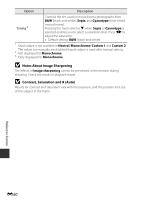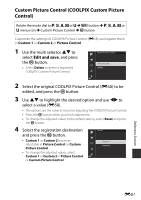Nikon COOLPIX P610 Reference Manual - Page 140
Image Size, Notes About Printing Images at 1:1 Aspect Ratio, Notes About Image Size
 |
View all Nikon COOLPIX P610 manuals
Add to My Manuals
Save this manual to your list of manuals |
Page 140 highlights
Image Size Enter shooting mode* M d button M shooting mode menu icon M Image size M k button * The image size can be set in any shooting mode. The setting is also applied to other shooting modes (except shooting mode M and Easy panorama scene mode). Set the image size (number of pixels) used when saving images. The larger the image size, the larger the size at which it can be printed, but the number of images that can be saved is reduced. Option* Aspect ratio (horizontal to vertical) i 4608×3456 (default setting) 4:3 E 3264×2448 4:3 L 2272×1704 4:3 B 1600×1200 4:3 f 640×480 4:3 j 4608×2592 16:9 O 1920×1080 16:9 I 4608×3072 3:2 H 3456×3456 1:1 * The numerical values indicate the number of pixels that are captured. Example: i 4608×3456 = approx. 16 megapixels, 4608 × 3456 pixels B Notes About Printing Images at 1:1 Aspect Ratio Change the printer setting to "Border" when printing images at a 1:1 aspect ratio. Some printers may not be able to print images at a 1:1 aspect ratio. B Notes About Image Size This function may not be available to use in combination with other functions (A46). Reference Section E56