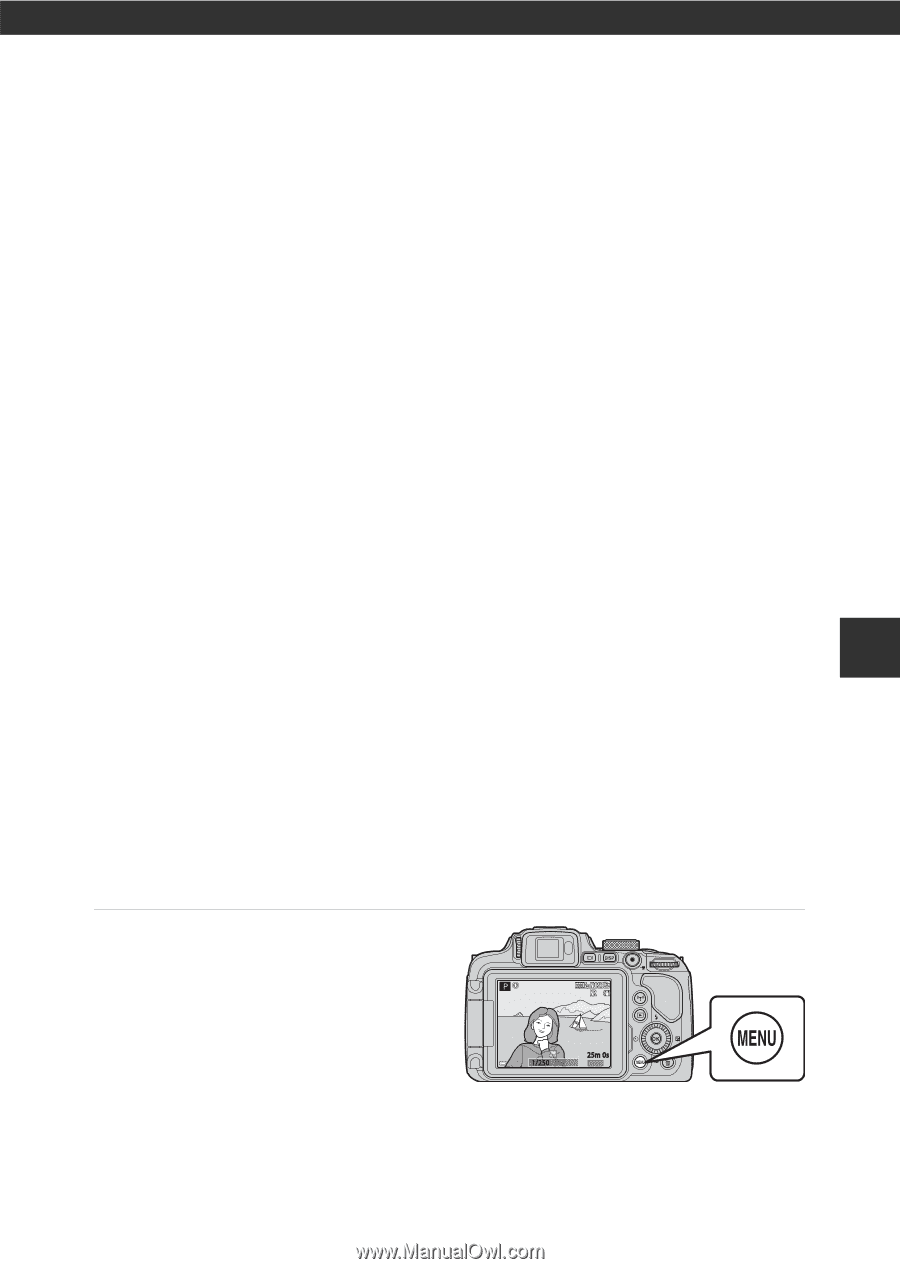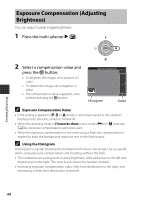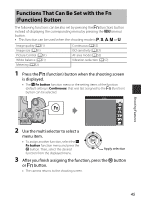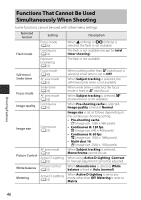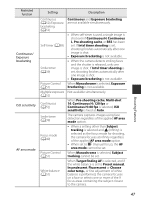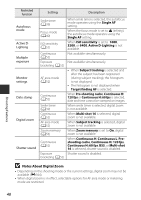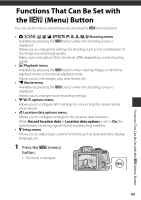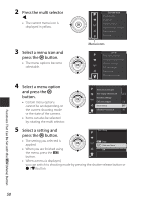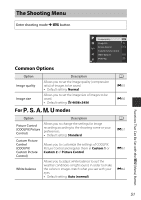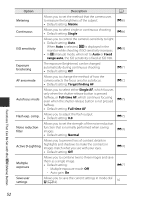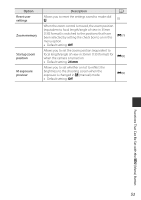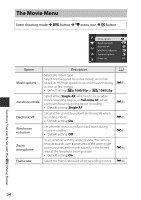Nikon COOLPIX P610 Reference Manual - Page 71
Functions That Can Be Set with the MENU (Menu) Button
 |
View all Nikon COOLPIX P610 manuals
Add to My Manuals
Save this manual to your list of manuals |
Page 71 highlights
Functions That Can Be Set with the d (Menu) Button You can set the menus listed below by pressing the d (menu) button. • A, y, X, s, c, u, j, k, l, m, M Shooting menu Available by pressing the d button when the shooting screen is displayed. Allows you to change the settings for shooting such as the combination of the image size and image quality. Menu icons and options that can be set differ depending on the shooting mode. • c Playback menu Available by pressing the d button when viewing images in full-frame playback mode or thumbnail playback mode. Allows you to edit images, play slide shows, etc. • e Movie menu Available by pressing the d button when the shooting screen is displayed. Allows you to change movie recording settings. • q Wi-Fi options menu Allows you to configure Wi-Fi settings for connecting the camera and a smart device. • z Location data options menu Allows you to configure settings for the location data functions. When Record location data in Location data options is set to On, the camera starts receiving signals from the positioning satellites. • z Setup menu Allows you to adjust basic camera functions such as date and time, display language, etc. 1 Press the d (menu) button. • The menu is displayed. 25m 0s 1/250 F5.6 840 49 Functions That Can Be Set with the d (Menu) Button