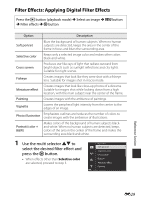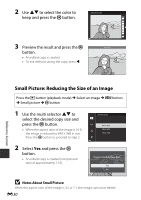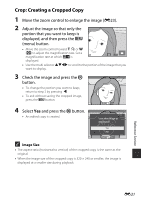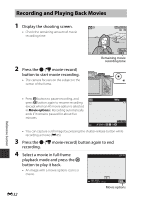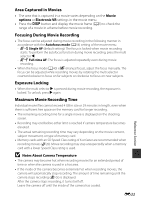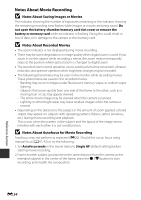Nikon COOLPIX P610 Reference Manual - Page 113
Filter Effects: Applying Digital Filter Effects, Use the multi selector
 |
View all Nikon COOLPIX P610 manuals
Add to My Manuals
Save this manual to your list of manuals |
Page 113 highlights
Filter Effects: Applying Digital Filter Effects Press the c button (playback mode) M Select an image M d button M Filter effects M k button Option Description Soft portrait Blurs the background of human subjects. When no human subjects are detected, keeps the area in the center of the frame in focus and blurs the surrounding area. Selective color Keeps only a selected image color and makes other colors black-and-white. Cross screen Produces star-like rays of light that radiate outward from bright objects such as sunlight reflections and city lights. Suitable for night scenes. Fisheye Creates images that look like they were shot with a fisheye lens. Suitable for images shot in macro mode. Miniature effect Creates images that look like close-up photos of a diorama. Suitable for images shot while looking down from a high location, with the main subject near the center of the frame. Painting Creates images with the ambience of paintings. Vignette Lowers the peripheral light intensity from the center to the edges of an image. Photo illustration Emphasizes outlines and reduces the number of colors to create images with the ambience of illustrations. Portrait (color + B&W) Makes colors of the background of human subjects blackand-white. When no human subjects are detected, keeps colors of the area in the center of the frame and makes the surrounding area black-and-white. 1 Use the multi selector HI to select the desired filter effect and press the k button. • When effects other than Selective color are selected, proceed to step 3. Filter effects Soft portrait Selective color Cross screen Fisheye Miniature effect Painting Reference Section E29