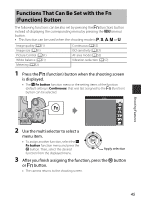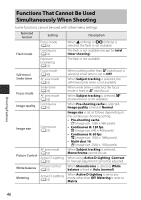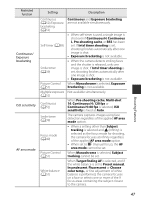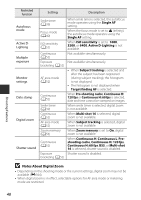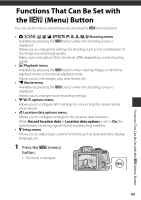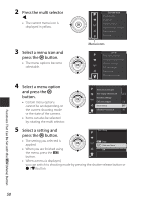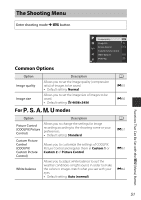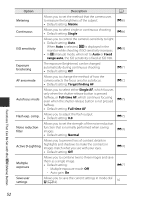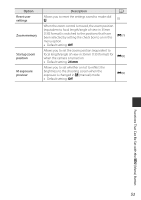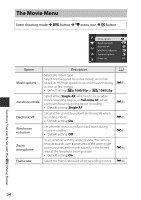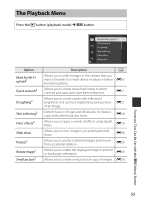Nikon COOLPIX P610 Reference Manual - Page 72
Press the multi selector, Select a menu icon and, press the, button., Select a menu option
 |
View all Nikon COOLPIX P610 manuals
Add to My Manuals
Save this manual to your list of manuals |
Page 72 highlights
2 Press the multi selector J. • The current menu icon is displayed in yellow. 3 Select a menu icon and press the k button. • The menu options become selectable. Shooting menu Image quality Image size Picture Control Custom Picture Control White balance Metering Menu icons Set up Time zone and date Slot empty release lock Monitor settings EVF auto toggle Date stamp Vibration reduction 4 Select a menu option and press the k button. • Certain menu options cannot be set depending on the current shooting mode or the state of the camera. • Items can also be selected by rotating the multi selector. Time zone and date Slot empty release lock Monitor settings EVF auto toggle Date stamp Vibration reduction 5 Select a setting and press the k button. Date stamp • The setting you selected is applied. Date Date and time • When you are finished using Off the menu, press the d button. • When a menu is displayed, you can switch to shooting mode by pressing the shutter-release button or b (e) button. Functions That Can Be Set with the d (Menu) Button 50