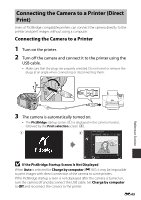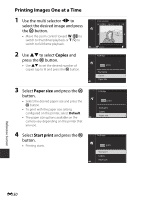Nikon COOLPIX P610 Reference Manual - Page 138
Start Transfer, After Nikon Transfer 2 starts, click, Terminate the connection.
 |
View all Nikon COOLPIX P610 manuals
Add to My Manuals
Save this manual to your list of manuals |
Page 138 highlights
If a message is displayed prompting you to choose a program, select Nikon Transfer 2. • When using Windows 7 If the dialog shown at right is displayed, follow the steps below to select Nikon Transfer 2. 1 Under Import pictures and videos, click Change program. A program selection dialog will be displayed; select Import File using Nikon Transfer 2 and click OK. 2 Double-click Import File. If the memory card contains a large number of images, it may take a while for Nikon Transfer 2 to start. Wait until Nikon Transfer 2 starts. B Notes About Connecting the USB Cable Operation is not guaranteed if the camera is connected to the computer via a USB hub. 2 After Nikon Transfer 2 starts, click Start Transfer. Start Transfer • Image transfer begins. When image transfer is complete, ViewNX 2 starts and the transferred images are displayed. • Consult online help for more information on using ViewNX 2. 3 Terminate the connection. • If you are using a card reader or card slot, choose the appropriate option in the computer operating system to eject the removable disk corresponding to the memory card and then remove the memory card from the card reader or card slot. • If the camera is connected to the computer, turn the camera off and disconnect the USB cable. E54 Reference Section