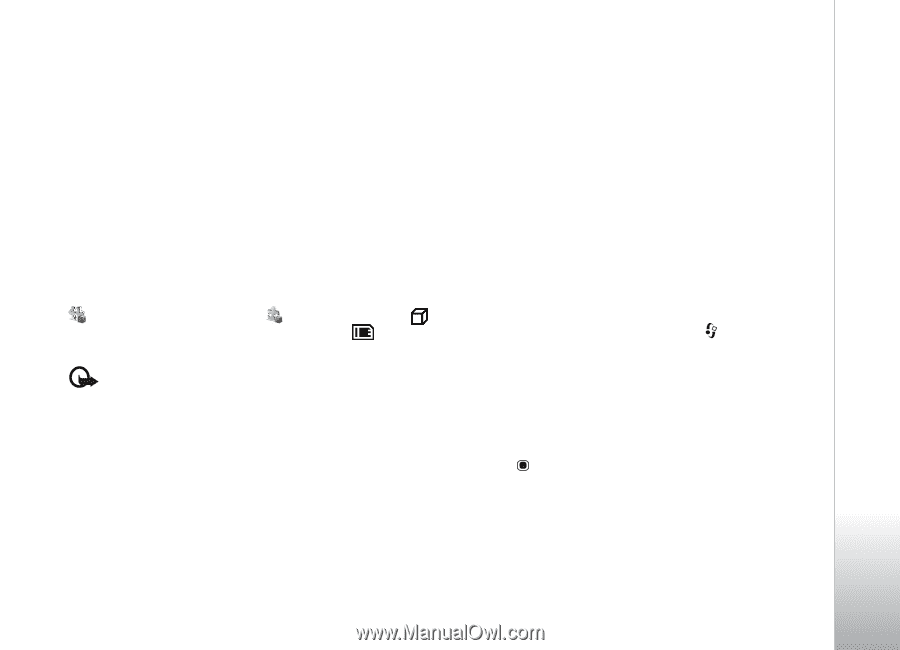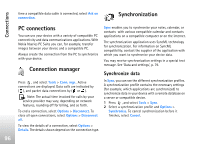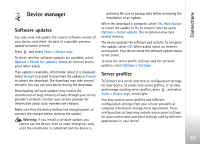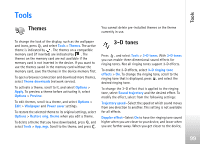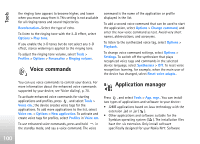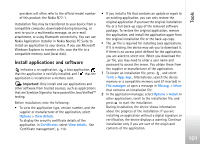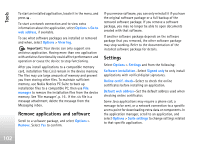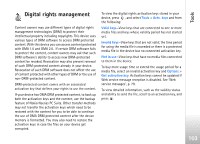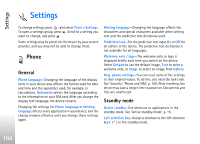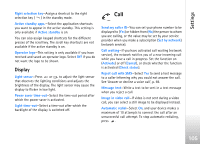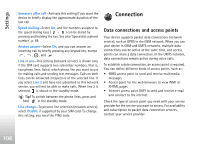Nokia N77 User Guide - Page 101
Install applications and software, Tools
 |
View all Nokia N77 manuals
Add to My Manuals
Save this manual to your list of manuals |
Page 101 highlights
providers will often refer to the official model number of this product: the Nokia N77-1. Installation files may be transferred to your device from a compatible computer, downloaded during browsing, or sent to you in a multimedia message, as an e-mail attachment, or using Bluetooth connectivity. You can use Nokia Application Installer in Nokia Nseries PC Suite to install an application to your device. If you use Microsoft Windows Explorer to transfer a file, save the file to a compatible memory card (local disk). Install applications and software indicates a .sis application, a Java application, that the application is not fully installed, and that the application is installed on a memory card. Important: Only install and use applications and other software from trusted sources, such as applications that are Symbian Signed or have passed the Java VerifiedTM testing. Before installation, note the following: • To view the application type, version number, and the supplier or manufacturer of the application, select Options > View details. To display the security certificate details of the application, in Certificates, select View details. See 'Certificate management', p. 110. • If you install a file that contains an update or repair to an existing application, you can only restore the original application if you have the original installation file or a full back-up copy of the removed software package. To restore the original application, remove the application, and install the application again from the original installation file or the back-up copy. • The .jar file is required for installing Java applications. If it is missing, the device may ask you to download it. If there is no access point defined for the application, you are asked to select one. When you download the .jar file, you may need to enter a user name and password to access the server. You obtain these from the supplier or manufacturer of the application. 1 To locate an installation file, press , and select Tools > App. mgr.. Alternatively, search the device memory or a compatible memory card (if inserted) in File manager, or open a message in Messag. > Inbox that contains an installation file. 2 In the application manager, select Options > Install. In other applications, scroll to the installation file, and press to start the installation. During installation, the device shows information about the progress of the installation. If you are installing an application without a digital signature or certification, the device displays a warning. Continue installation only if you are sure of the origin and contents of the application. Tools 101