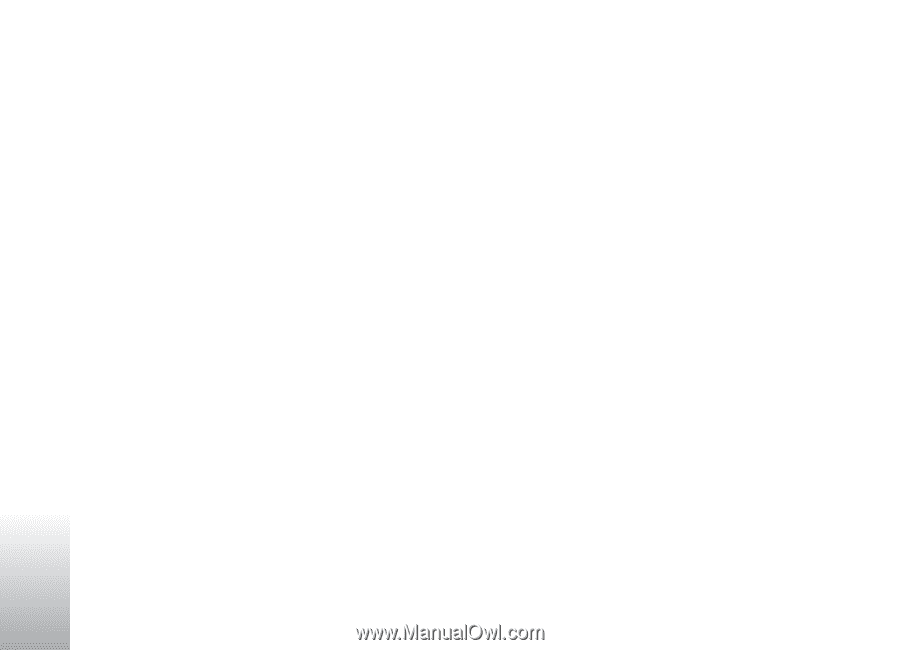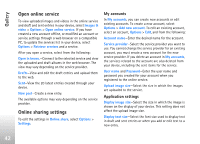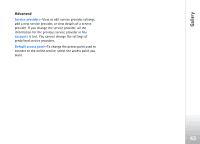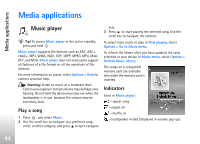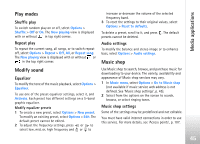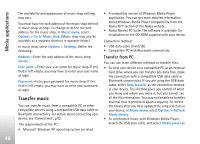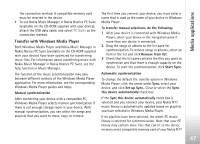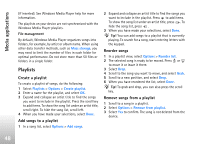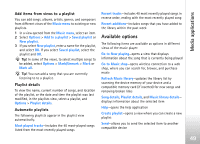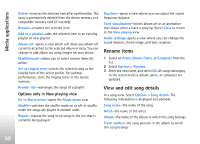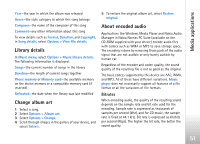Nokia N77 User Guide - Page 46
Transfer music, Transfer from PC - pc suite
 |
View all Nokia N77 manuals
Add to My Manuals
Save this manual to your list of manuals |
Page 46 highlights
Media applications The availability and appearance of music shop settings may vary. You must have the web address of the music shop defined in music shop settings. To change or define the web address for the music shop, in Music menu, select Options > Go to Music shop. (Music shop may also be available as a separate shortcut in operator folder.) In music shop, select Options > Settings. Define the following: Address:-Enter the web address of the music shop service. User name:-Enter your user name for music shop. If this field is left empty, you may have to enter your user name at login. Password:-Enter your password for music shop. If this field is left empty, you may have to enter your password at login. Transfer music You can transfer music from a compatible PC or other compatible devices using a compatible USB data cable or Bluetooth connectivity. For details about connecting your device, see 'Connections', p.92. The requirements of the PC: • Microsoft Windows XP operating system (or later). • A compatible version of Windows Media Player application. You can get more detailed information about Windows Media Player compatibility from the Nokia N77 section of the Nokia website. • Nokia Nseries PC Suite. The software is available for installation on the CD-ROM supplied with your device. Connection method: • USB data cable (miniUSB) • Compatible PC with Bluetooth connectivity Transfer from PC You can use three different methods to transfer files: • To view your device on a compatible PC as an external hard drive where you can transfer any data files, make the connection with a compatible USB data cable or Bluetooth connectivity. If you are using the USB data cable, select Data transfer as the connection method in your device. This method gives you control of what you move and where you move it, but you cannot see all the file information. You may not be able to transfer material that is protected against copying. To refresh the library after you have updated the song selection in your device, in Music menu, select Options > Refresh Music library. • To synchronize music with Windows Media Player, attach the USB data cable, and select Media player as 46