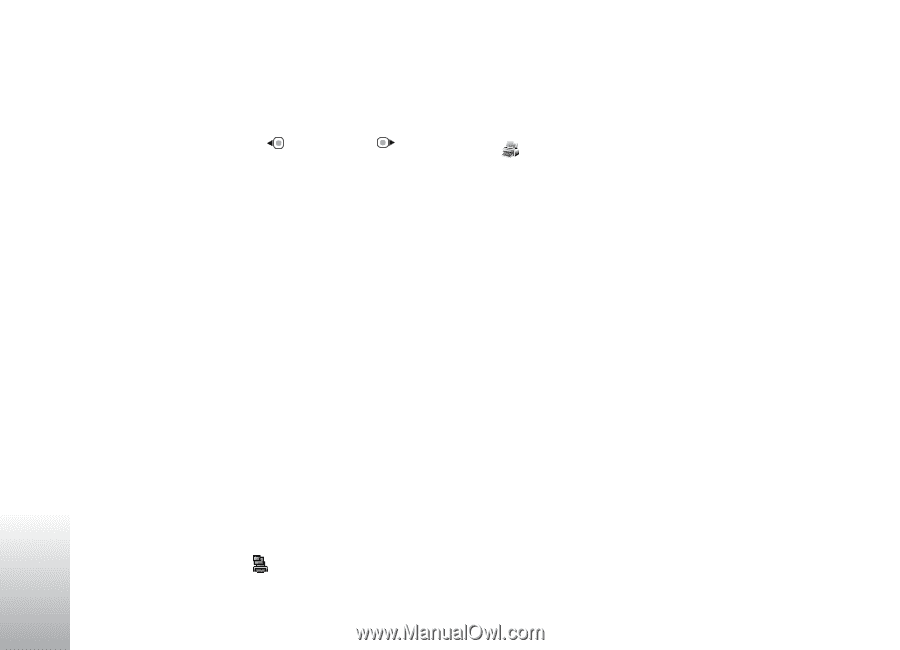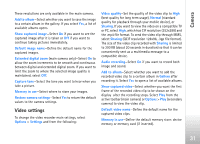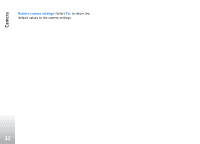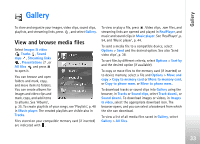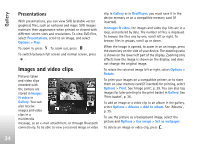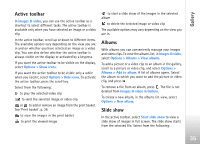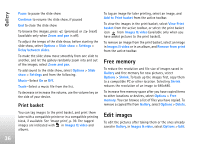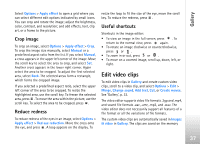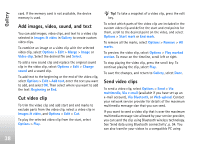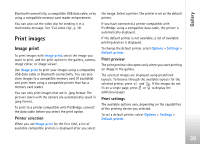Nokia N77 User Guide - Page 36
Print basket, Free memory, Edit images
 |
View all Nokia N77 manuals
Add to My Manuals
Save this manual to your list of manuals |
Page 36 highlights
Gallery Pause to pause the slide show Continue to resume the slide show, if paused End to close the slide show To browse the images, press (previous) or (next) (available only when Zoom and pan is off). To adjust the tempo of the slide show, before starting the slide show, select Options > Slide show > Settings > Delay between slides. To make the slide show move smoothly from one slide to another, and let the gallery randomly zoom into and out of the images, select Zoom and pan. To add sound to the slide show, select Options > Slide show > Settings and from the following: Music-Select On or Off. Track-Select a music file from the list. To decrease or increase the volume, use the volume key on the side of your device. Print basket You can tag images to the print basket, and print them later with a compatible printer or in a compatible printing kiosk, if available. See 'Image print', p. 39. The tagged images are indicated with in Images & video and albums. To tag an image for later printing, select an image, and Add to Print basket from the active toolbar. To view the images in the print basket, select View Print basket from the active toolbar, or select the print basket icon from Images & video (available only when you have added pictures to the print basket). To remove an image from the print basket, select an image in Images & video or in an album, and Remove from print from the active toolbar. Free memory To reduce the resolution and file size of images saved in Gallery and free memory for new pictures, select Options > Shrink. To back up the images first, copy them to a compatible PC or other location. Selecting Shrink reduces the resolution of an image to 640x480. To increase free memory space after you have copied items to other locations or devices, select Options > Free memory. You can browse a list of files you have copied. To remove a copied file from Gallery, select Options > Delete. Edit images To edit the pictures after taking them or the ones already saved in Gallery, in Images & video, select Options > Edit. 36