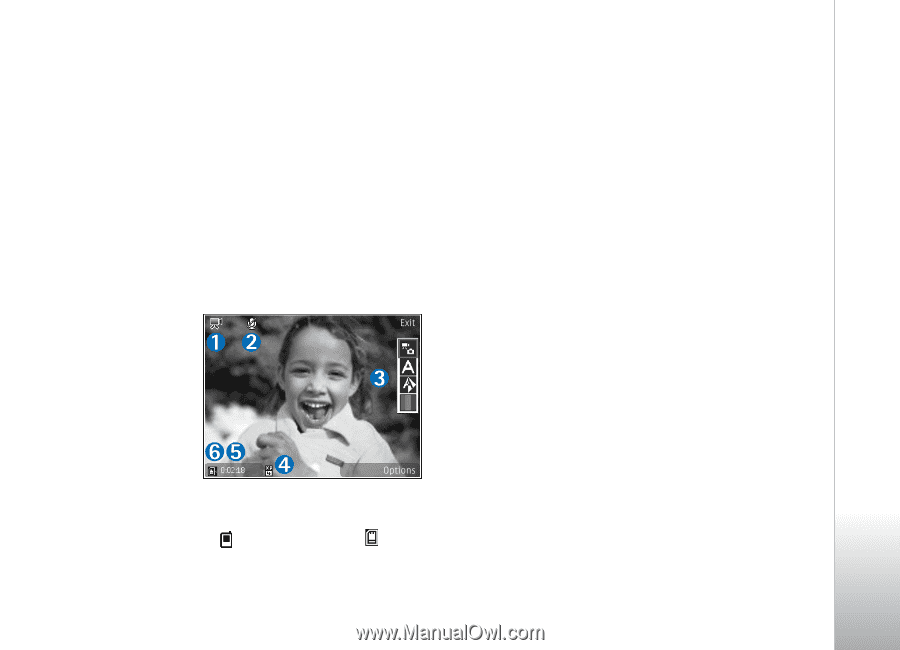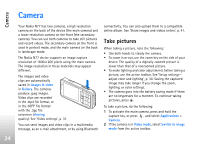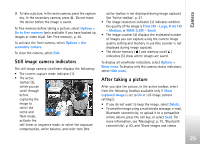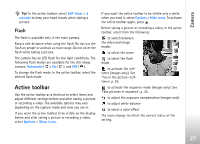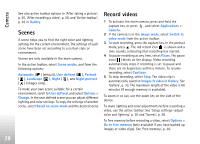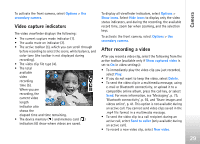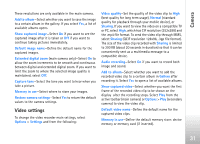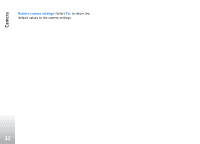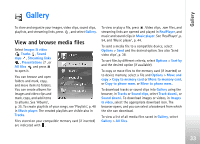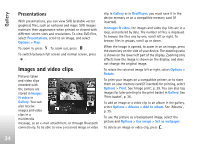Nokia N77 User Guide - Page 29
Video capture indicators, After recording a video, Options, secondary camera, Show icons, Hide icons
 |
View all Nokia N77 manuals
Add to My Manuals
Save this manual to your list of manuals |
Page 29 highlights
Camera To activate the front camera, select Options > Use secondary camera. Video capture indicators The video viewfinder displays the following: • The current capture mode indicator (1). • The audio mute on indicator (2). • The active toolbar (3), which you can scroll through before recording to select the scene, white balance, and color tone (the toolbar is not displayed during recording). • The video clip file type (4). • The total available video recording time (5). When you are recording, the current video length indicator also shows the elapsed time and time remaining. • The device memory ( ) and memory card ( ) indicators (6) show where videos are saved. To display all viewfinder indicators, select Options > Show icons. Select Hide icons to display only the video status indicators, and during the recording, the available record time, zoom bar when zooming, and the selection keys. To activate the front camera, select Options > Use secondary camera. After recording a video After you record a video clip, select the following from the active toolbar (available only if Show captured video is set to On in video settings): • To immediately play the video clip you just recorded, select Play. • If you do not want to keep the video, select Delete. • To send the video clip in a multimedia message, using e-mail or Bluetooth connectivity, or upload it to a compatible online album, press the call key, or select Send. For more information, see 'Messaging', p. 75, 'Bluetooth connectivity', p. 92, and 'Share images and videos online', p. 41. This option is not available during an active call. You cannot send video clips saved in the .mp4 file format in a multimedia message. • To send the video clip to a call recipient during an active call, select Send to caller (only available during an active call). • To record a new video clip, select New video. 29